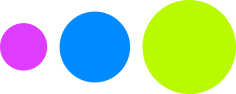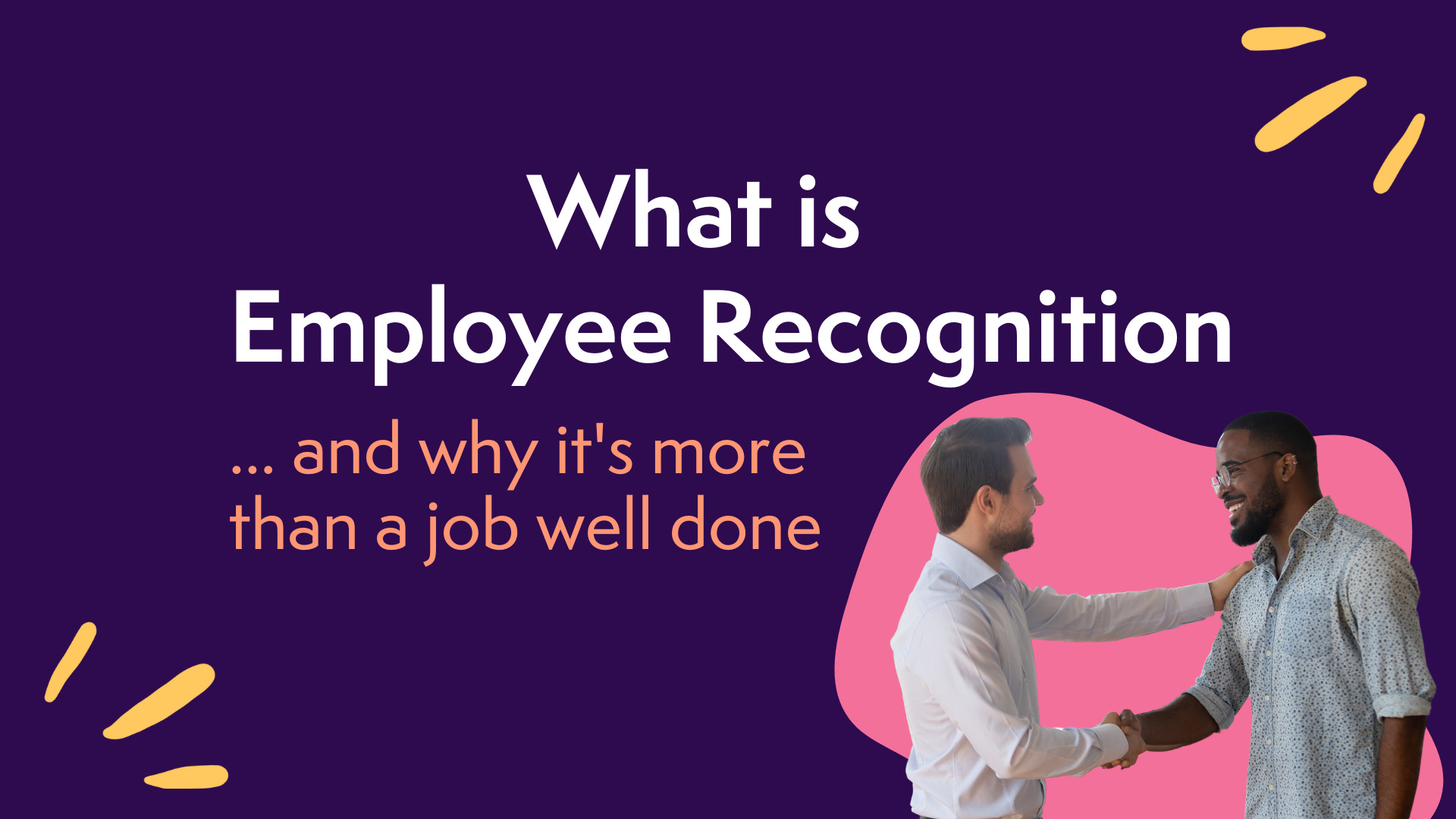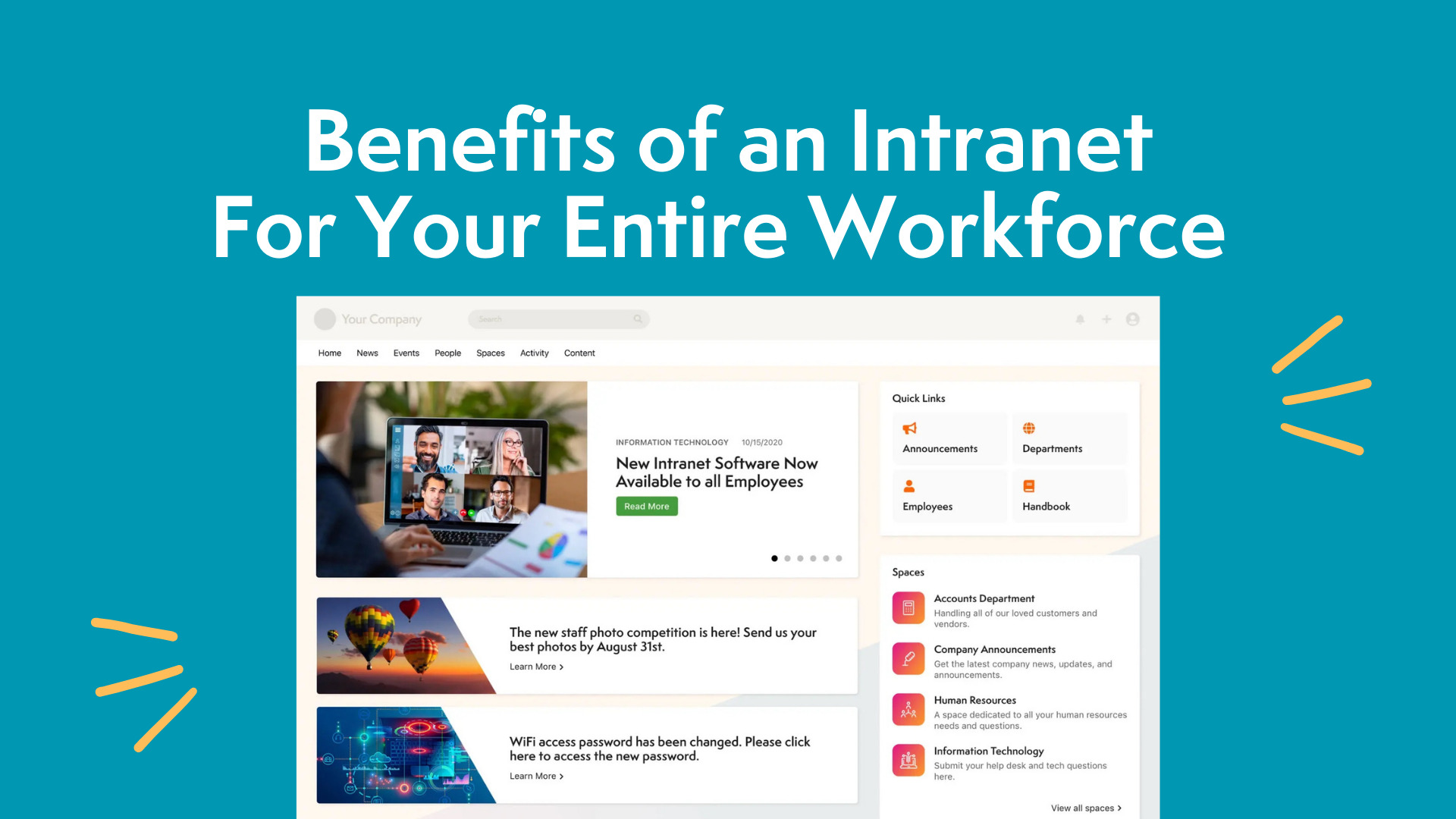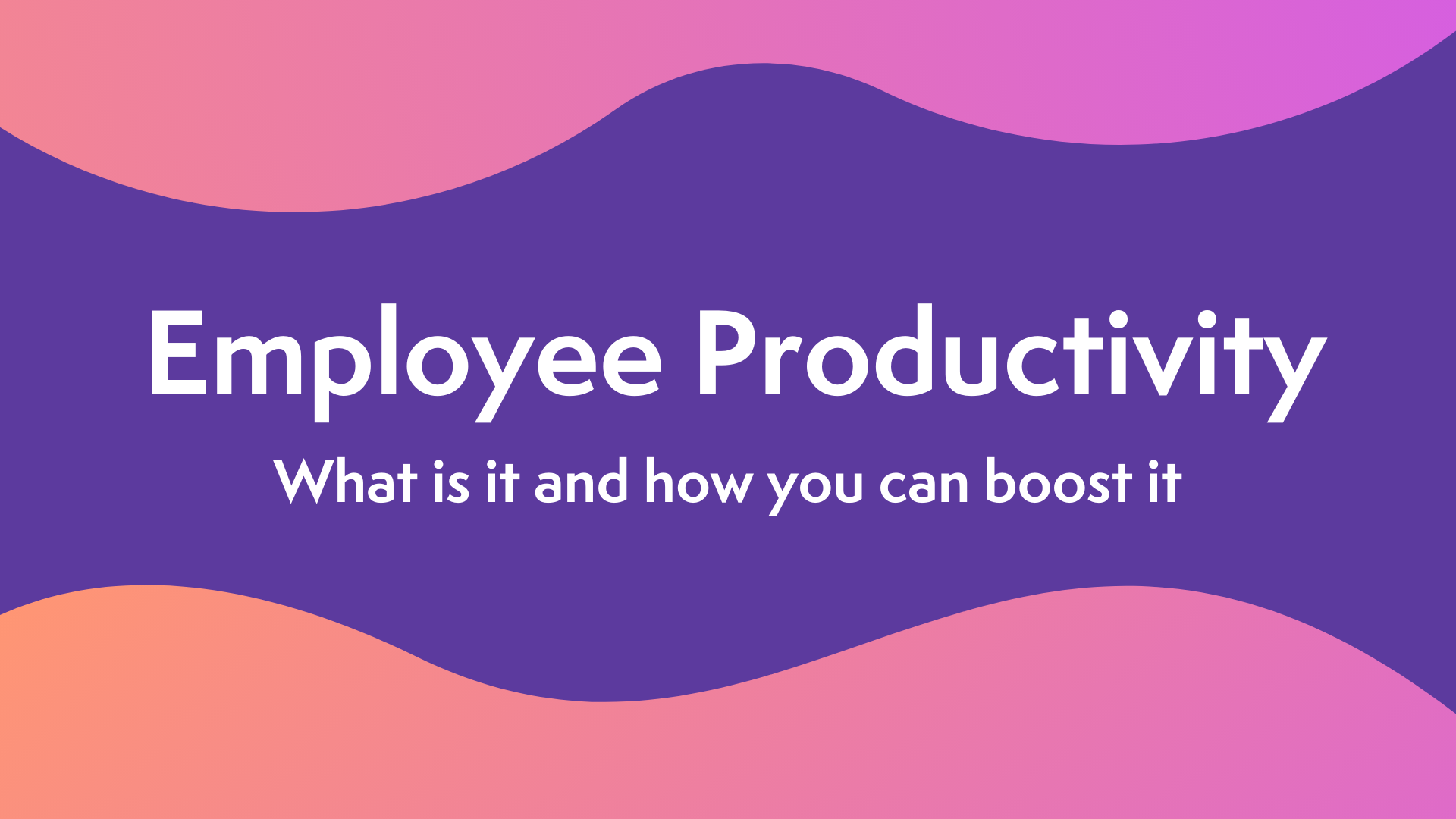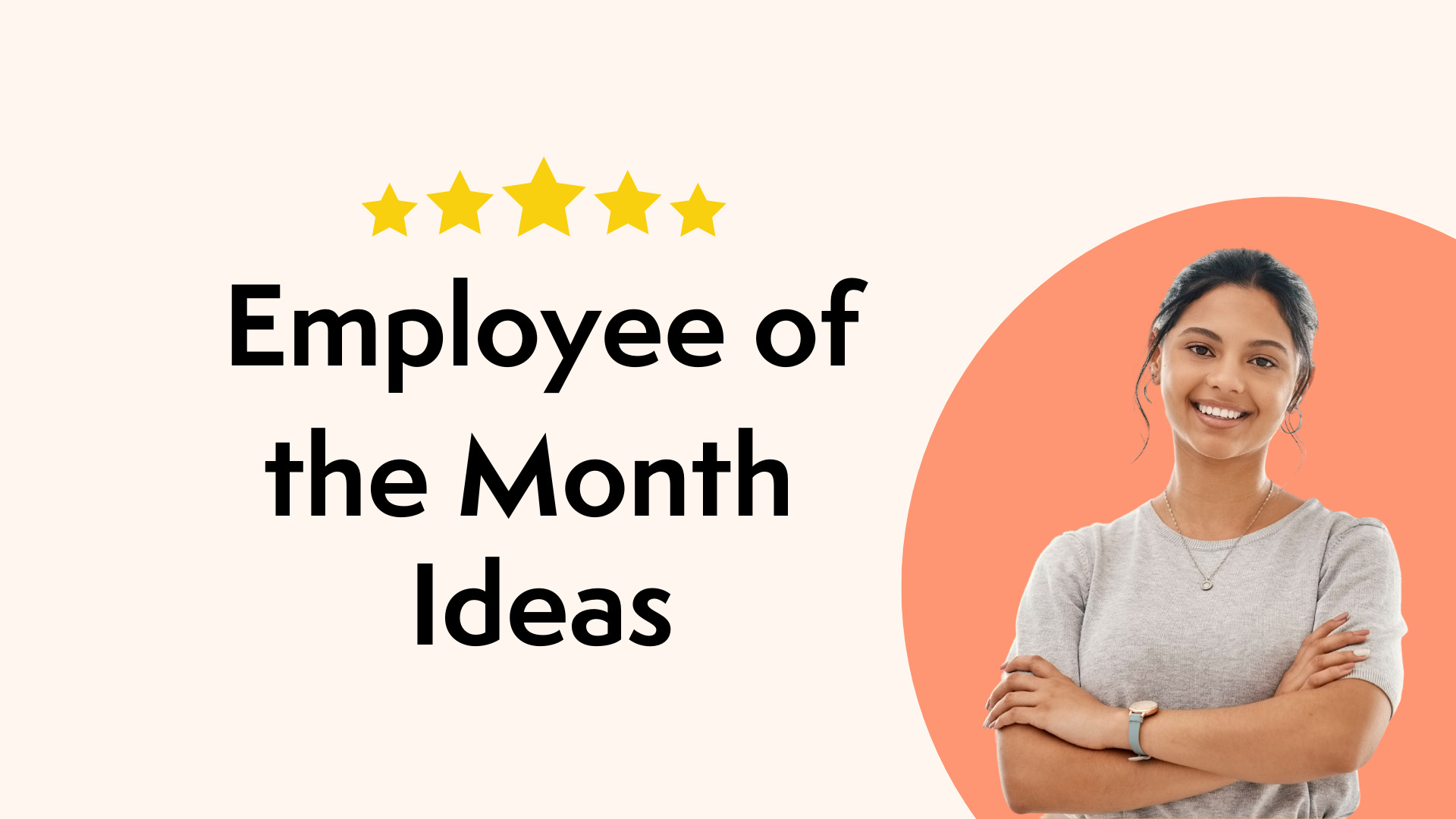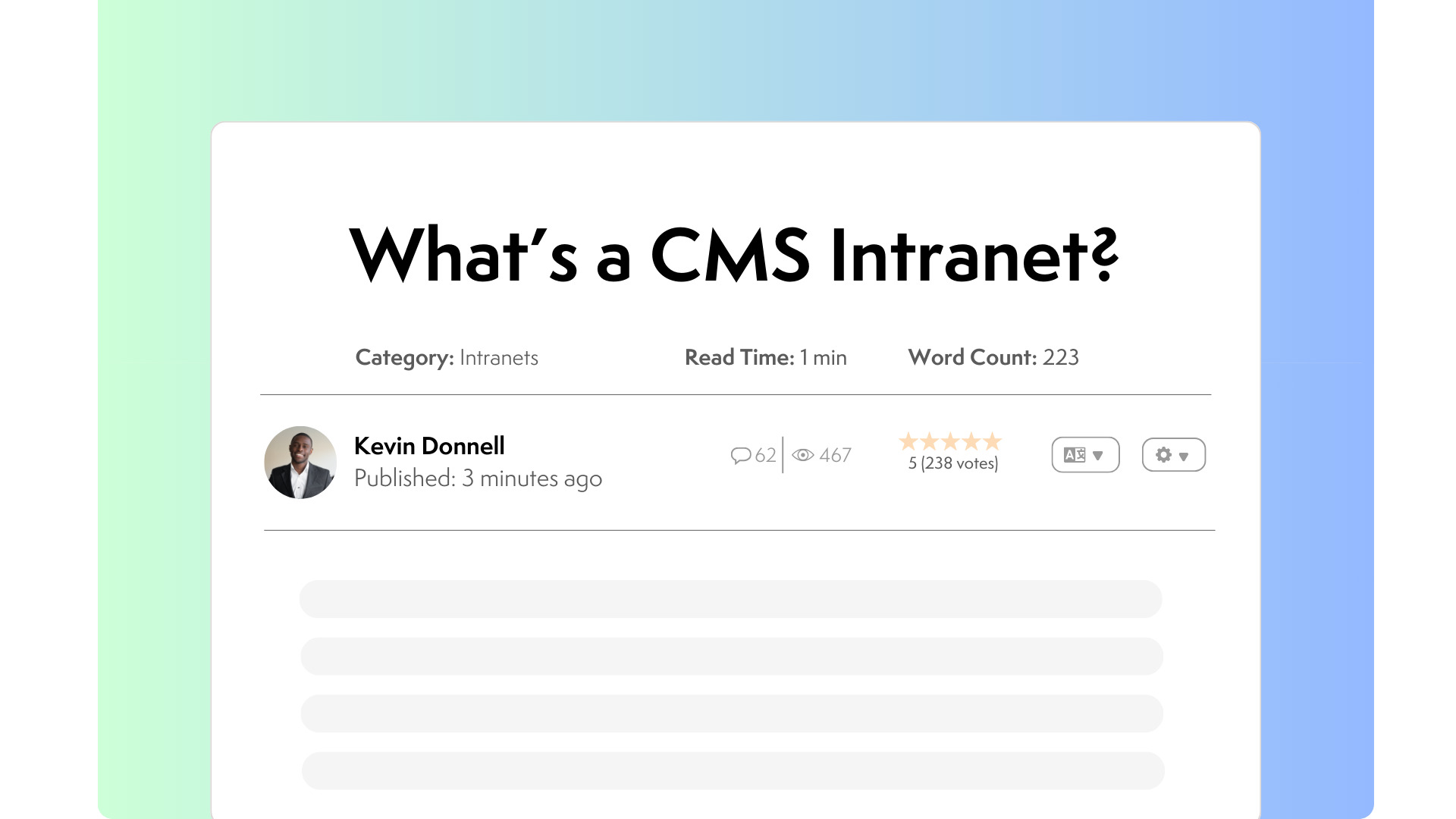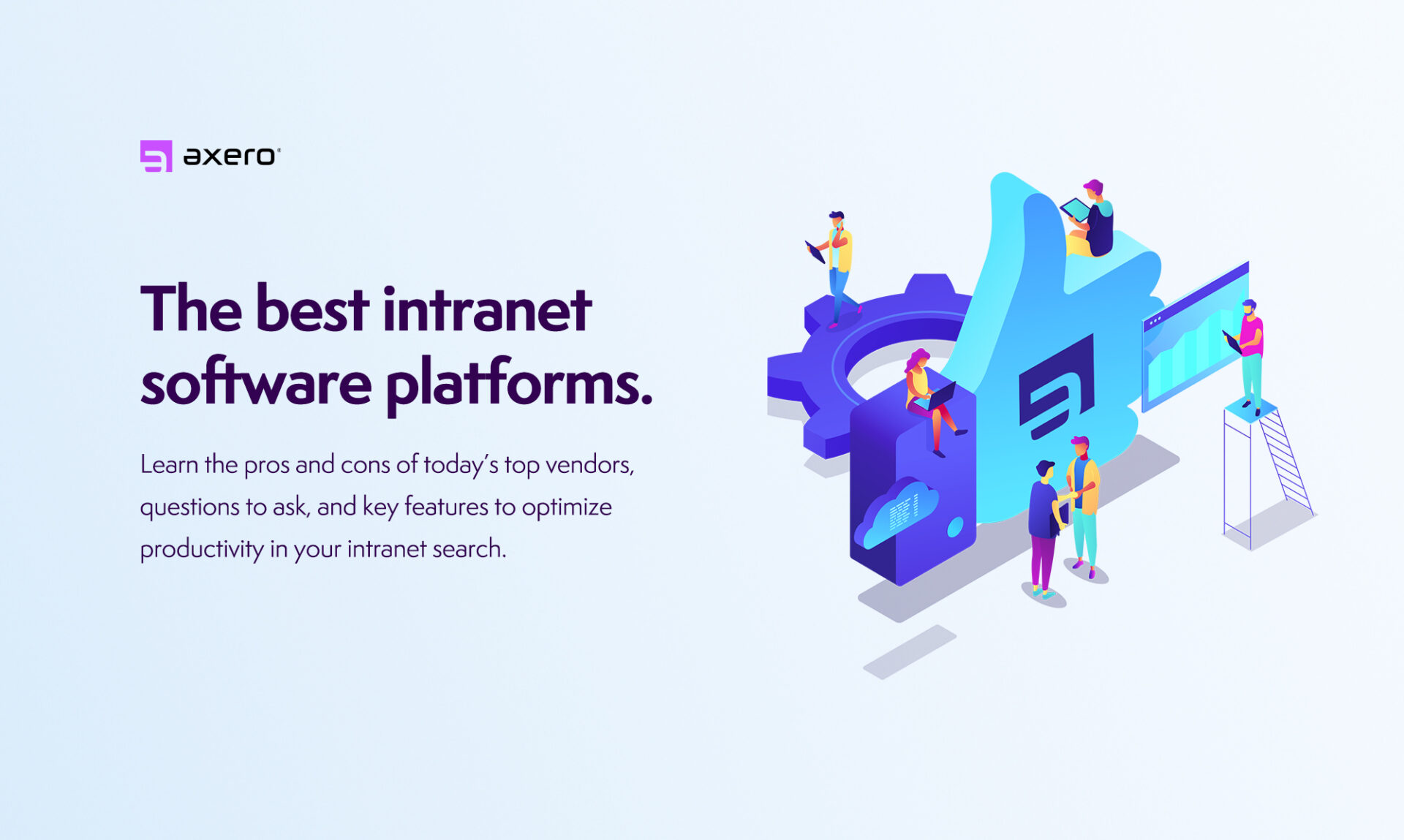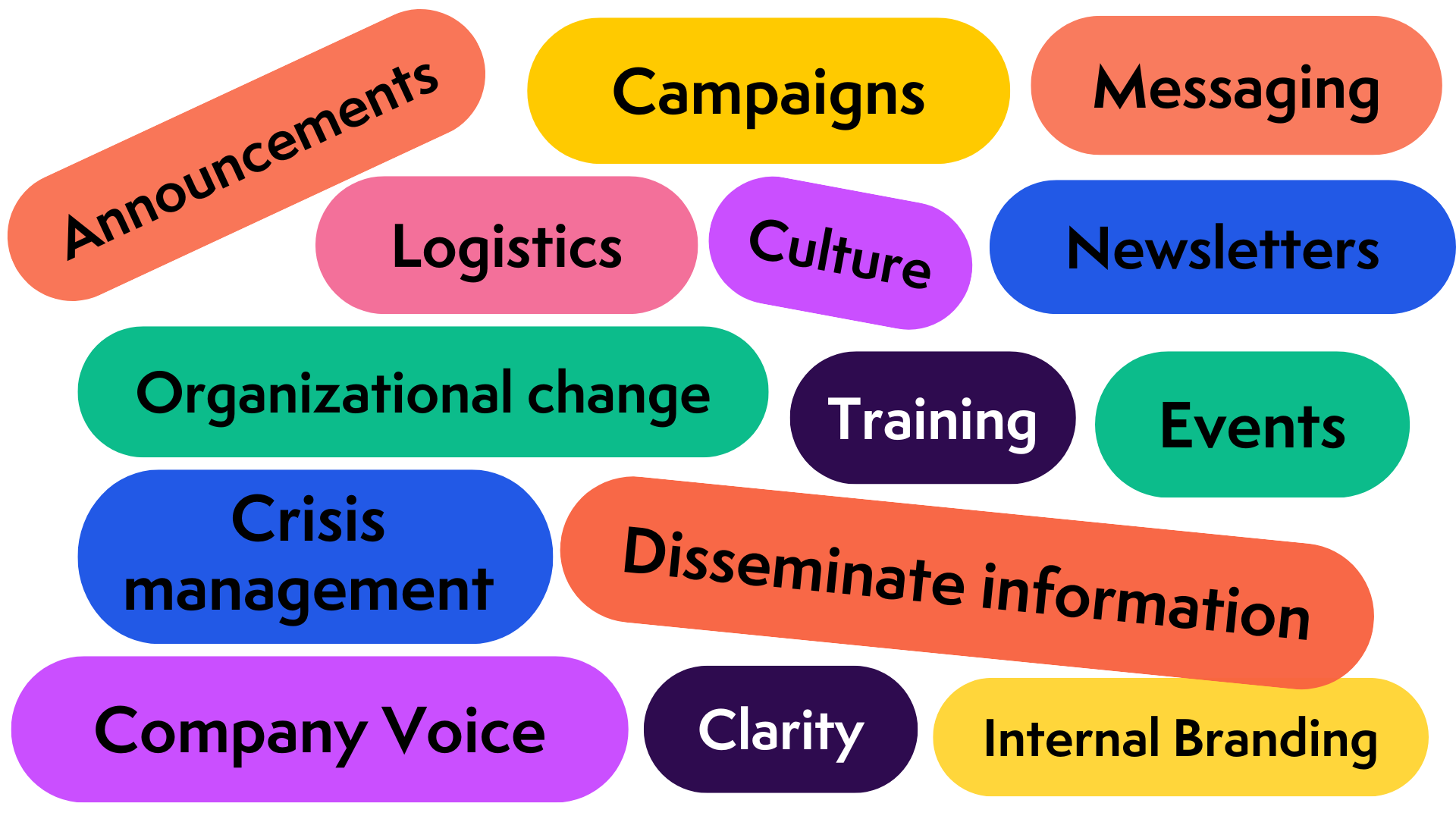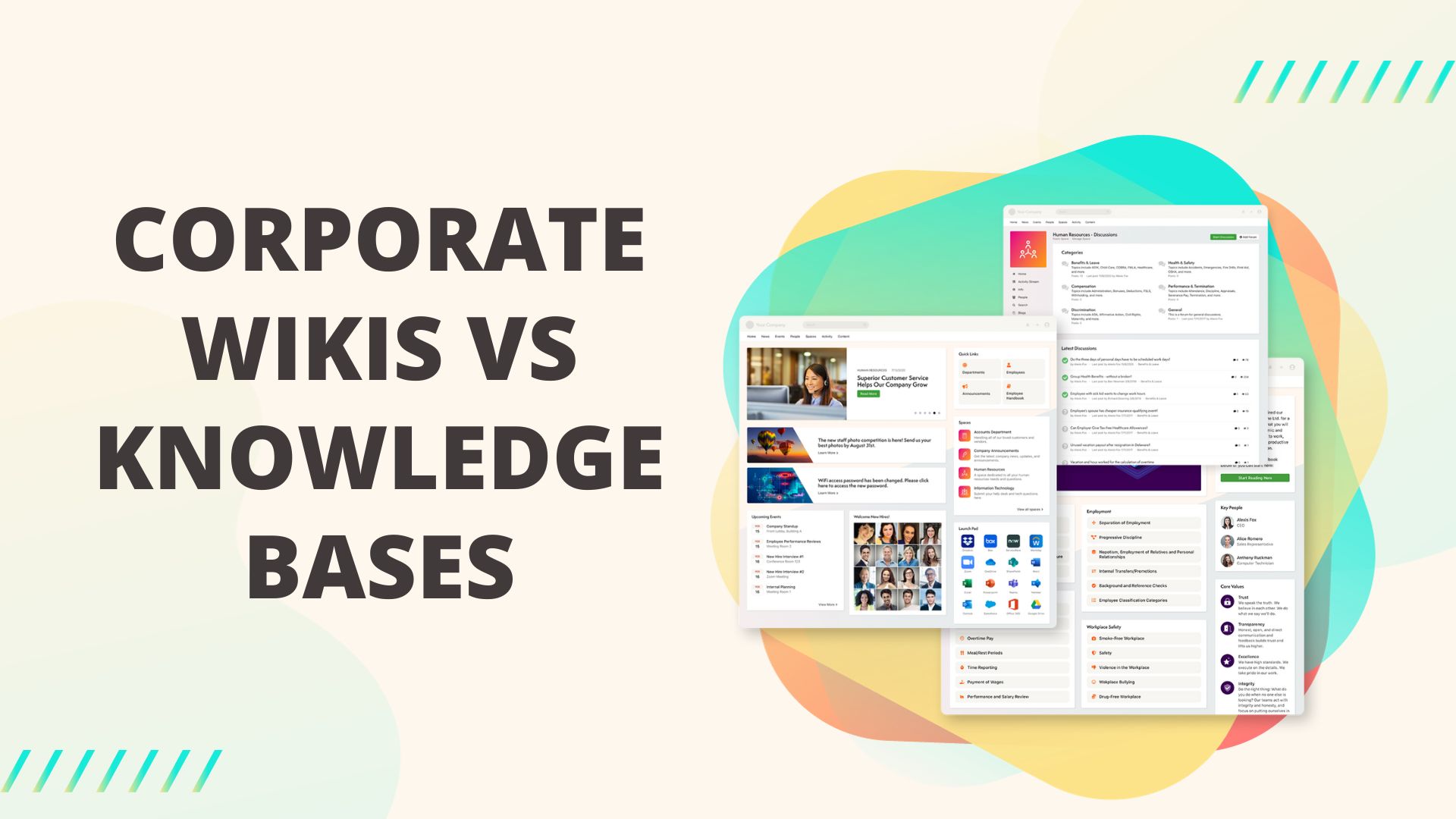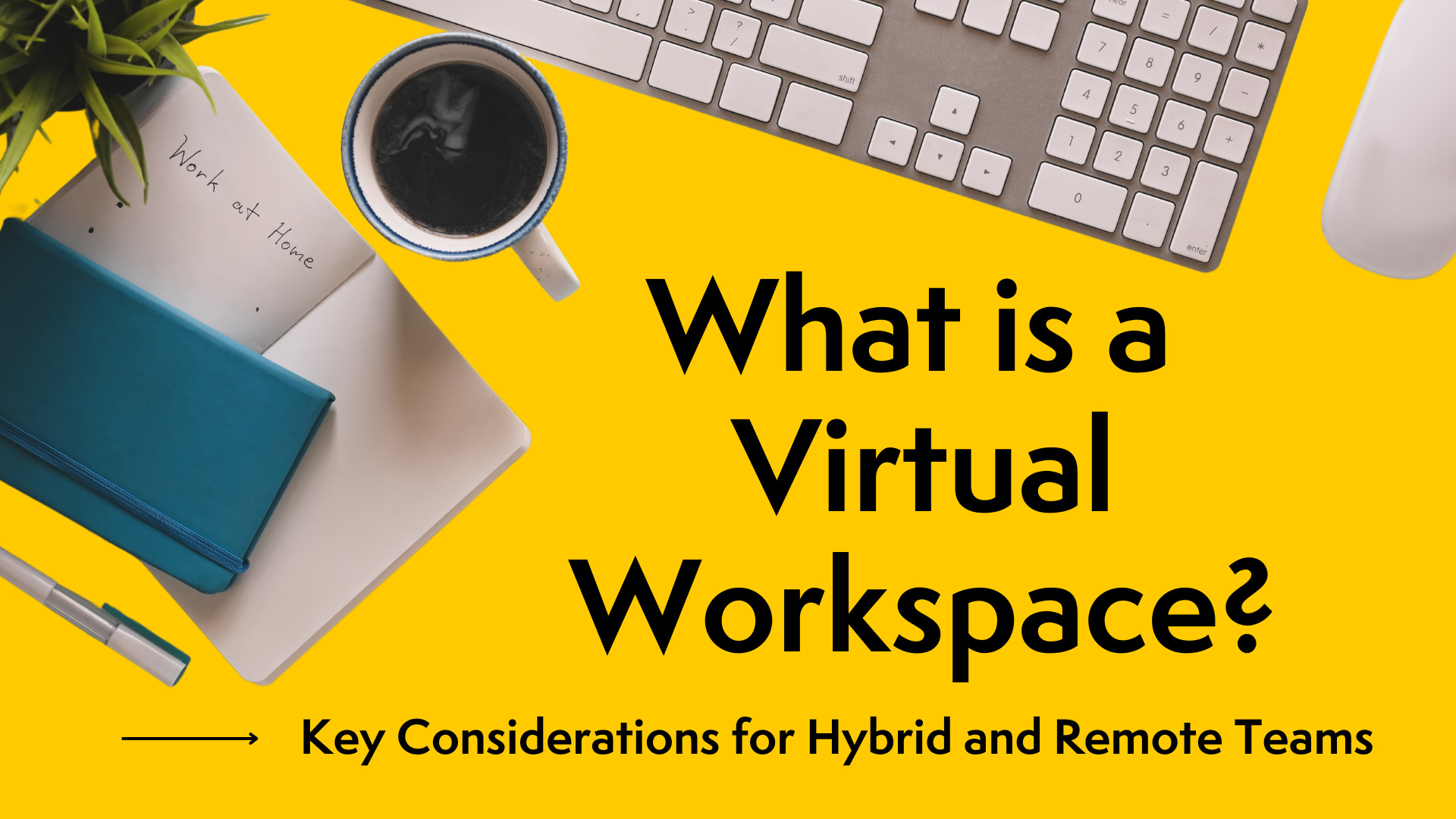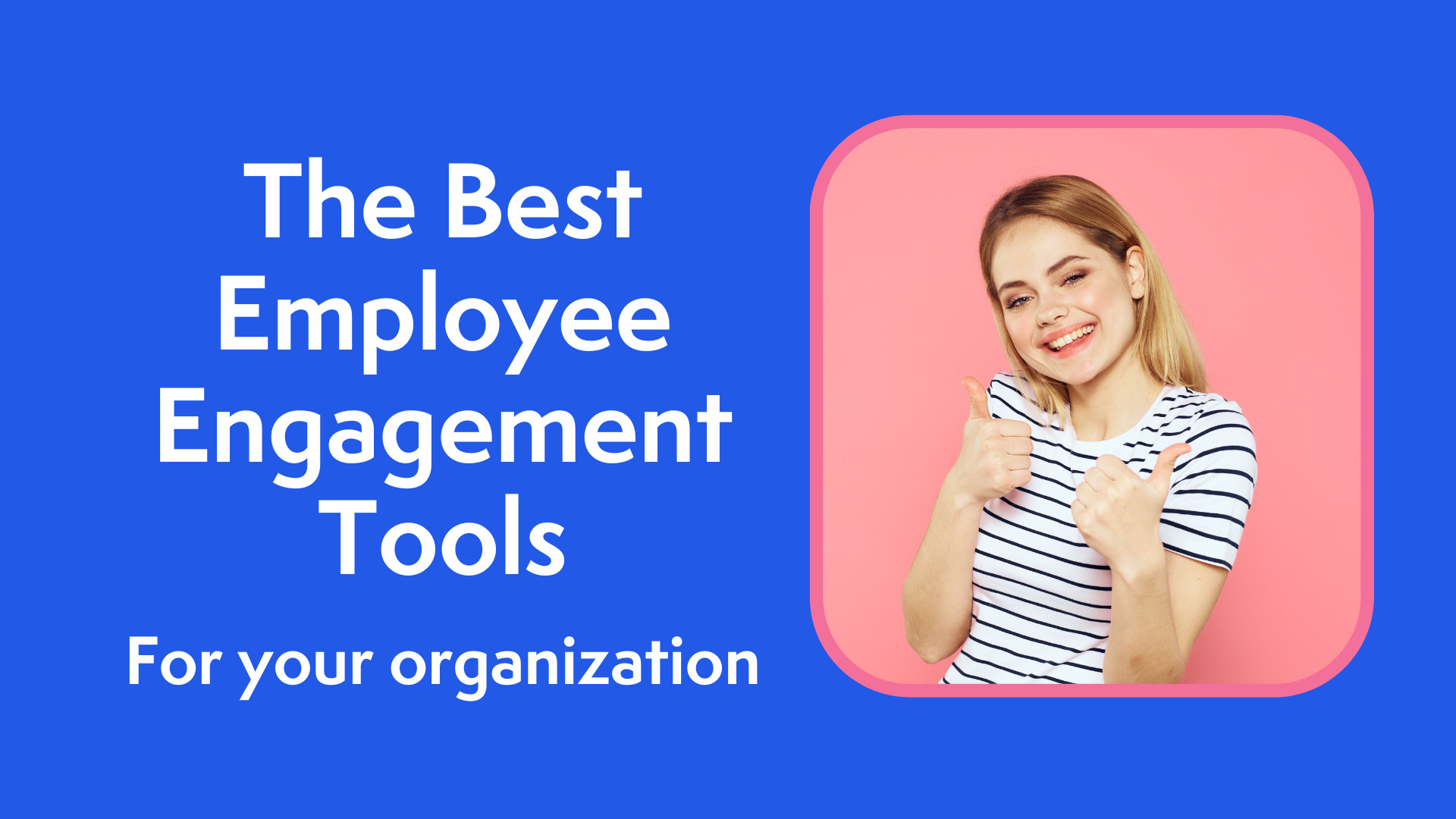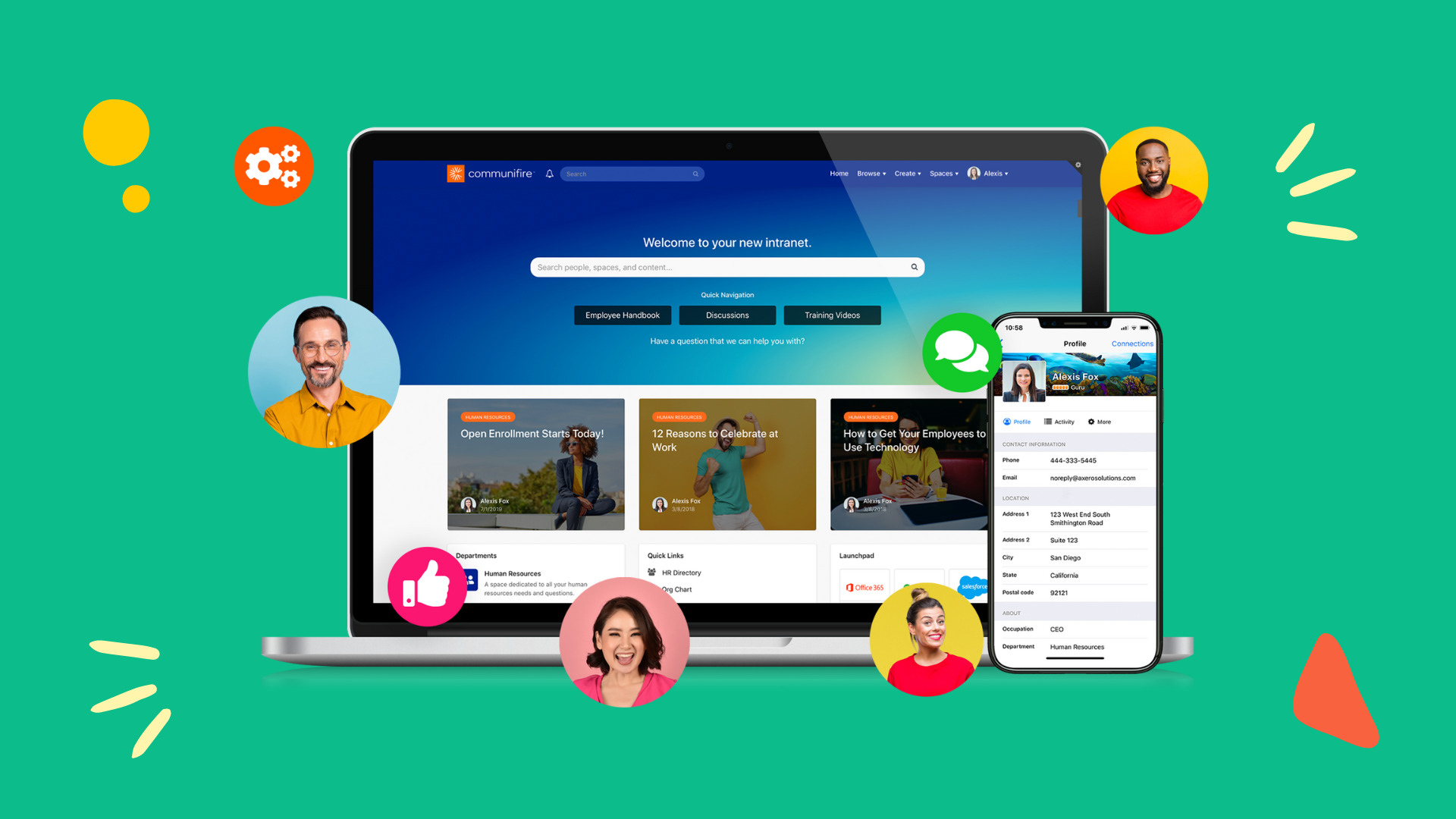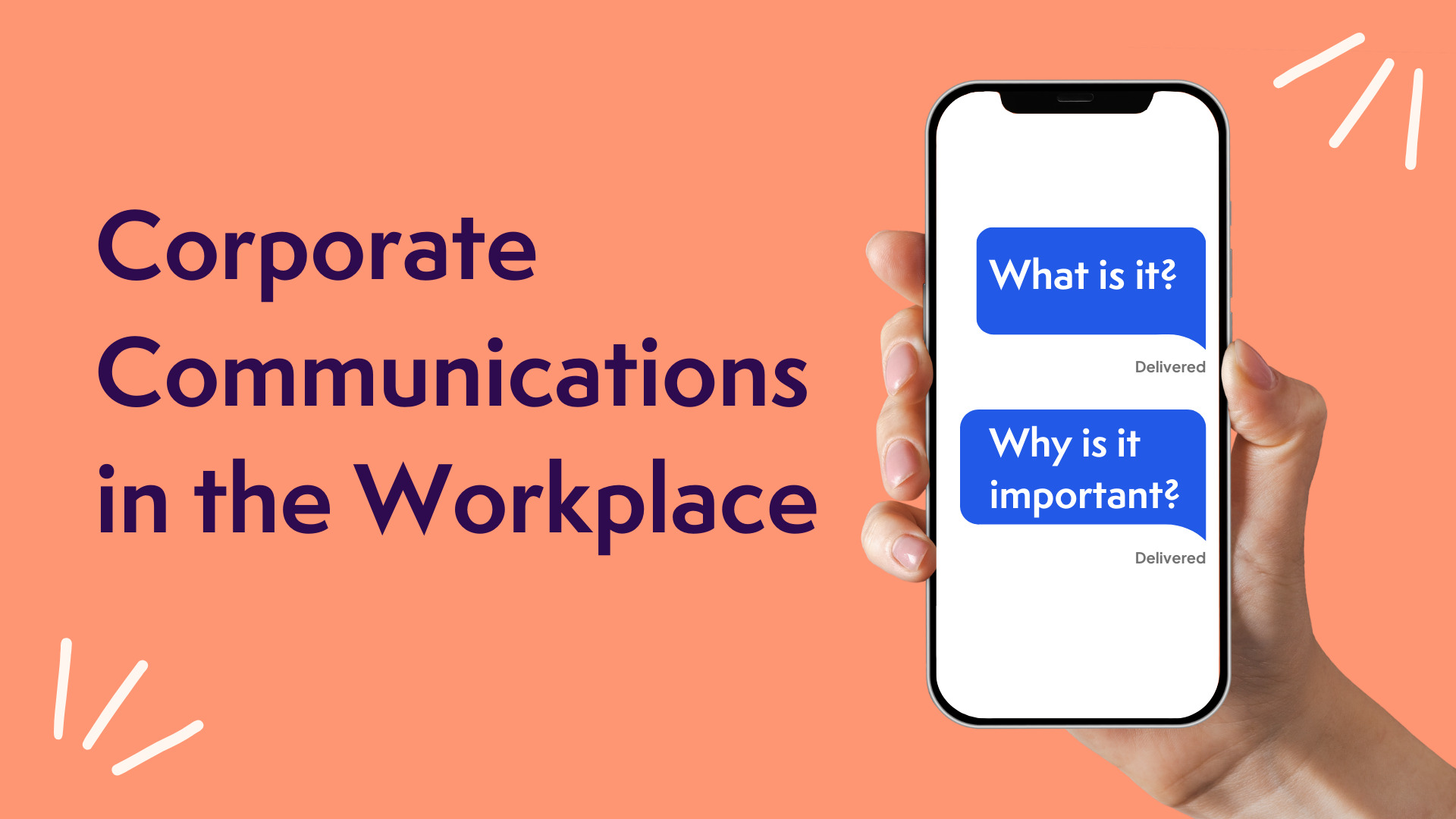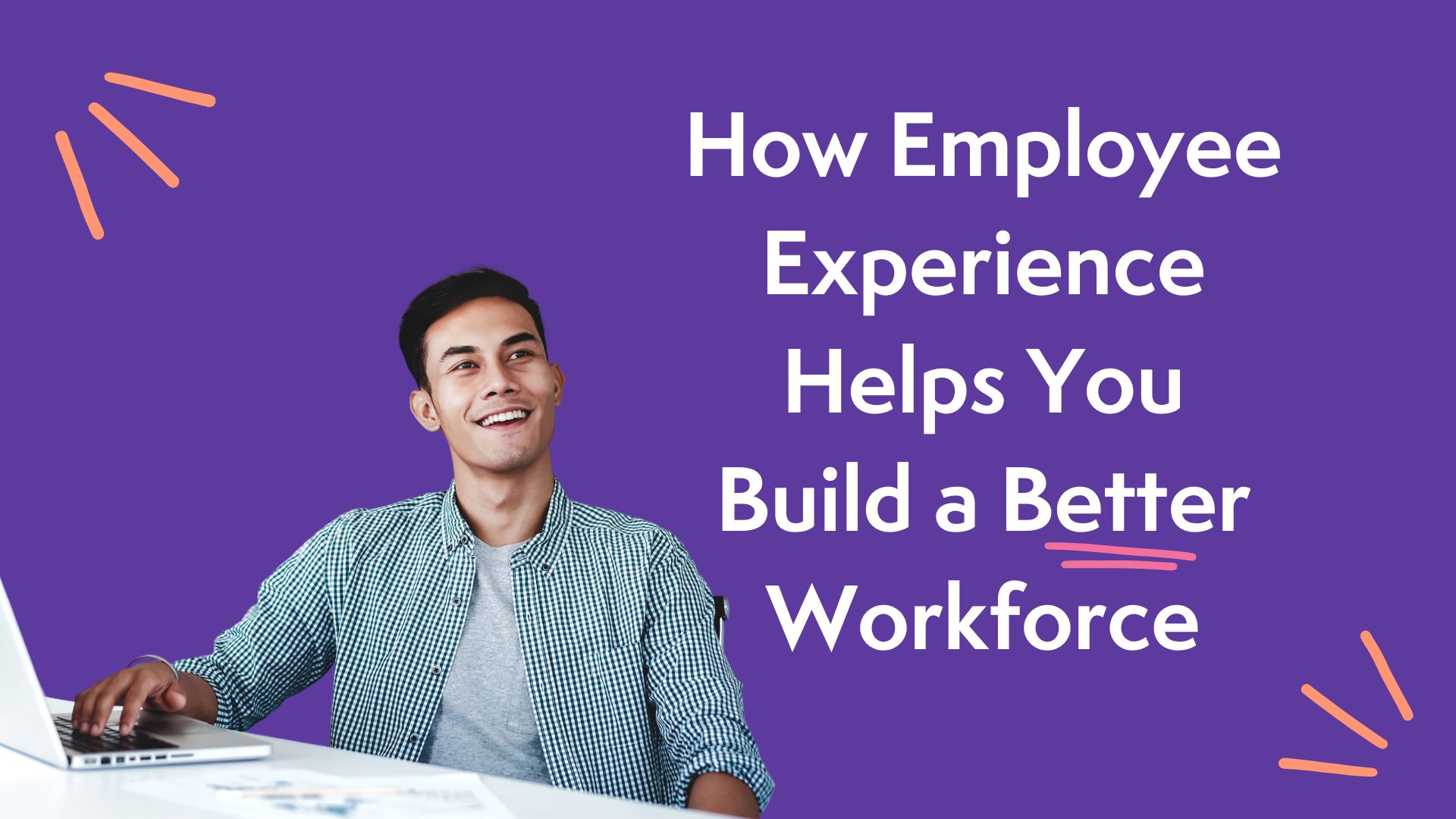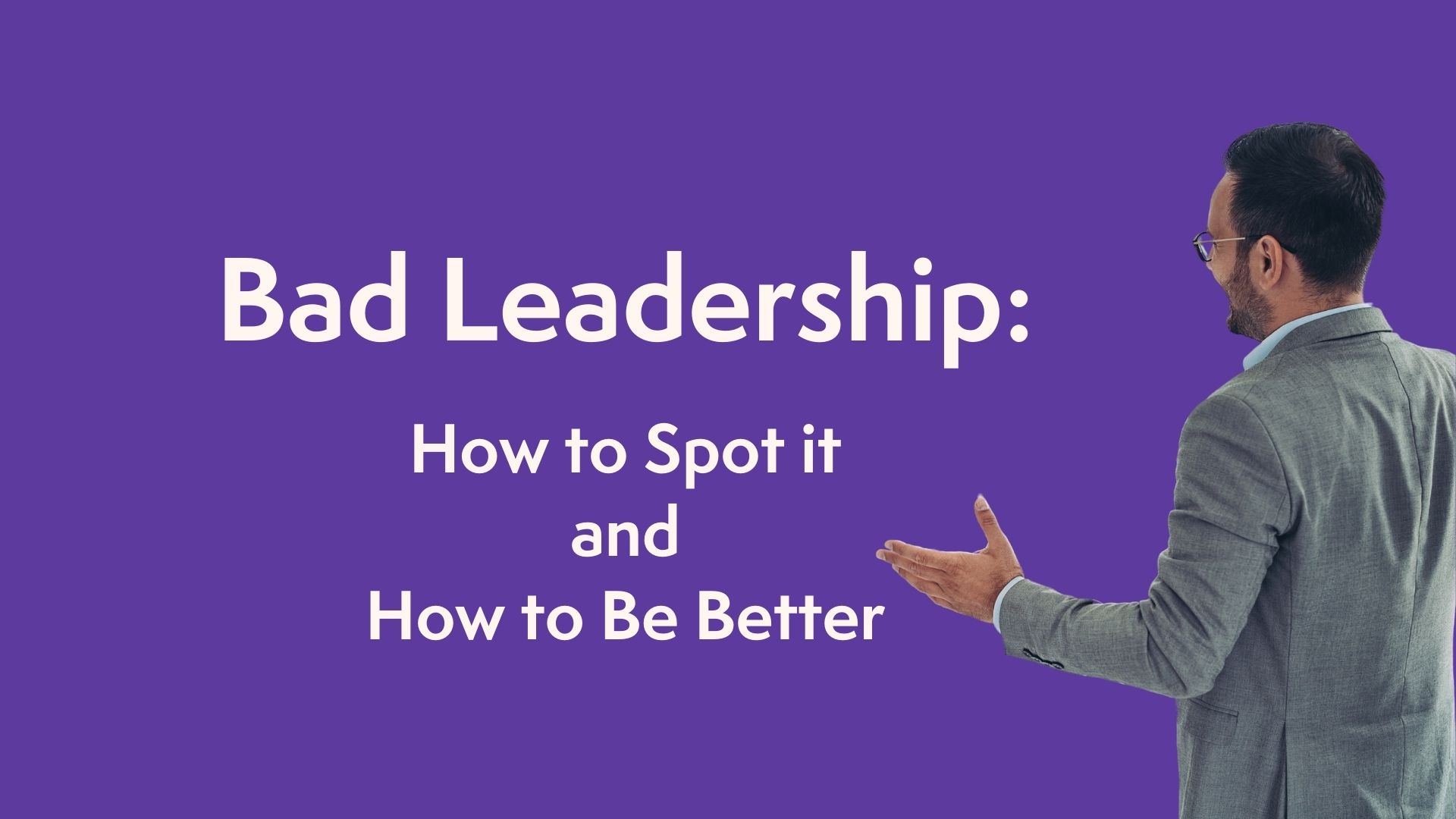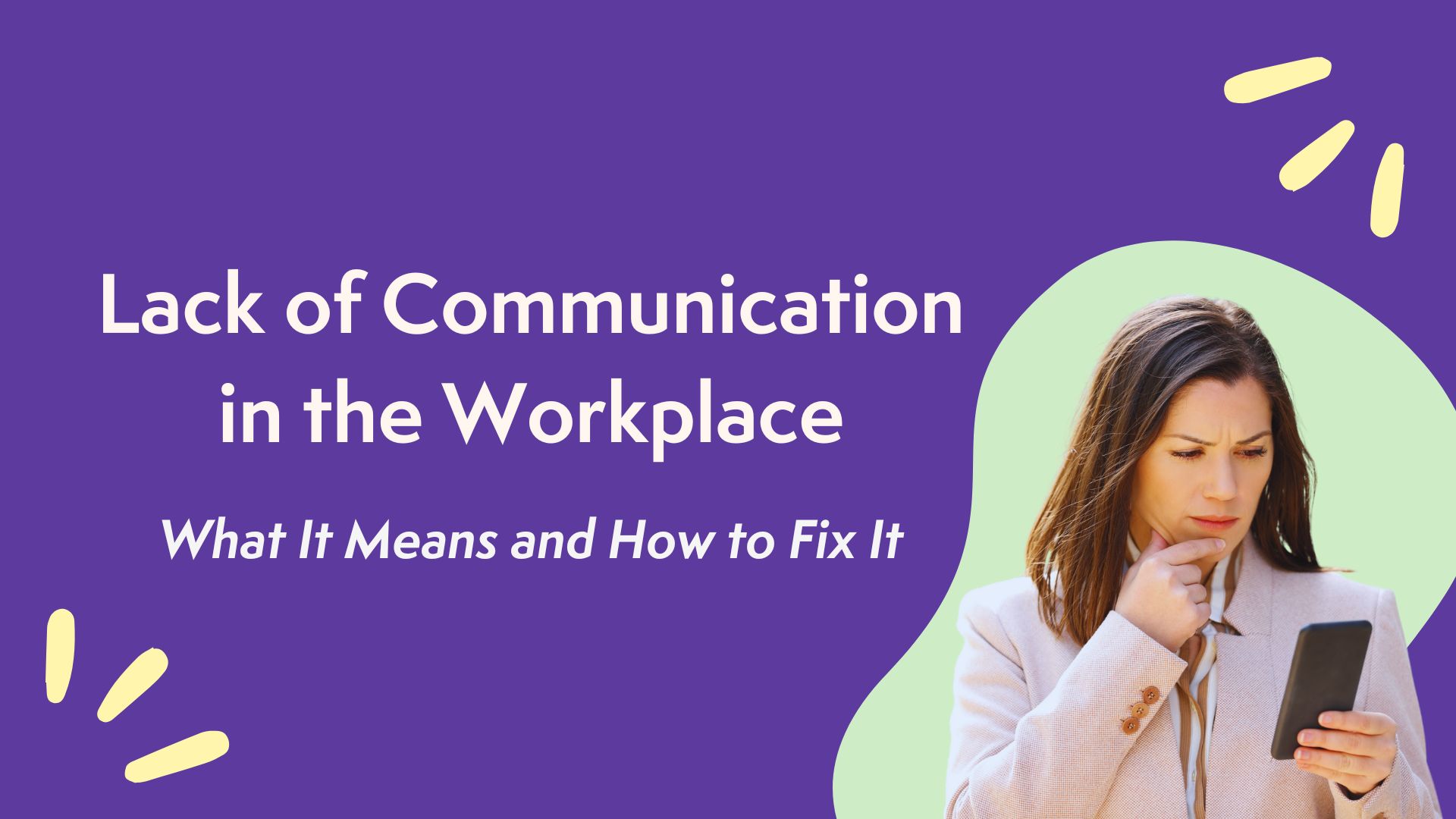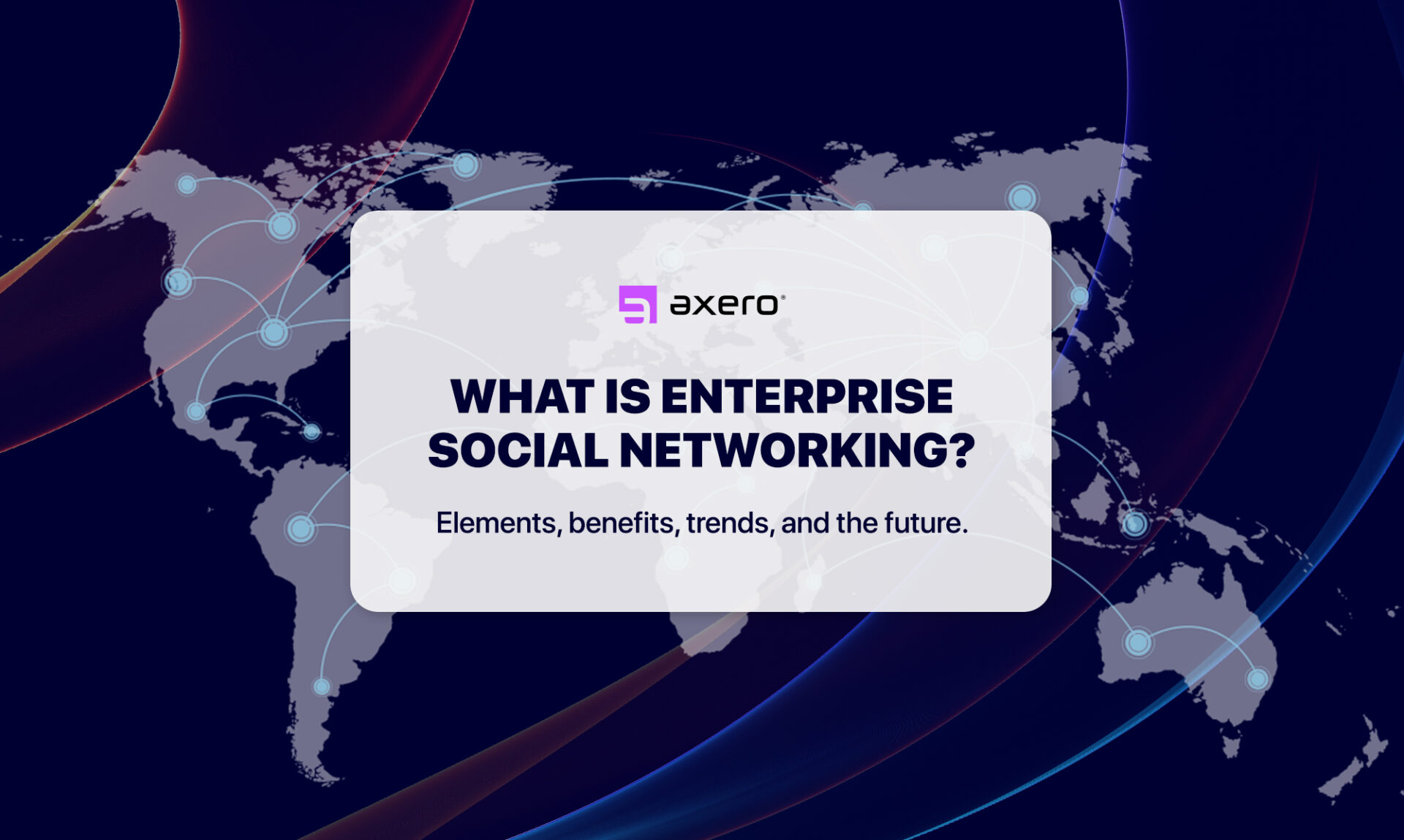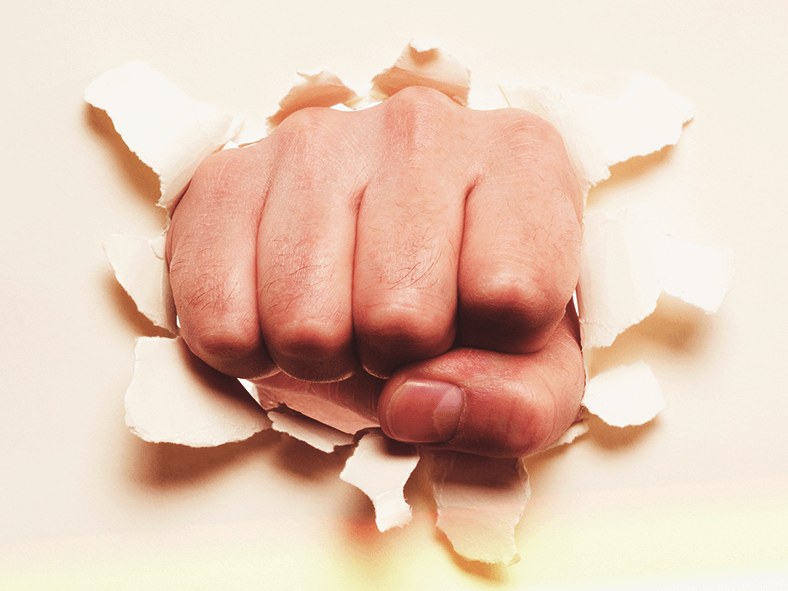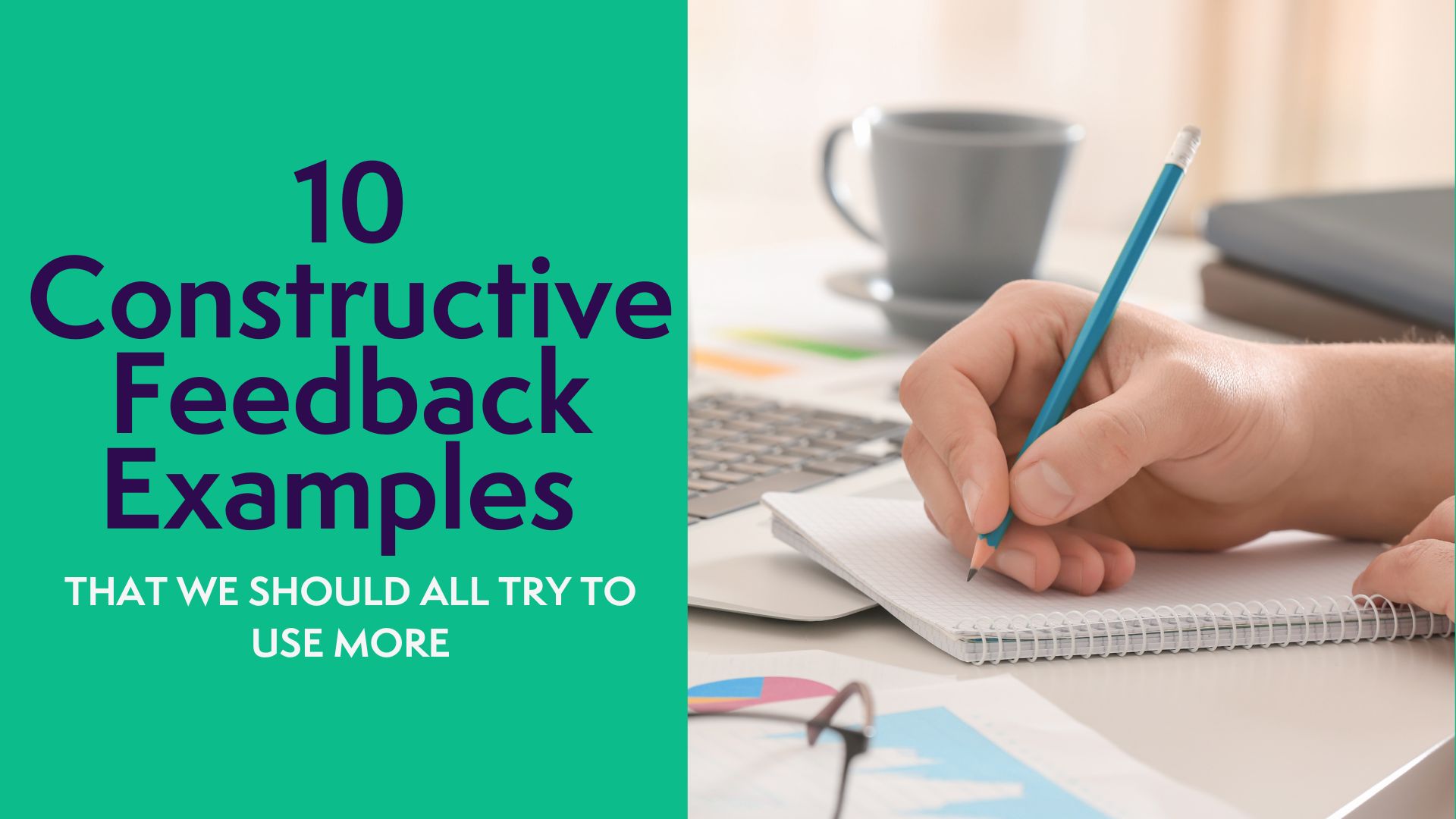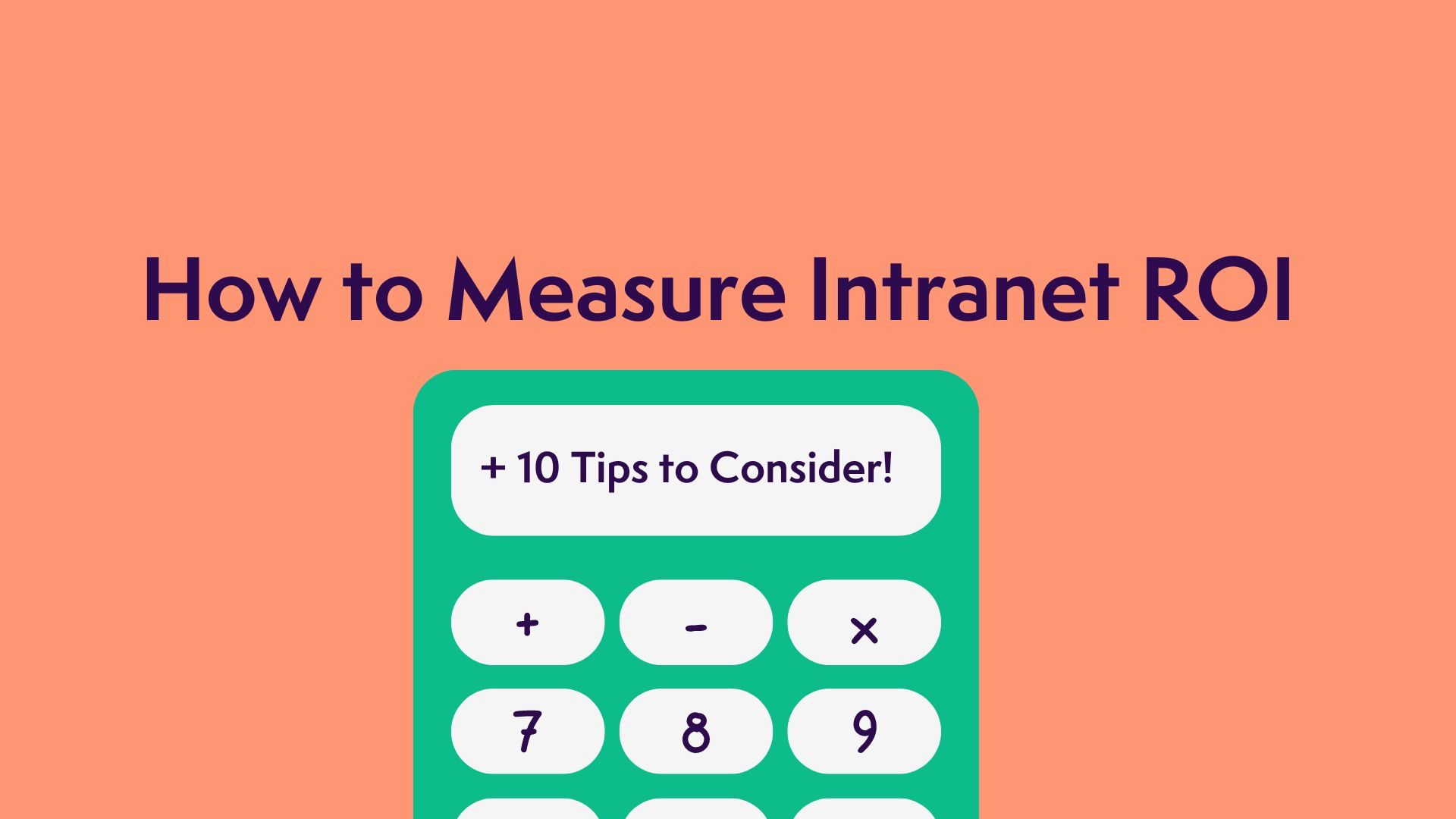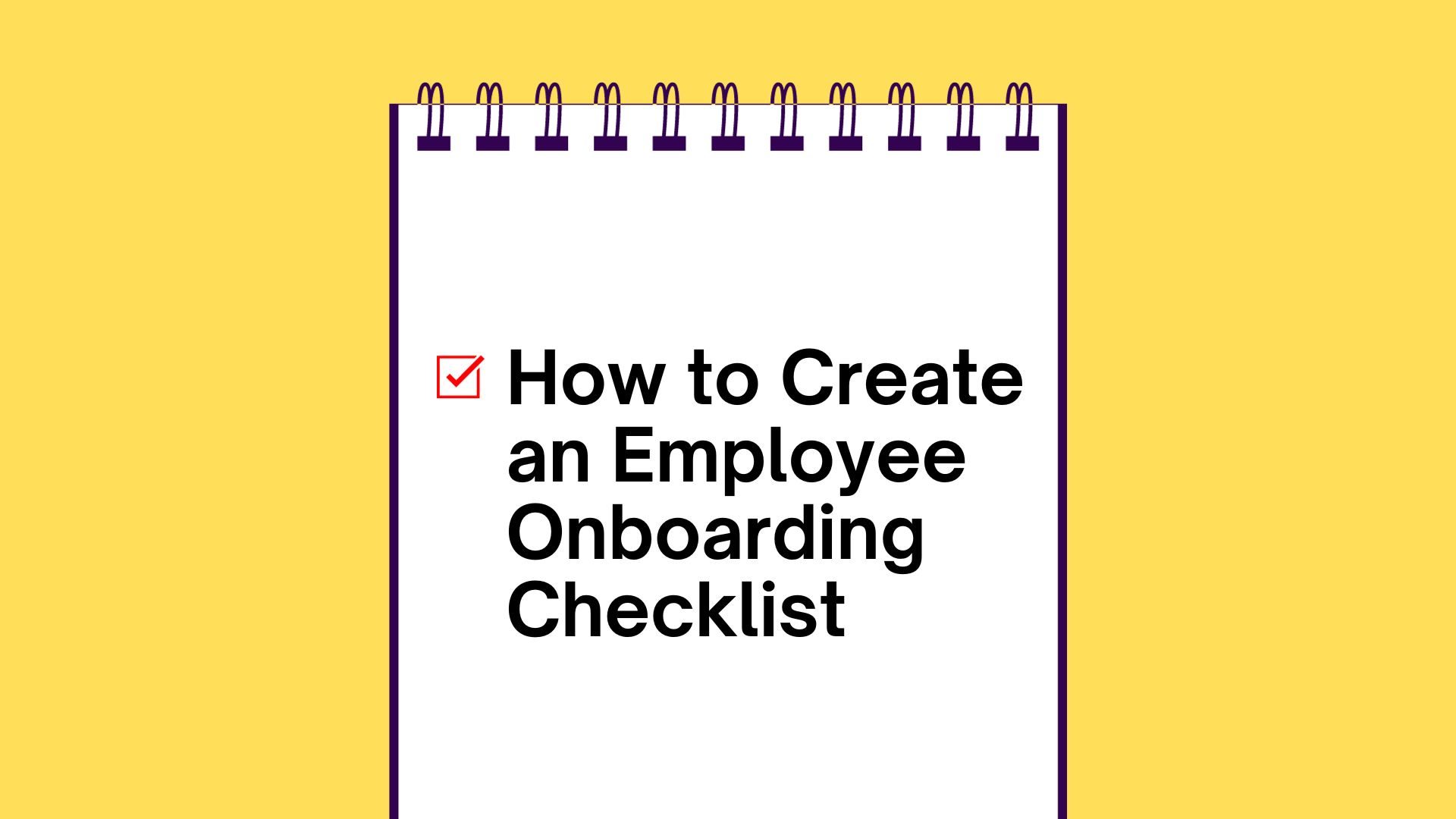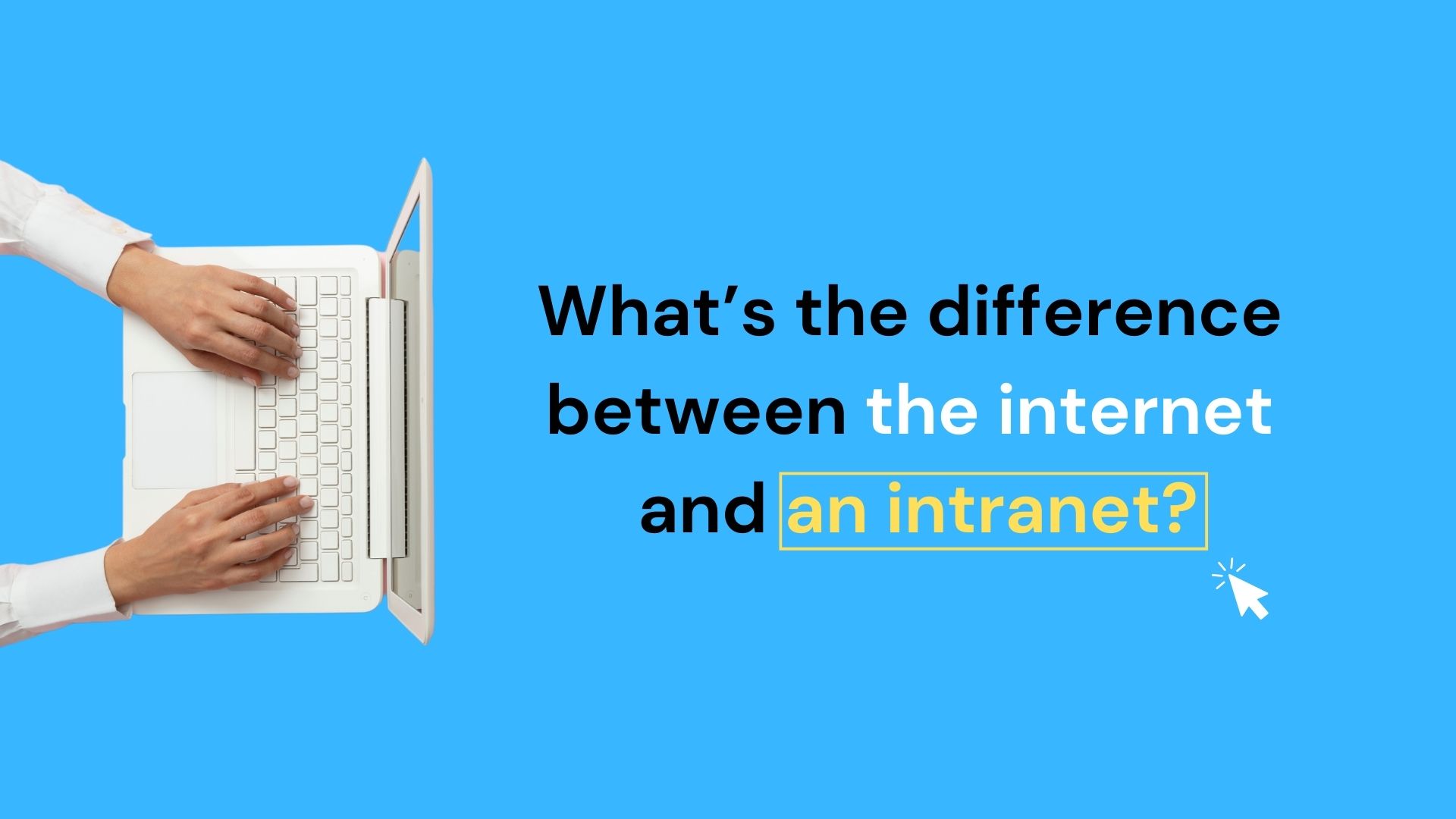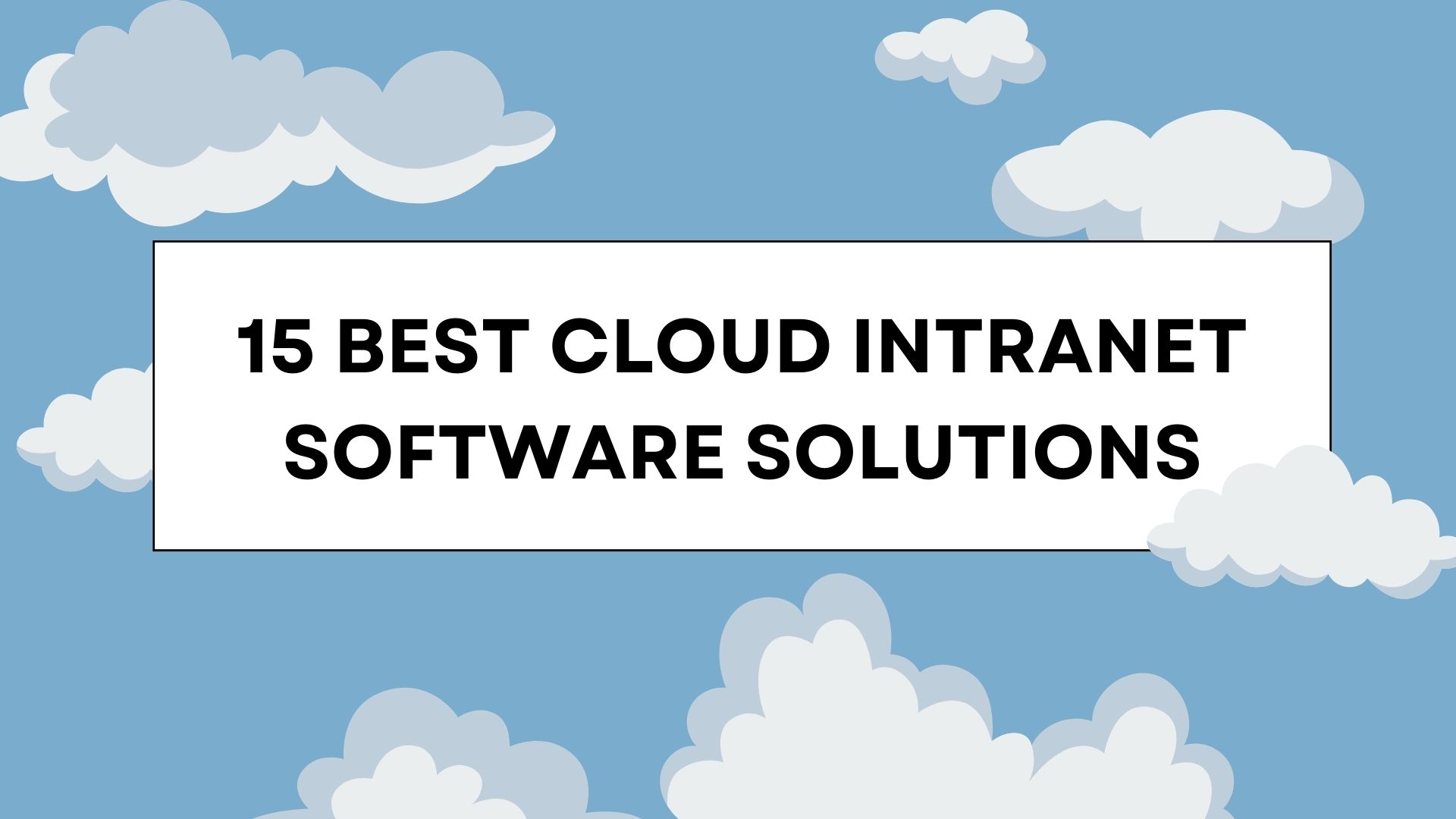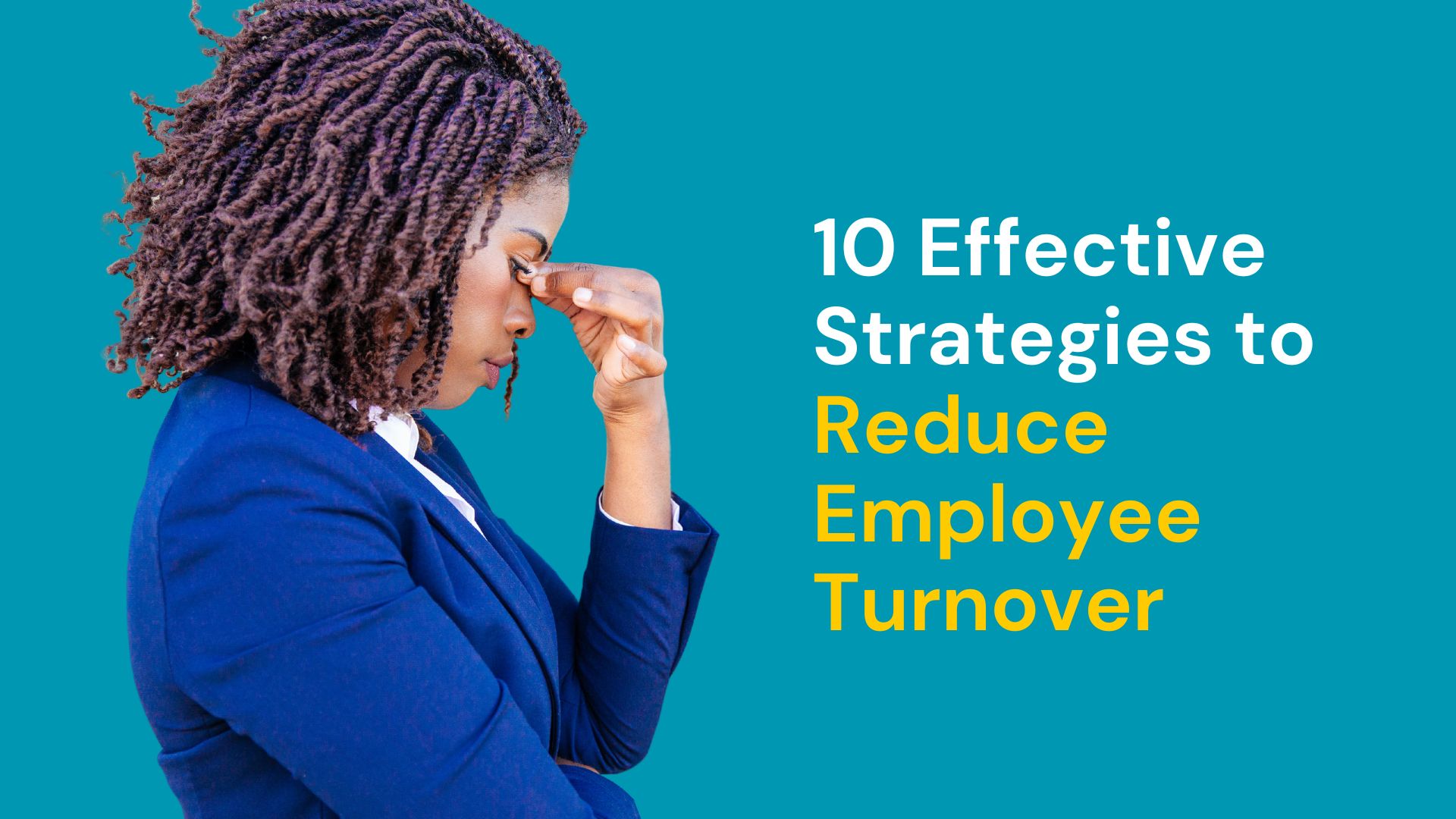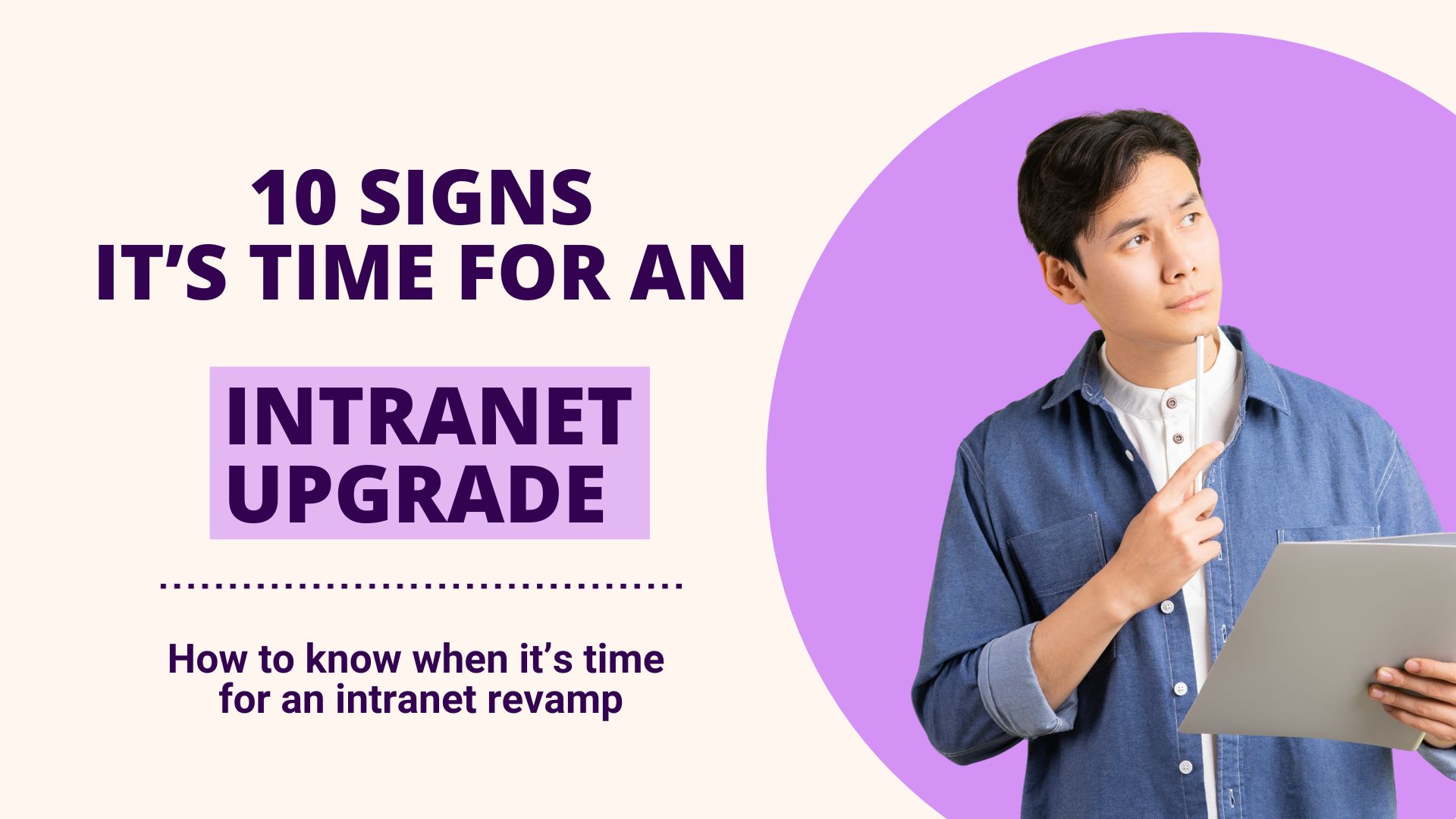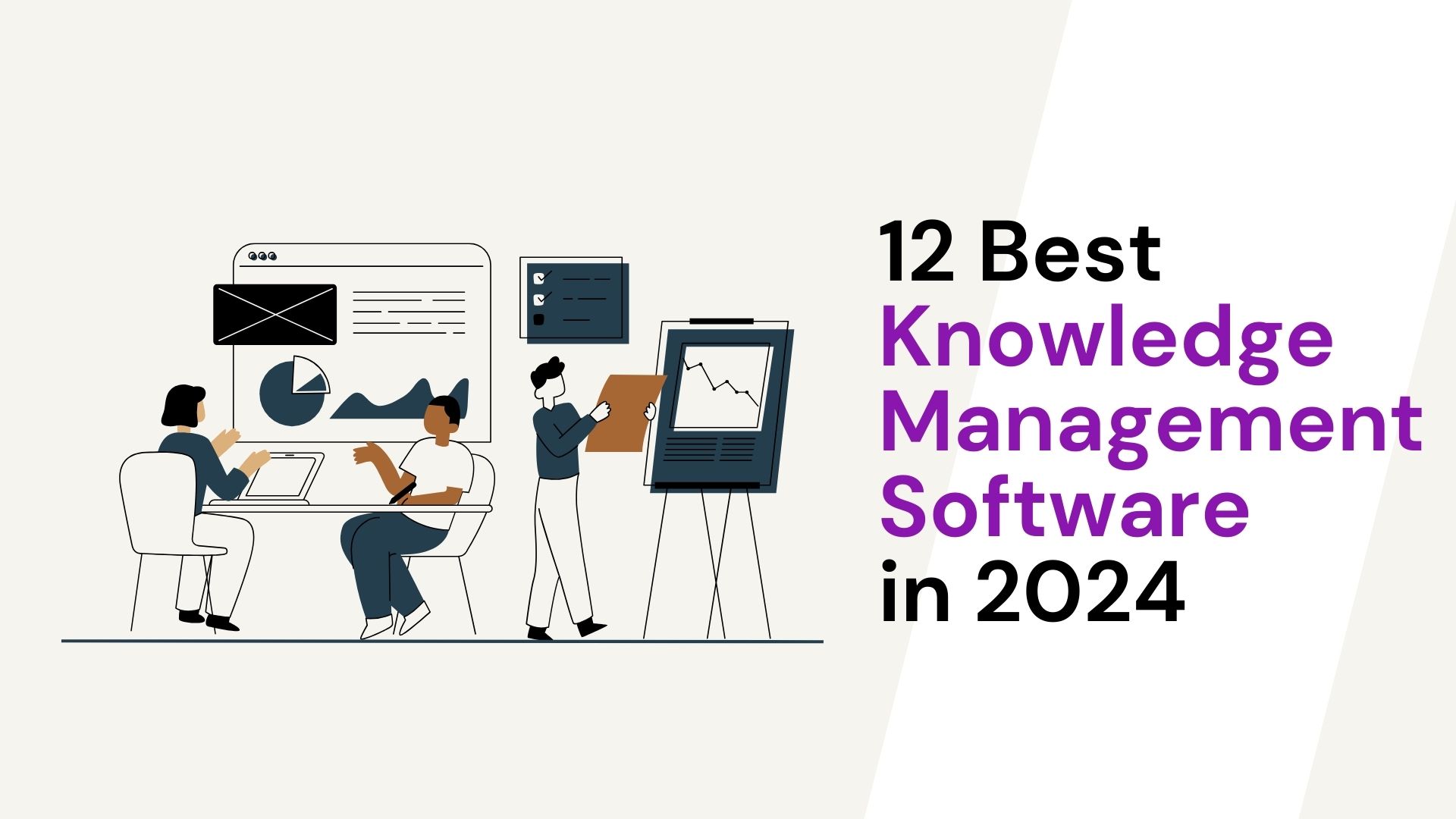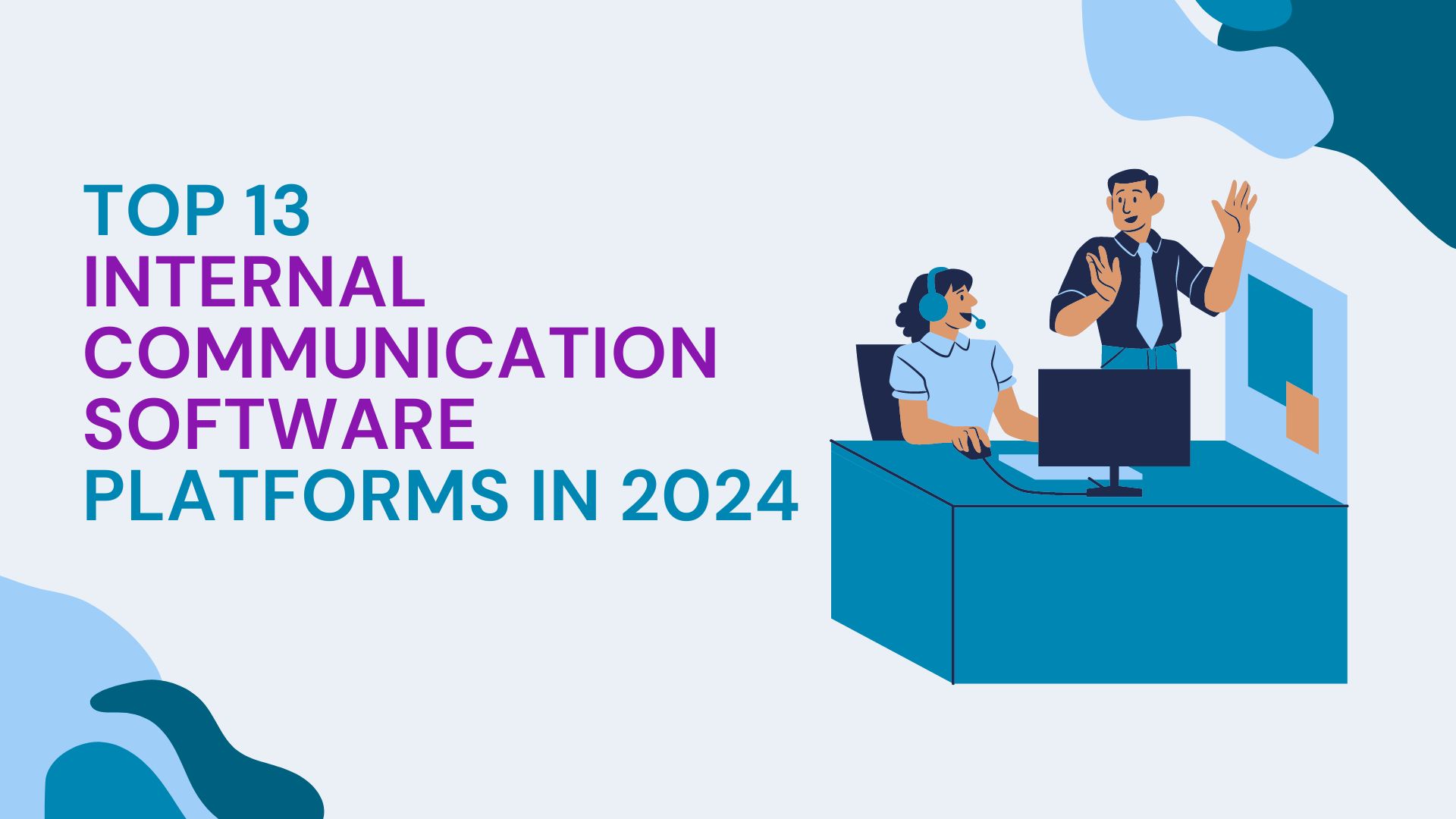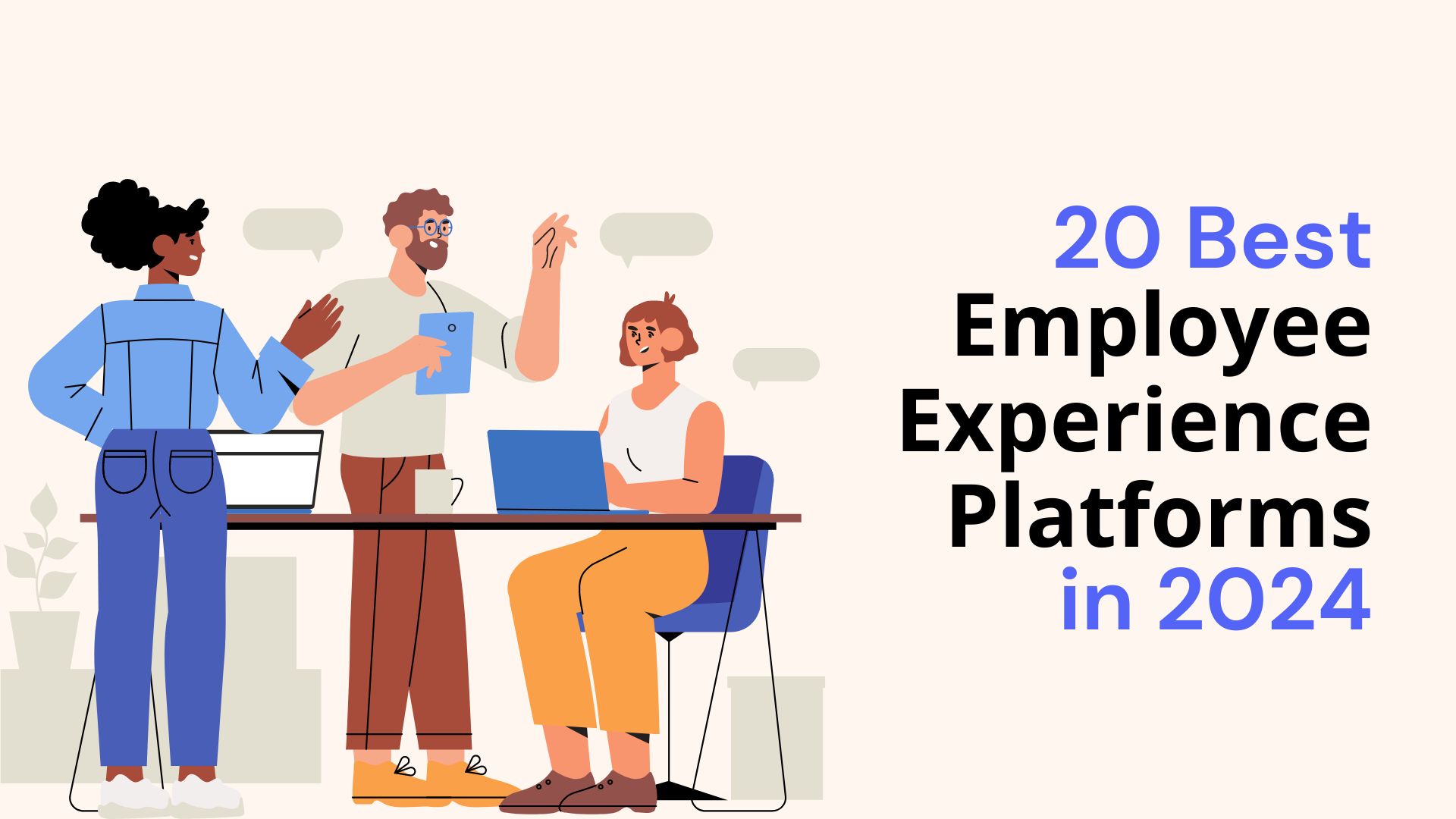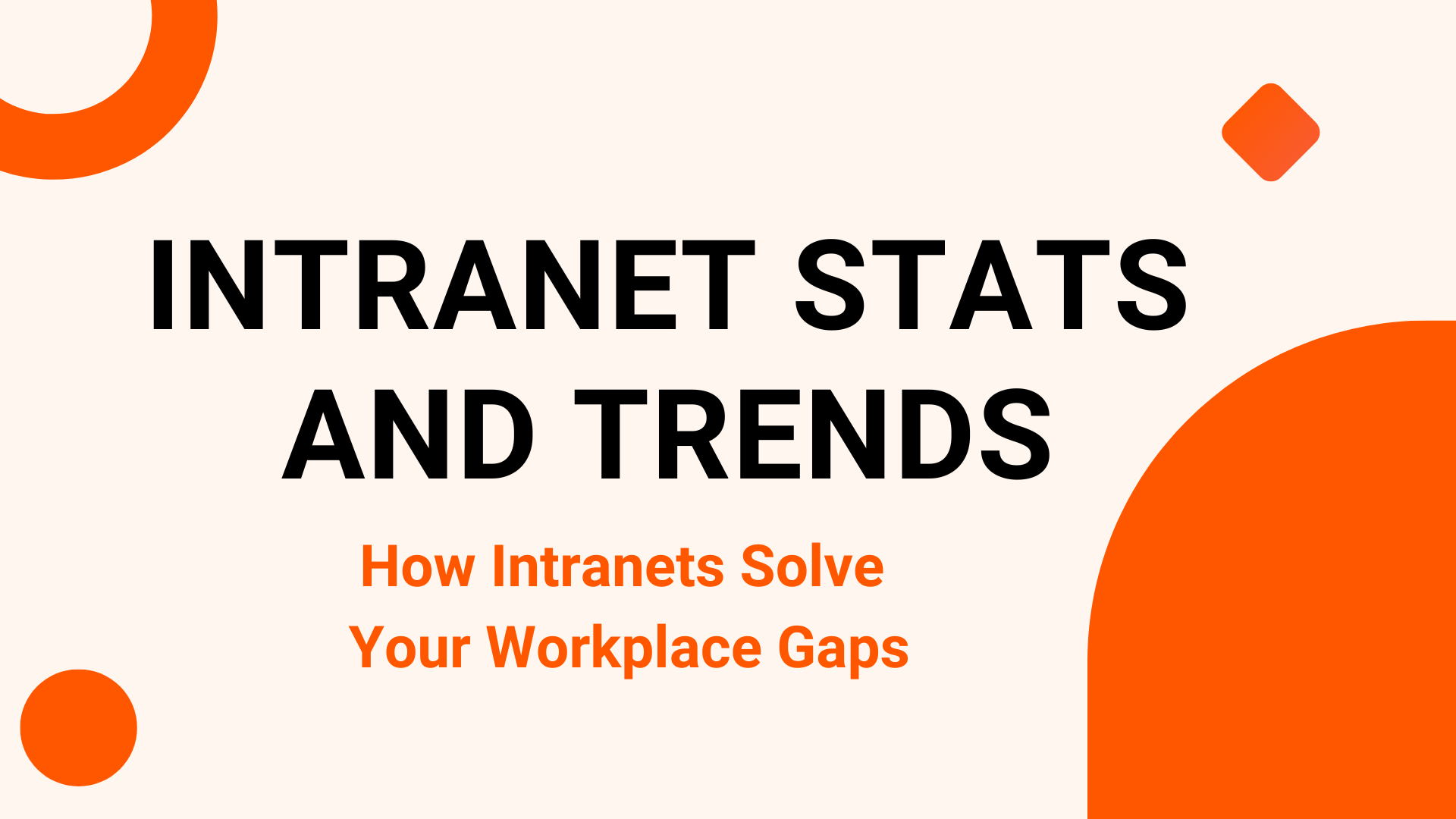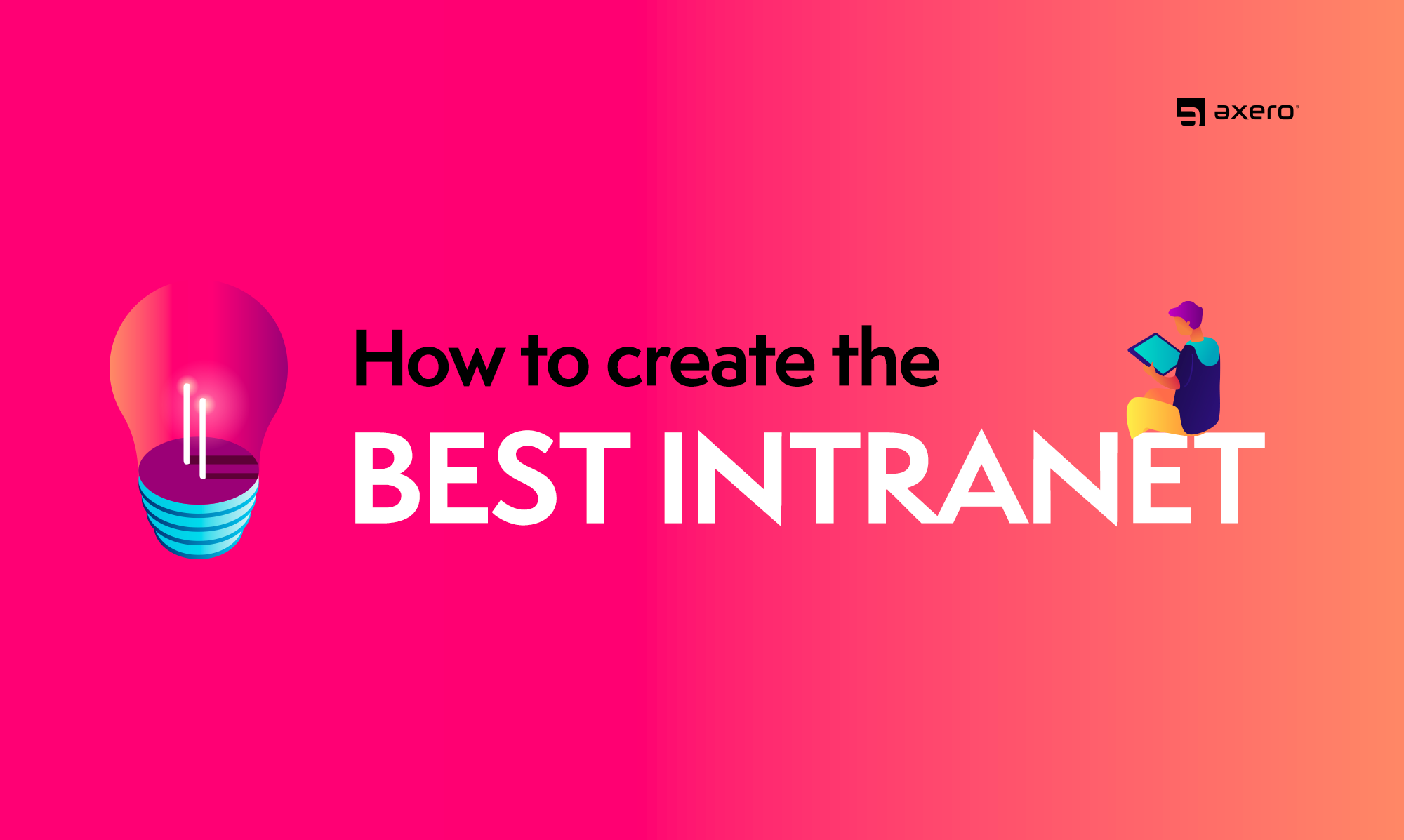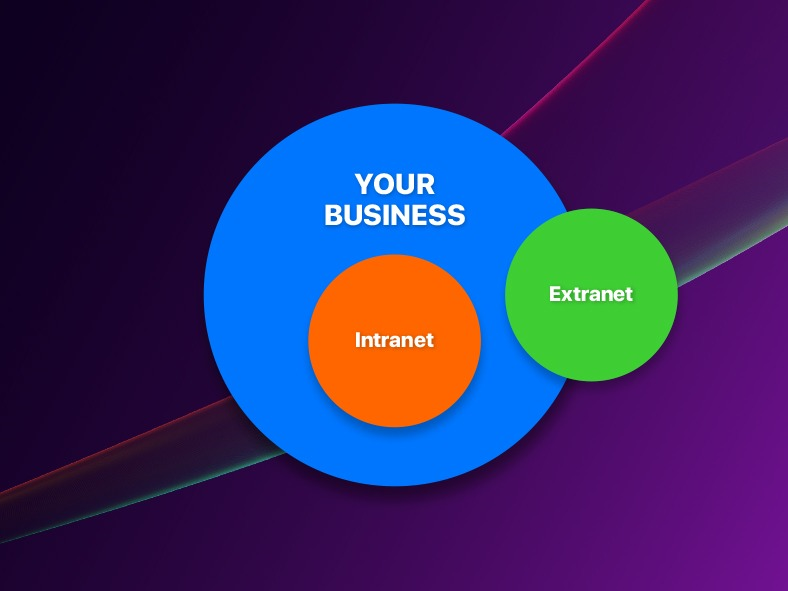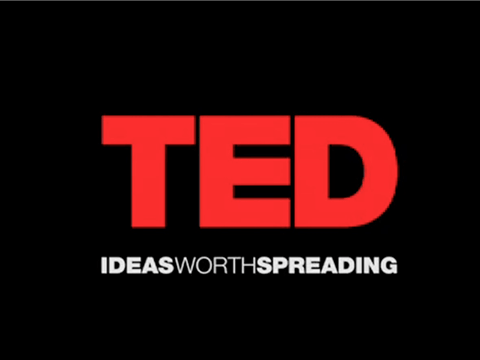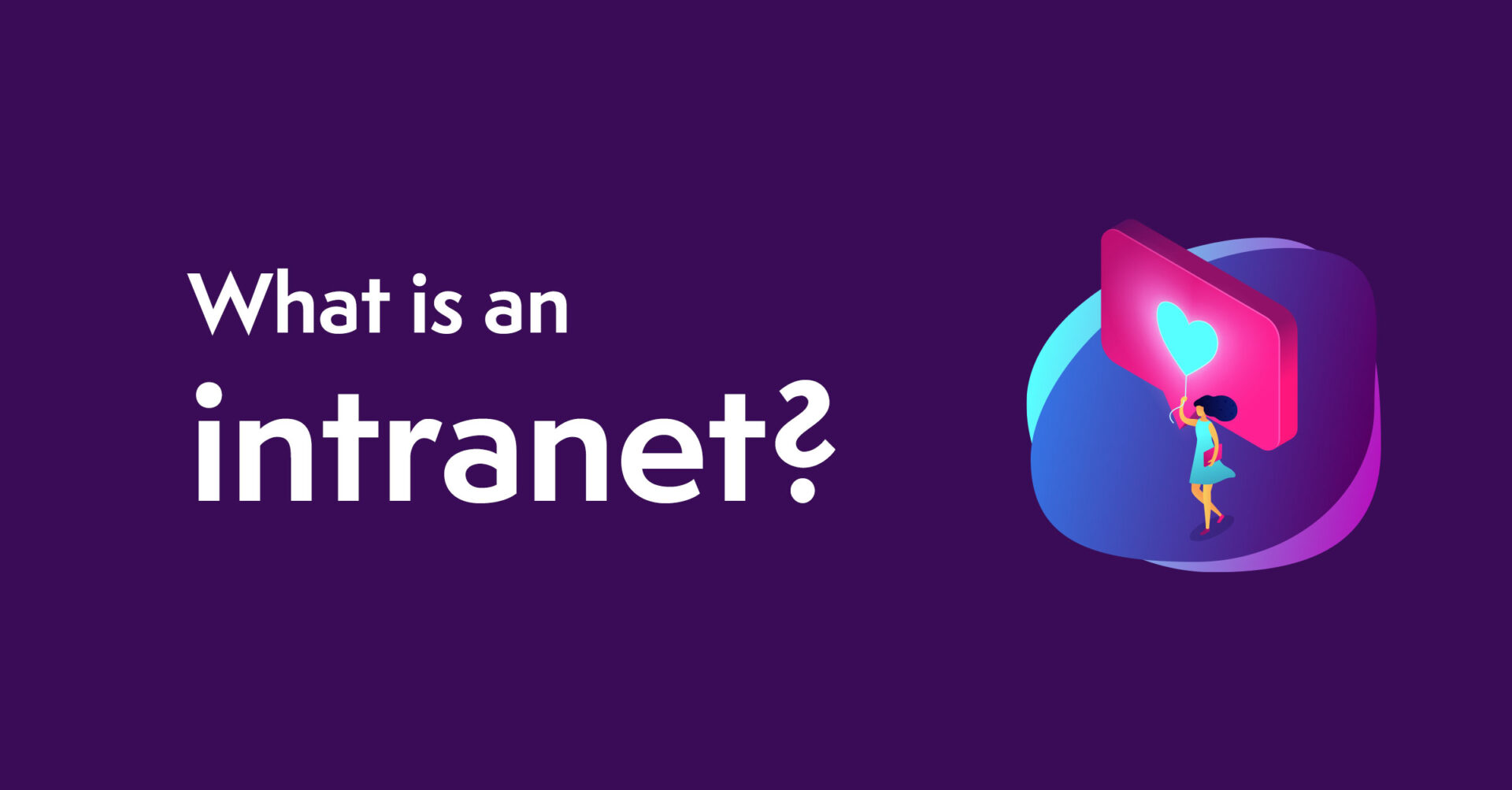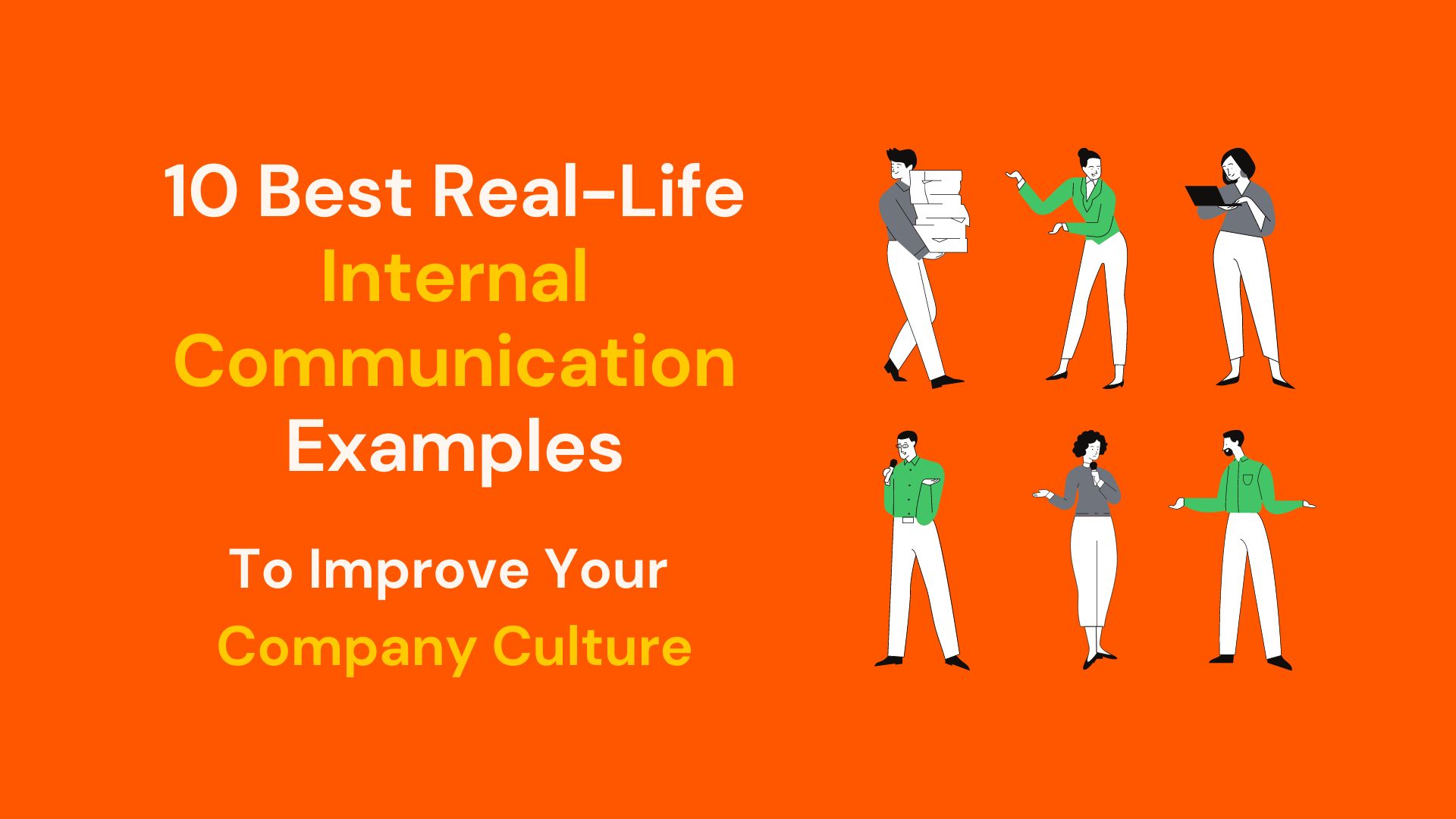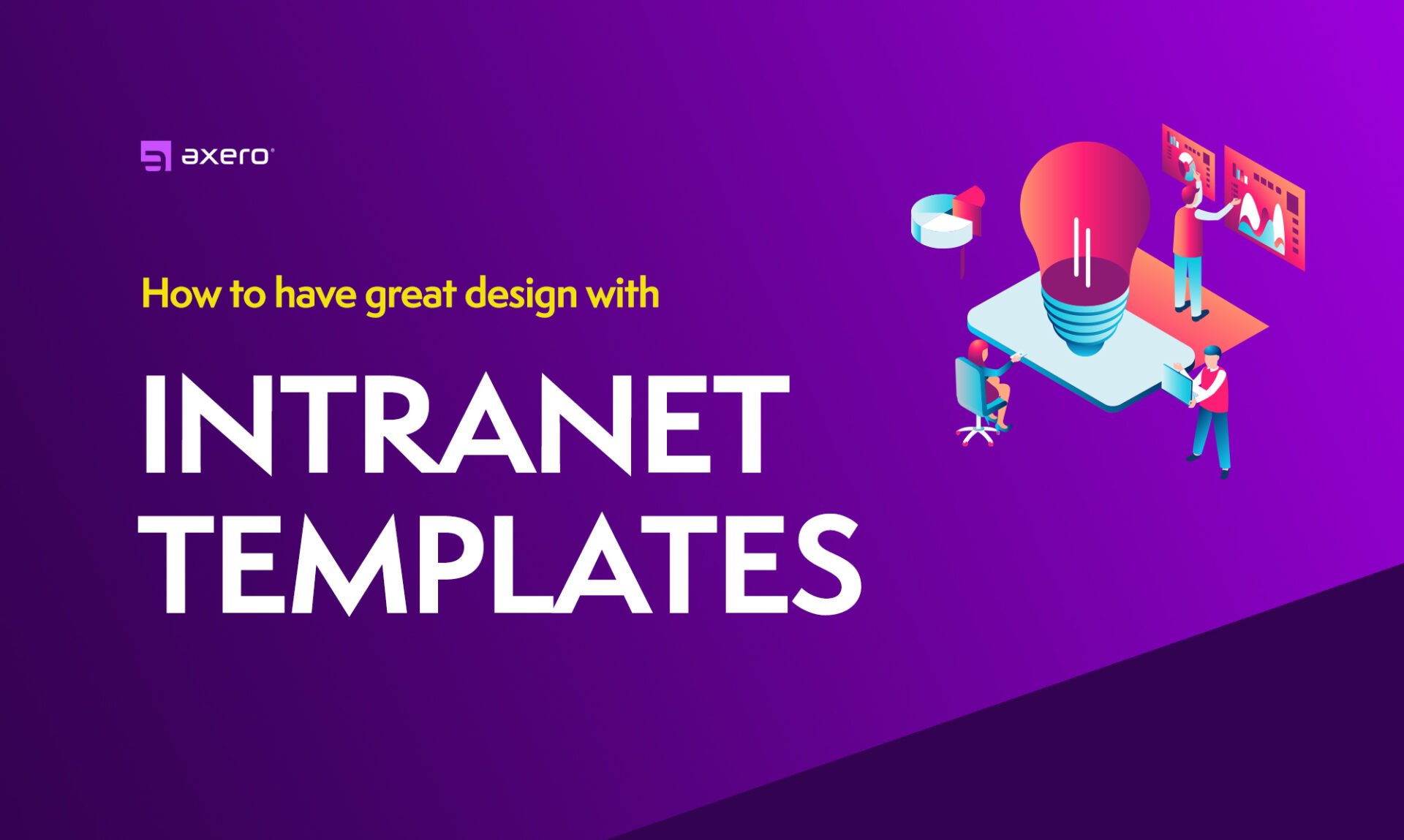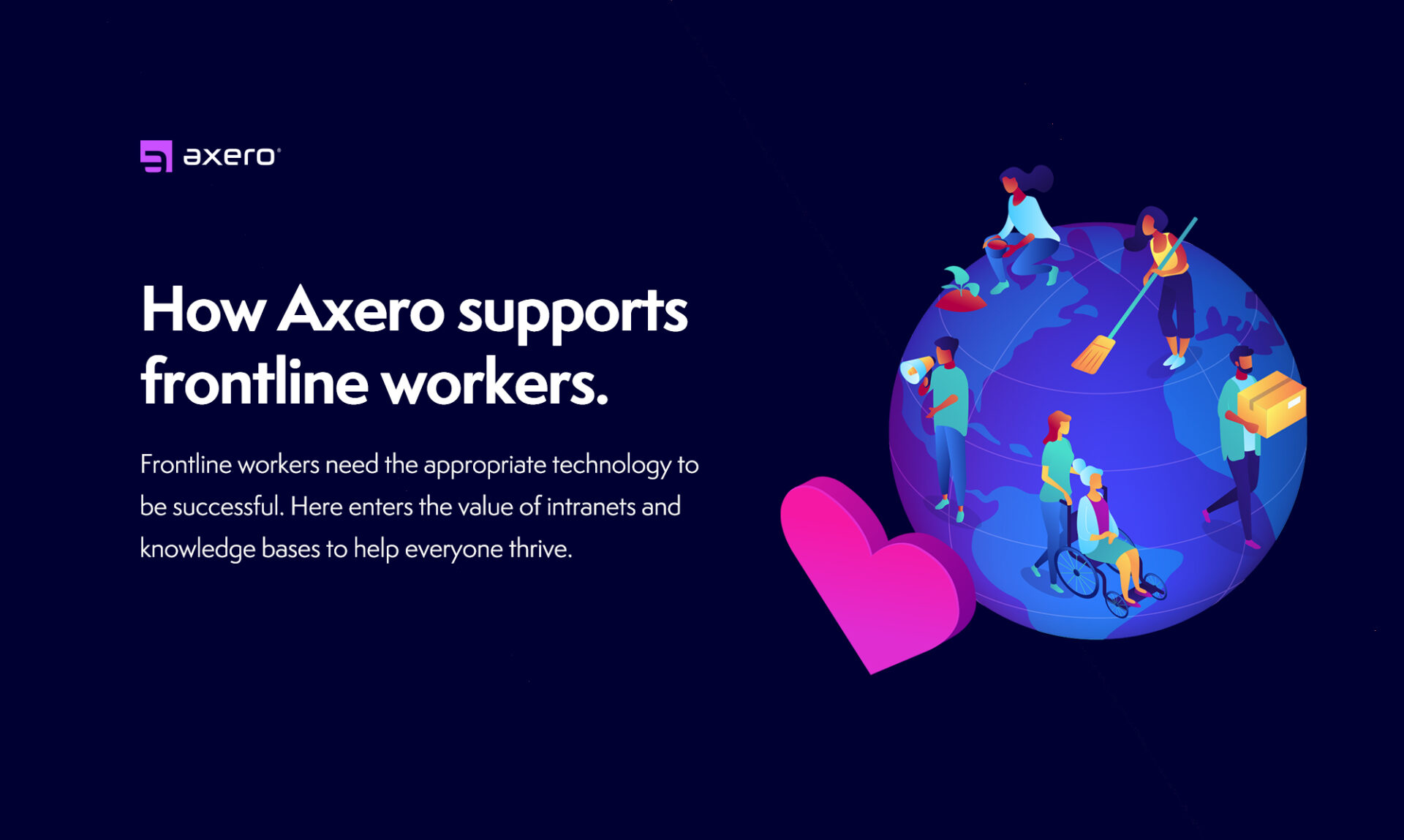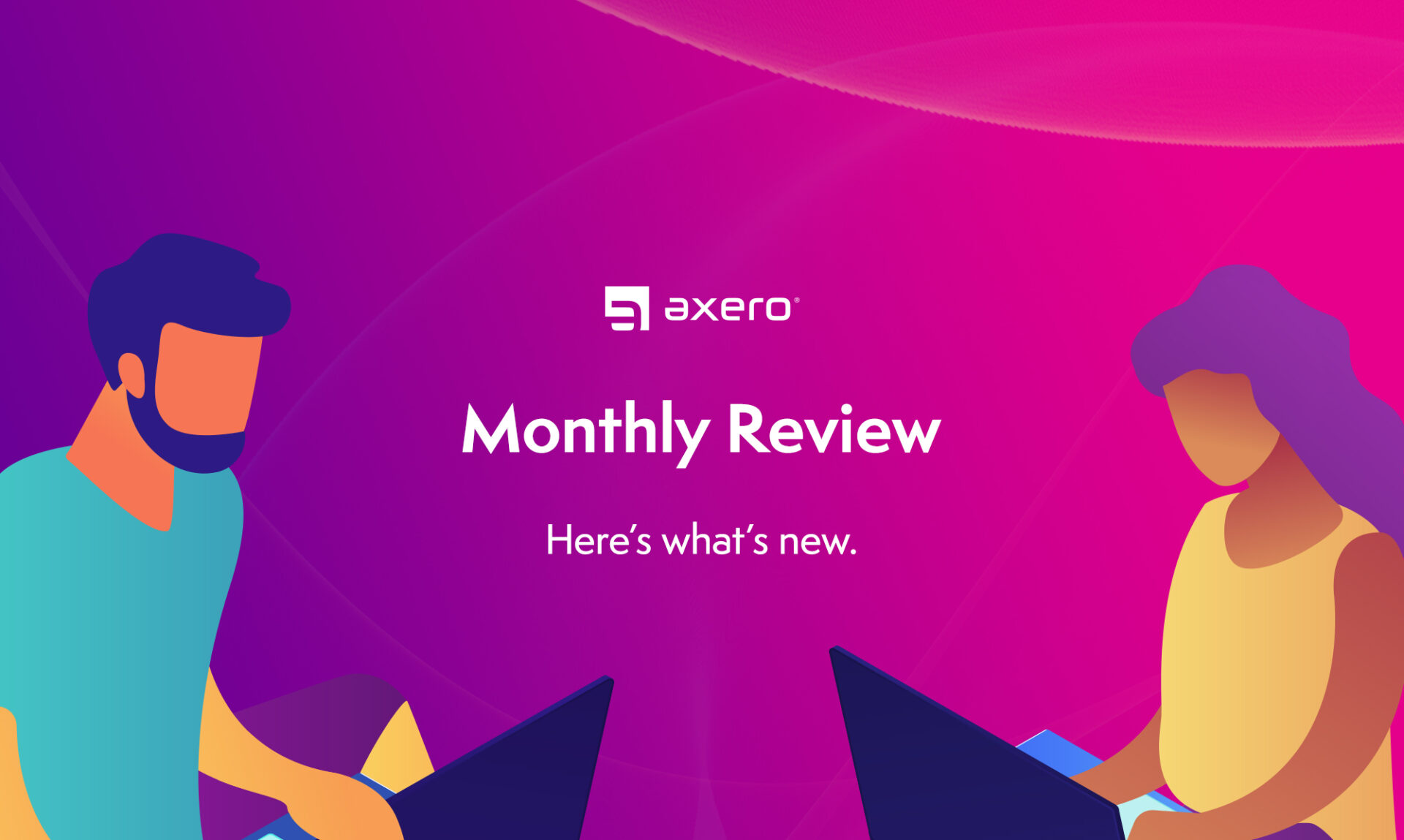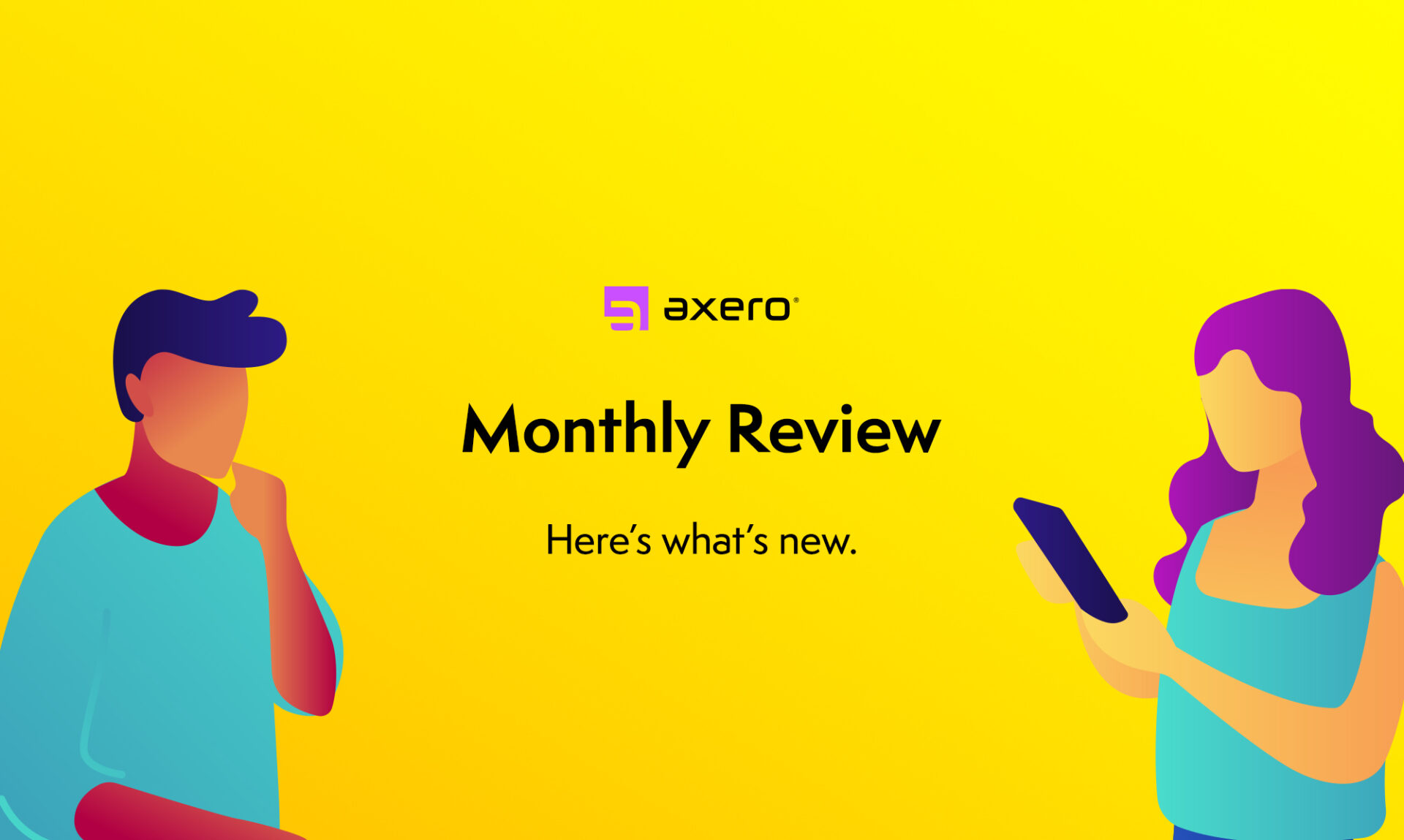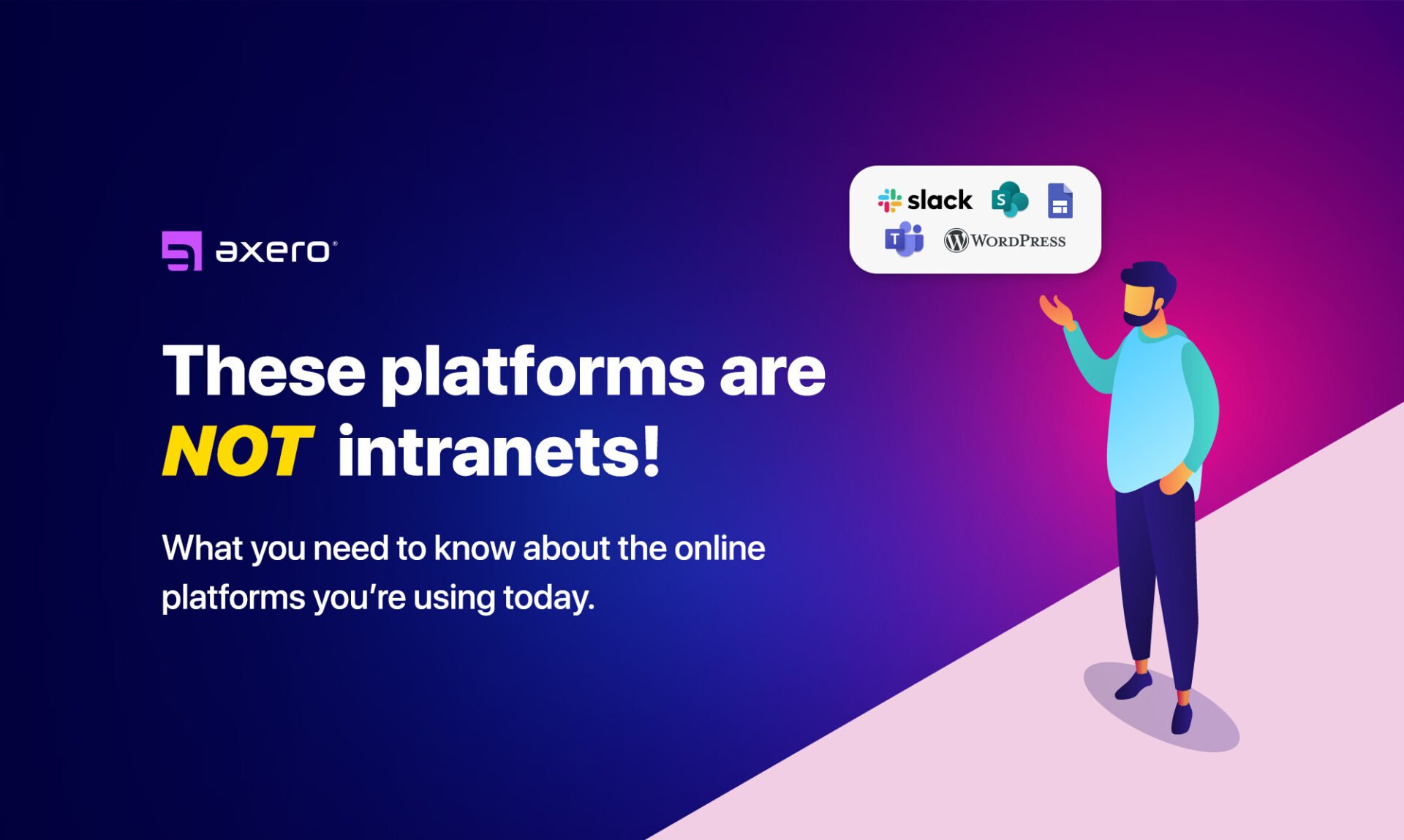-
 Employee Engagement
Employee EngagementWhat Is Employee Recognition and Why It’s More Than a Job Well Done
-
 Internal Comms
Internal Comms11 Foolproof Business Communication Tools Every Company Should Be Using in 2024
-
 Employee Engagement
Employee EngagementDestructive Criticism 101: Why Tearing Things Down Never Builds Employees Up
-
 Employee Engagement
Employee EngagementWhat Does Autonomy at Work Really Look Like?
-
 Intranets
Intranets31 Benefits of an Intranet for Your Entire Workforce
-
 Employee Engagement
Employee EngagementWhat is Employee Productivity and How Can You Boost It?
-
Employee Engagement
20+ Employee of the Month Ideas
-
Intranets
How Can a CMS Employee Intranet Help Your Company?
-
Intranets
Top 12 Best Intranet Software Platforms of 2024
-
Internal Comms
What Internal Communications Is and Can Be In 2024
-
Knowledge Management
Corporate Wiki vs. Knowledge Base: Your 2024 Guide
-
Intranets
What is a Virtual Workspace? Key Considerations for Hybrid and Remote Teams
-
Employee Engagement
30 Best Employee Engagement Tools in 2024
-
Intranets
What Is a Digital Workplace?
-
Internal Comms
Corporate Communications: What Is It and Why Is It Important?
-
Employee Engagement
How Employee Experience Helps You Build a Better Workforce
-
Employee Engagement
Bad Leadership: How to Spot It, and How to Be Better
-
Internal Comms
Lack of Communication in the Workplace: What It Means and How to Fix It
-
Collaboration
What is Enterprise Social Networking?
-
Intranets
How to Break Down Business Silos
-
Employee Engagement
10 Constructive Feedback Examples That We Should All Try to Use More
-
Intranets
Intranet ROI: 10 Tips to Consider When Attempting to Measure it
-
Employee Engagement
The Psychology of Gamification in the Workplace
-
Intranets
New Employee Onboarding Checklist
-
Intranets
Intranet vs Internet: What is the difference?
-
@Axero
Axero Wrapped: 3 Intranet Innovations for 2023
-
Intranets
15 Best Cloud Intranet Software Solutions
-
Intranets
On-Premise Intranet Solutions vs Cloud Intranet Software
-
Employee Engagement
10 Effective Strategies to Reduce Employee Turnover
-
Intranets
10 Signs It’s Time for a Company Intranet Upgrade
-
Employee Engagement
What Motivates Gen Z in the Workplace
-
Employee Engagement
16 Best Company Culture Software in 2024
-
Knowledge Management
12 Best Knowledge Management Software in 2024
-
Internal Comms
Top 13 Internal Communication Software Platforms in 2024
-
Employee Engagement
20 Best Employee Experience Software for Companies in 2024
-
Intranets
56 Intranet Statistics: How Intranets Solve Your Workplace Gaps in 2024
-
Intranets
37 Company Intranet Ideas to Create the Best Employee Intranet
-
Intranets
Intranets VS Extranets – What’s the difference?
-
Internal Comms
How to Communicate with Your Boss at Work – 10 Tips to Improve Corporate Communications
-
Employee Engagement
How to Improve Company Culture
-
Internal Comms
17 TED Talks on Effective Communication in the Workplace
-
Intranets
What is an Intranet? Definition, Benefits, Use Cases, FAQs
-
Internal Comms
10 Best Real-Life Internal Communication Examples to Improve Your Company Culture
-
Collaboration
Boosting Productivity: 10 Tips for Enhancing Collaboration in the Workplace
-
Knowledge Management
Knowledge Management ROI: Here’s Why You Should Invest in Your Organizational Knowledge
-
Intranets
How to Build Knowledge Bases with Intranet Software
-
Biggest Challenge at Work
How to Overcome Pettiness: Patagonia’s Awesome 5-15 Report
-
Intranets
Intranet Templates – Effective Designs to Enhance Your Intranet
-
Intranets
Frontline Intranet: How A Knowledge Base Can Support Frontline Workers
-
Intranets
Why Employee Profiles are So Valuable for Businesses of All Sizes
-
@Axero
Persona Webinar, Page Builder Enhancement, and New Search Analytics REST API
-
Intranets
How to Motivate Employees with Gamification on Your Intranet
-
@Axero
Refine Target Audiences, Teams Intranet Integration, and New Intranet Templates
-
Intranets
Why These Popular Online Platforms Are Not Intranets