Within Axero’s digital workplace, spaces are a great way to spread up-to-date information. They allow you to organize your team in collaborative groups and specialized departments. This cuts down on confusion and creates more like-minded work environments. You can customize spaces any way you like; to suit the specific needs of each group. They make delegating simpler and managing easier.
Here are 6 ways you can use Axero’s digital workspaces.
One of most accessible things about spaces is their flexibility. Because Axero’s digital workspaces can be customized any way you want, their functionality is endless.
Here are some common examples of how you can use a digital workspace in Axero:
1. Create a space and connect your employees with a company intranet.
A central communication area for your company is an invaluable asset. With company intranet software, you’ll be able to share news, updates, events, and engage employees within your whole company. Invite team members to private spaces to encourage communications and collaboration. You maintain complete control over who has access to the information in your digital workspace.
2. Set up a space for each of your company departments.
Get work done timely and efficiently by creating spaces for company departments. A Human Resources space offers a primary location for company policies and employee information. A Marketing/Sales space creates an area for communication and collaboration on business leads and sales tactics. An IT space makes tracking down software bugs faster.
3. Open one up to all your customers and provide better support.
Develop a Customer Support space for customers to ask questions and browse support wikis. This makes it easy for them to find the information they need.
4. Launch spaces for each individual customer and provide white glove service.
Not only can you create spaces that cater to your customers as a whole, but also for your individual clients. Give them a safe environment to communicate and collaborate with your team … while still keeping their information private.
5. Use a space to build a community for your products or services.
Create a public space centered on a product or service. Build a community, answer questions, and offer a transparent environment that highlights your product.
6. Increase productivity and launch one for project management.
Granting your employees the power to create digital workspaces helps promote self-organization and goal-oriented focus. They can post project statuses, to-do lists, and milestones. This allows them to stay on the same page and work together as a team.
How to create a digital workspace in Axero.
Creating a space in Axero is easy. It’s a guided, step-by-step process where you can set preferences, make customizations, and choose which apps to use. To begin, click the “Create” drop-down window in the top right corner of any public Axero page. From there, select “Space.“
When creating a new space, there are two major steps, each containing its own fine tuning options:
- Space name and descriptions / Space photo — describe the purpose of your digital workspace, add a photo, and customize access permissions.
- Space application settings — choose which apps you want to be visible in your digital workspace.
Step 1: Space name and description / Space photo.
This step is to establish the purpose of the digital workspace you’re creating. Fields to fill in the “Space name” and “Space description” let you define what the digital workspace will do. This information then becomes viewable in the Info app on the sidebar. The most integral part of Step 1 is determining the space’s visibility, as well as how to handle requests to join the space. The “Type of space” section of the creation screen lets you choose the level of visibility:
- Public space — users with permission to see the list of public spaces can decide if they’d like to access the digital workspace.
- Private space — only invited members may access the space.
Anyone with permission to access spaces can view a public space. In the “Moderate user registrations” section, choose if a request to join your space is automatically approved, or if a moderator must approve it. You can change these settings by clicking the “Manage space” button below the space’s title on its homepage.
This step also lets you choose the image to display as your space’s logo. To begin, click “Upload” and search for the image you’d like to use. Axero supports BMP, PNG, GIF, JPEG, and JPG file types. Keep in mind that square images work best when choosing a thumbnail.
Step 2: Space application settings.
This step lets you decide which applications will be visible on the space’s sidebar. Each app serves as a tool to increase productivity and make communication easy. By default, all apps are turned on. Click the “On/Off” bar to turn something off. Change these at any time by using the “Manage space” feature. And you can disable applications and turn them off for the entire community. When you’re finished customizing your list of apps, click “Save Settings” to generate your digital workspace.
Creating a sub space.
Creating a sub space follows much of the same process as creating any other digital workspace. Rather than starting at the “Create” menu, you begin from the space it’s attached to — its “Parent space.” A sub space lets you build more focused environments within the larger scheme of the space. You can develop sub spaces for smaller teams, or even for individual tasks.
To create a sub space, first navigate to the digital workspace you wish to choose as the parent space. Then, click the “Create sub space” tab near the bottom of the space sidebar. You will then follow the same steps as above, with one addition: during Step 1, you will see a “Parent space” field.
You can’t adjust this field during the creation process, because it’s based on the space you are viewing when you create the sub space. After you have completed your sub space, then you’re able to change the parent space in the sub space’s “Space Settings.”
After creating your sub space, you can use the spaces drop-down menu to access it, as you would with any other digital workspace. It will also appear as a “Sub-Community” on the activity stream of your space.
Copying a space.
If you want to create a new space, but keep the settings of a space that already exists, you’re able to copy a pre-existing space. Do this with the “Copy this space” tab on the space sidebar.
The new space will have the same internal settings as the original, but will be clear of all posts and previous activity. This saves you the trouble of creating a brand new space every time you wish to expand.
When you click “Copy this space,” a window will appear, prompting you to assign your new digital workspace a name and description. Choose if you wish to invite the members of the previous space by checking “Copy Members.” Once you’re finished, click “Copy space” to create your new space.
An inside look at Axero’s digital workplace features, applications, and tools.
Once you’ve created your space, you’ll have access to many time and labor-saving digital workplace and intranet features. These include the activity stream, the search feature, calendar, task manager, blogs, wikis, and many more. You can view them all on your space’s “Sidebar.” Each feature helps enhance your user experience and productivity.
Stay in the know with the space activity stream.
The space activity stream can be the homepage of your space. It gives you real-time updates about the changes occurring in your digital workspace. This includes new content, posts, comments, and various other pieces of information.
Space info: Tell everyone how the space is intended to be used.
This area displays the information about your digital workspace.
Employee directory and people management.
This is a list of people who are members of your digital workplace solution.
In-depth, site-wide, full-text search: Find what you’re looking for.
Navigating your spaces is a streamlined process with Axero. Filter your searches based on permissions with the intranet search engine. It speeds up the process of finding the right content, saving you time and effort. It also indexes all the content you’ve published, including wall posts, comments, and the contents of your documents. Not only that, but you can create your own search filters with easy-to-use tags. Powered by the rich and flexible Elasticsearch full-text search kit, Axero’s search can index any type of document and retrieve it in milliseconds.
Articles and news management.
Articles are a great way to share intranet news, press releases, knowledge base how-to’s, and other formal information. Create categories, add tags, set permissions, and share important information. Articles include commenting, like and follow buttons, and rating controls.
Blogs: Share opinions and updates.
Axero’s digital workplace solution includes a business blogging platform. In an internal setting, blogs encourage your people to contribute and share ideas. In a public setting, blogs act as effective sales and marketing tools. A built-in approval system ensures that you only release the best content.
Tickets and cases: Keep track and solve issues.
Submit, organize, and manage a queue of the most recent issues that need attention. Acting as a self-contained forum, each case allows room for discussion to best address the problem at hand.
Spark up discussions and create best practices.
Also a forum-based system, discussions allow you to ask and answer questions about your space. Intranet discussion forums help promote transparency and make the moderators of the digital workspace easier to access.
Keep track of events and important dates.
Like the calendar, events let you keep track of upcoming affairs, but in a public setting. Add tags and keywords to make your events visible when searched. You can even include photo and video teasers related to your event.
Use the shared calendar to organize important dates and meetings.
With Axero’s intranet calendar, external organizers are obsolete. Never lose track of another meeting with customizable planning options.
Upload all your files and documents. Access them anytime.
With Axero’s built-in file manager, files become collaborative digital workspaces. The online document management system includes drag-and-drop capabilities, and you can view documents in a web browser before you download them. With a full version history, you’re able to roll back to previous iterations of any particular file. Also, permission filtering on individual folders lets you manage who can view, upload, edit, and delete files.
Let your people post and submit ideas. Give everyone a voice.
The ideas feature lets you crowdsource ideas on a much smaller scale. Tap into your employee and customer base, look to your people for inspiration, and filter ideas until only the best ones remain. Like other features, intranet ideation is a social process, complete with commenting and like buttons.
Share photos into galleries to engage your people.
Complete photo capabilities allow you upload and share photos and albums with ease. Drag and drop photos from your desktop and create stock photo albums that everyone can access. There’s no limit to the number of photos you can upload in your digital workplace. Name photos, provide descriptions, tag them, like them, rate them, and comment on them, all through Axero.
Keep track of tasks and to-do’s. Check them off and get things done.
Tasks help you keep track of projects and make sure that the right people are on the job. Schedule project phases, due dates, and deliverables. Also, you’re able to organize your tasks in lists, using the drag-and-drop capabilities to prioritize your to-do list. Not only does each digital workspace have tasks, but so does each user, maximizing work efficiency.
Upload videos to tell a better story.
With video sharing, you can upload, tag, and share videos with your team, customers, and anyone else. Axero uses the libx264 codec to transform your videos into the H.264/MPEG-4 AVC High Definition (HD), MP4 video format. This makes your videos accessible on desktop browsers and modern mobile devices. Sort them by category, or add your own meta data. You’re also able to share videos from popular hosting services such as YouTube, Vimeo, and Wistia by copying and pasting them into your status. Finally, you can embed videos into your other content, such as blogs, wikis, and discussions.
Use the wiki for knowledge management and creating collaborative content. Build a living library of best practices.
With wikis, you can share knowledge and best practices with your whole team. Use these flexible online documents to collaborate, plan projects, build a knowledge base, etc. Wikis allow you to embed photos and videos, as well attach files, to make your posts feel more complete. The ability to leave comments on wikis lets communication and collaboration be more immediate. This way, feedback is more direct. Every time you edit a wiki, the previous version is saved in a version history, letting you track progress across many iterations. Finally, you can generate a shareable PDF by downloading the wiki.
In conclusion.
A digital workspace in Axero is more than just a folder or a page. It’s an entire community loaded with content and productivity apps. Bring your people together around projects and topics, and let them work freely with powerful tools. Connect your company departments, provide instant access to co-workers, and organize the information you need to do your job with Axero’s digital workplace solutions.
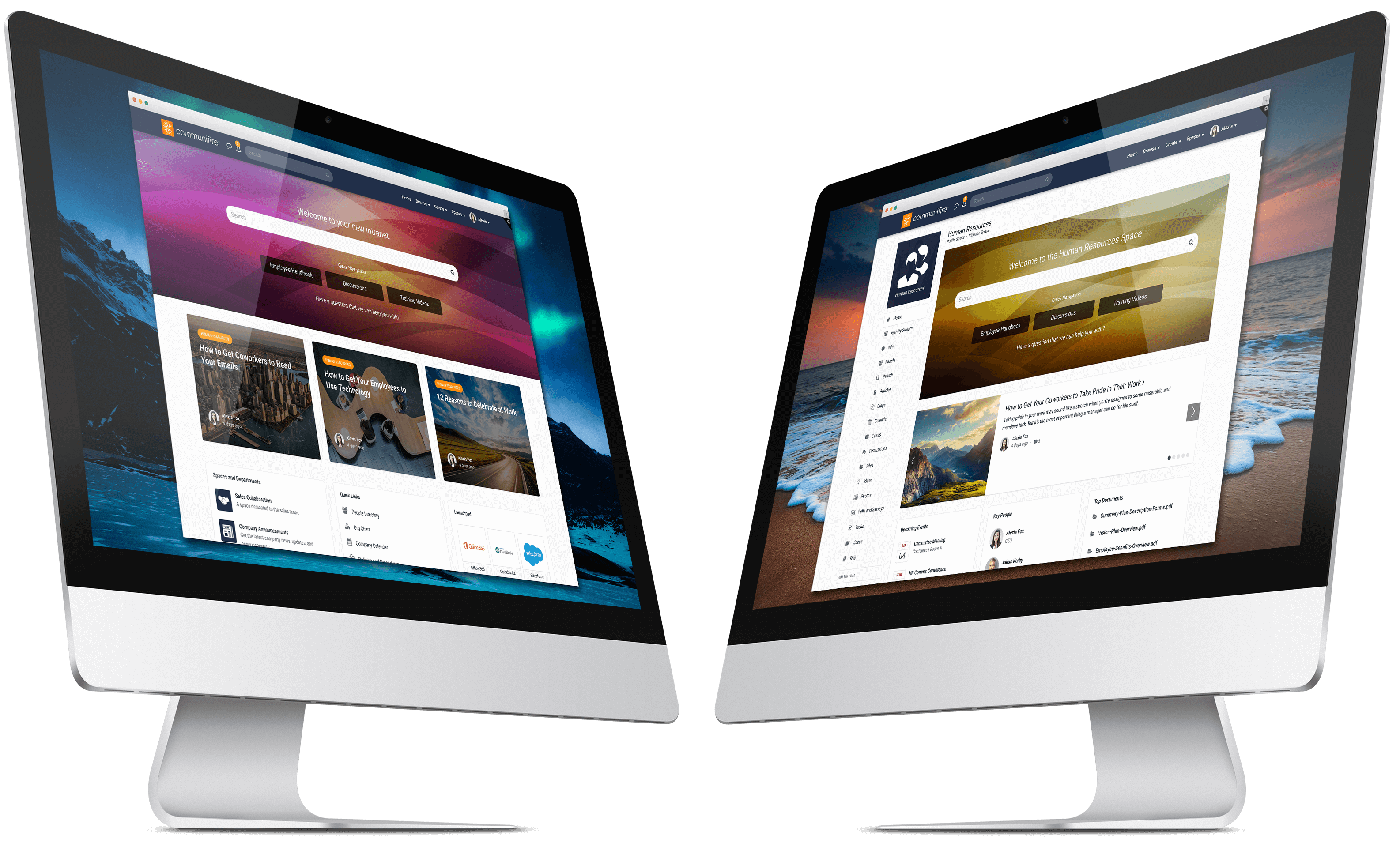
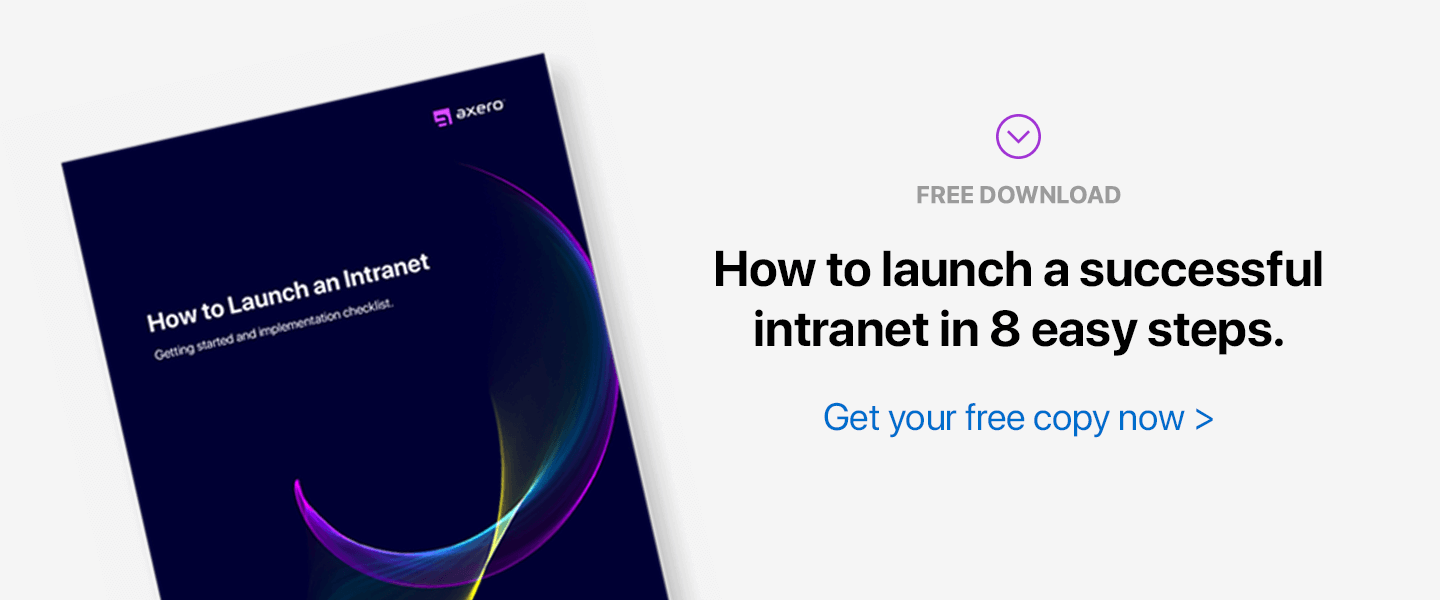
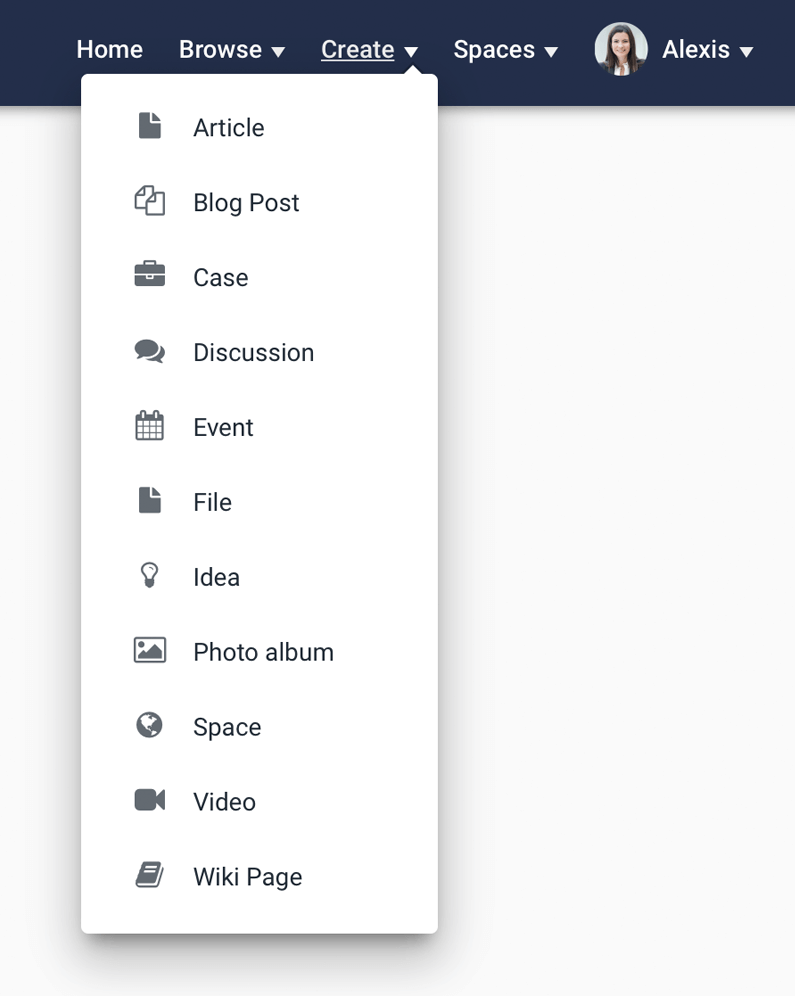
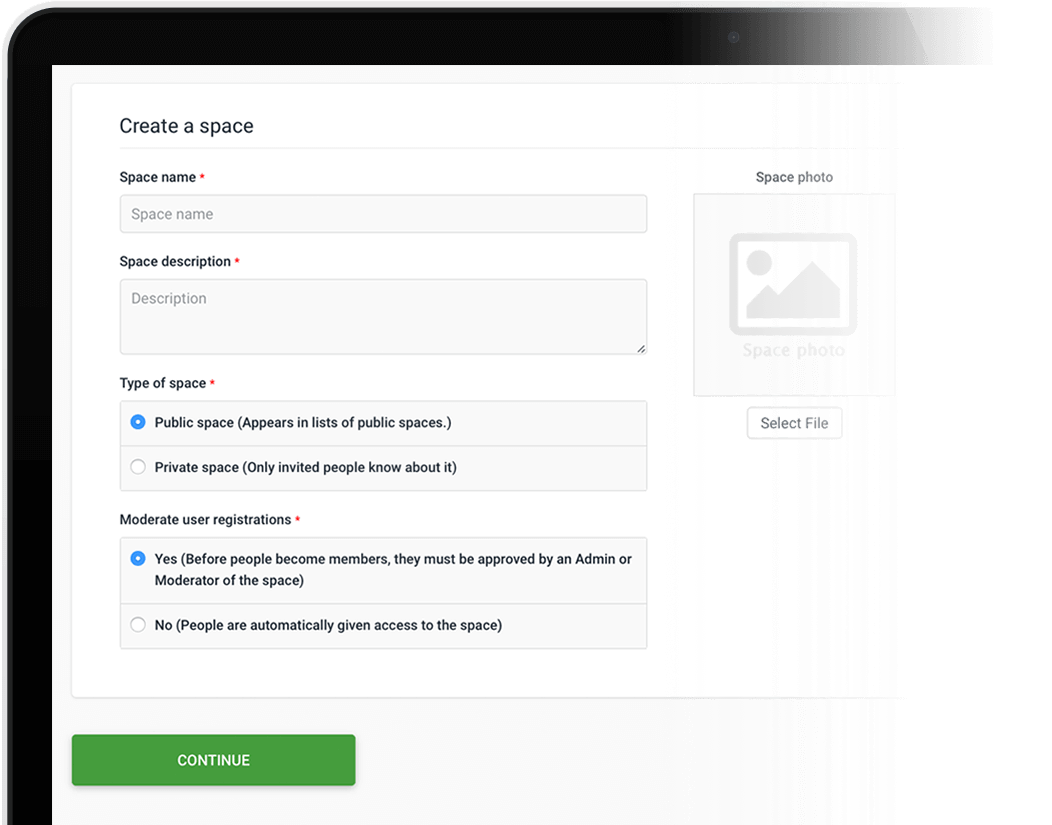
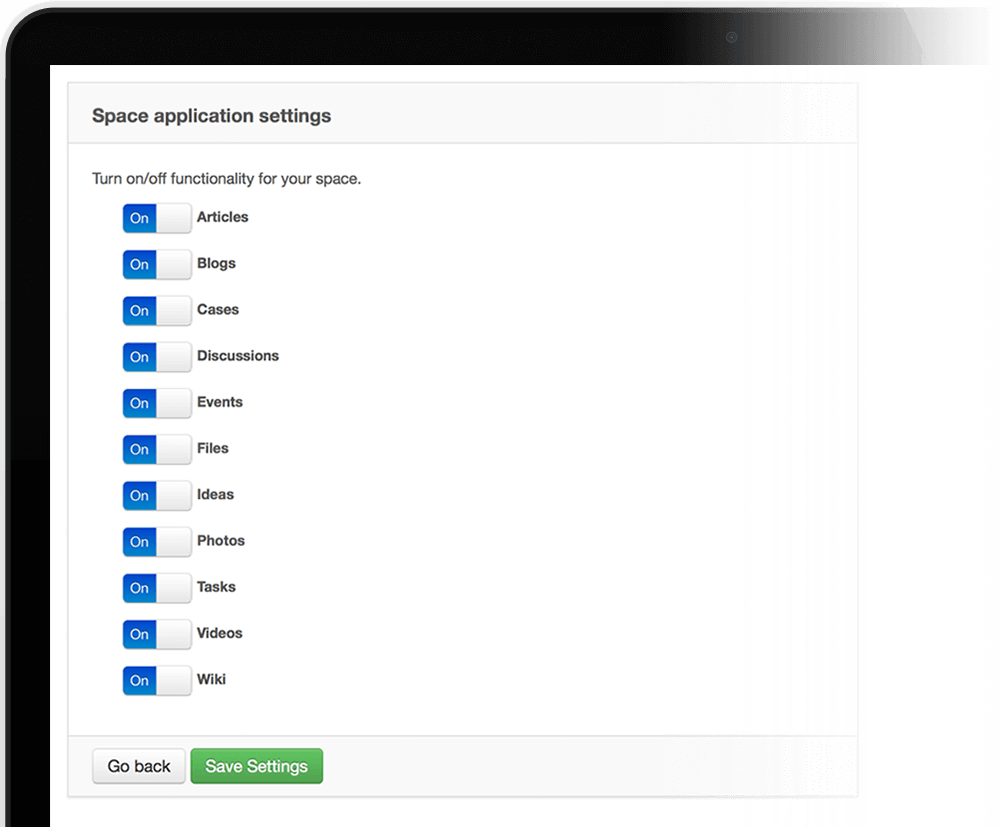
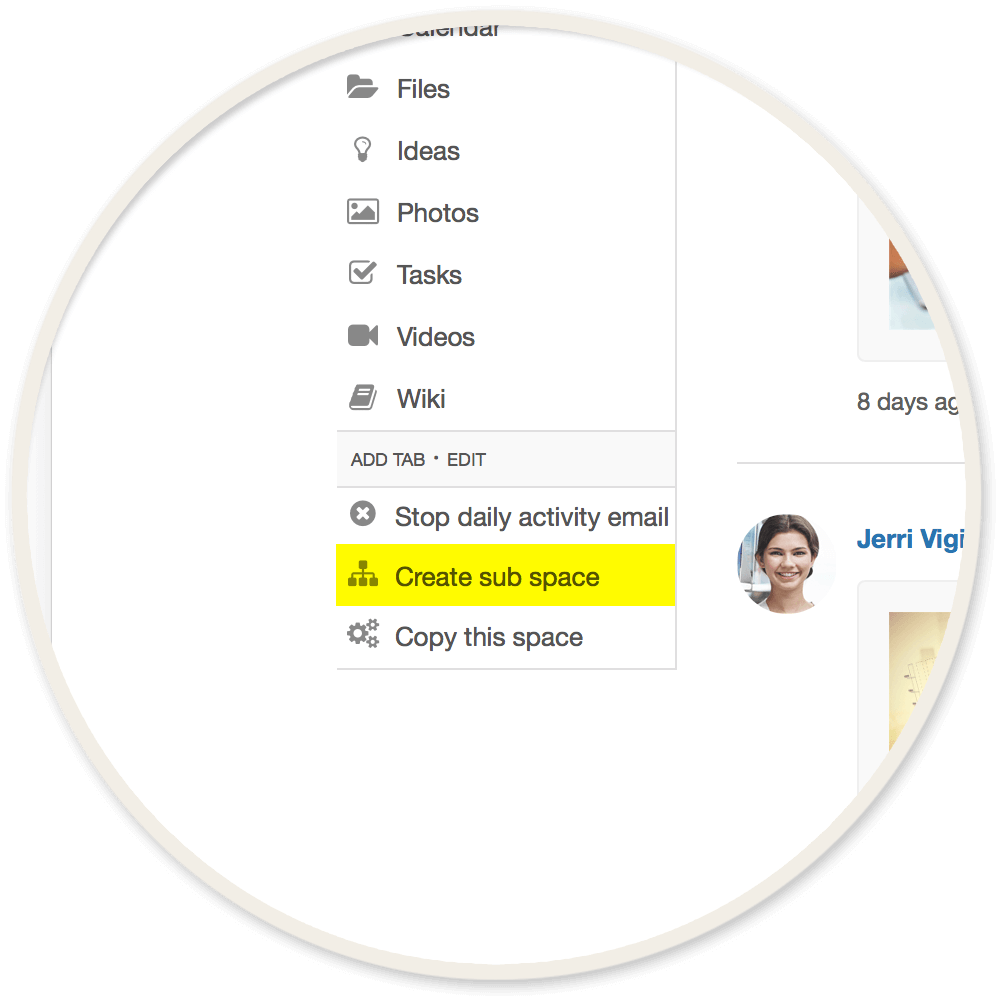
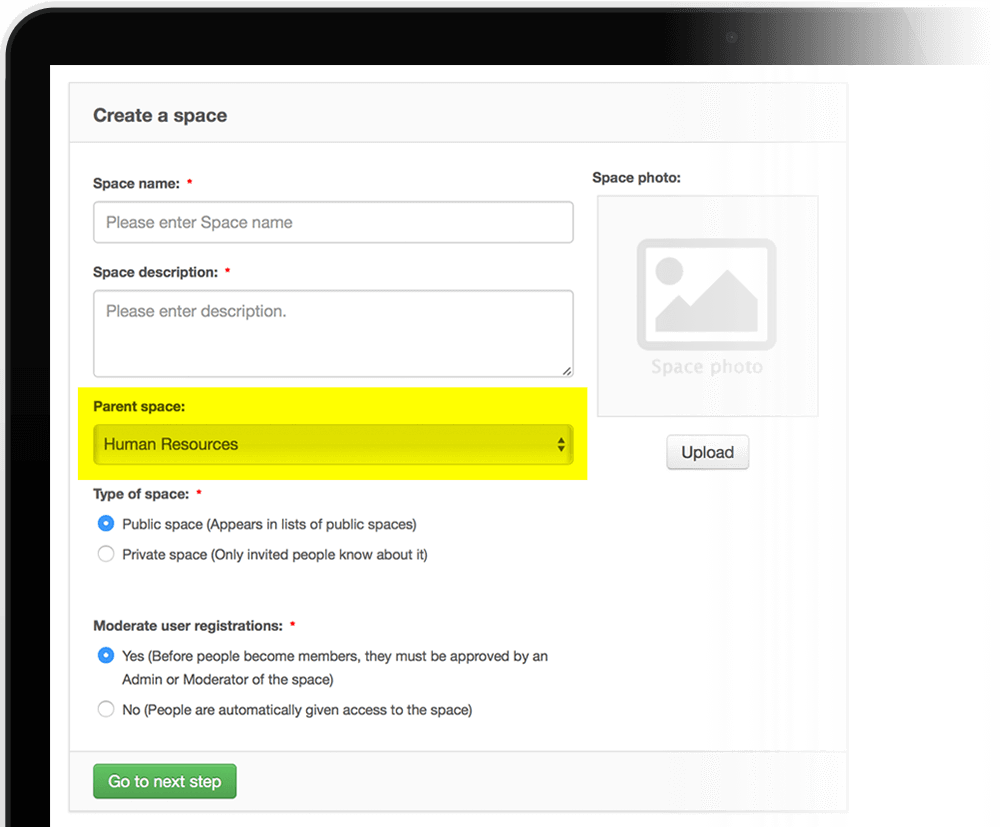
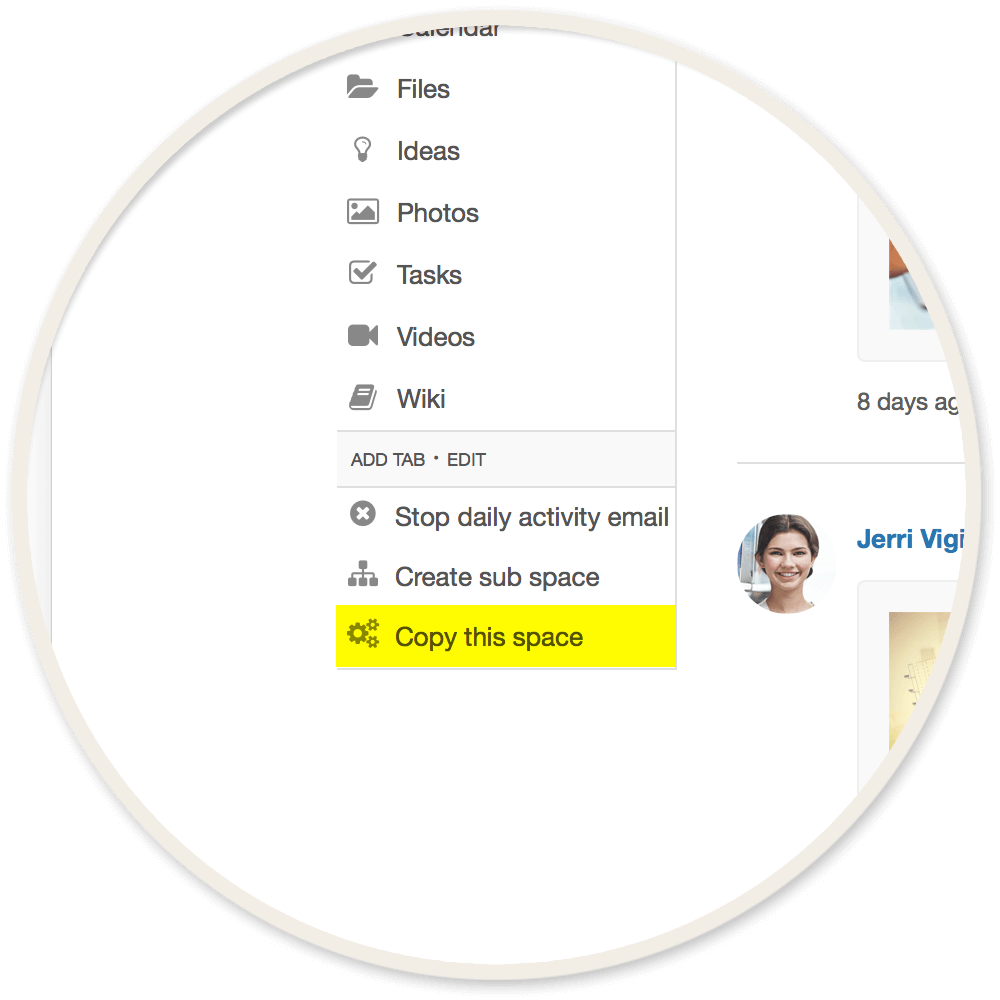
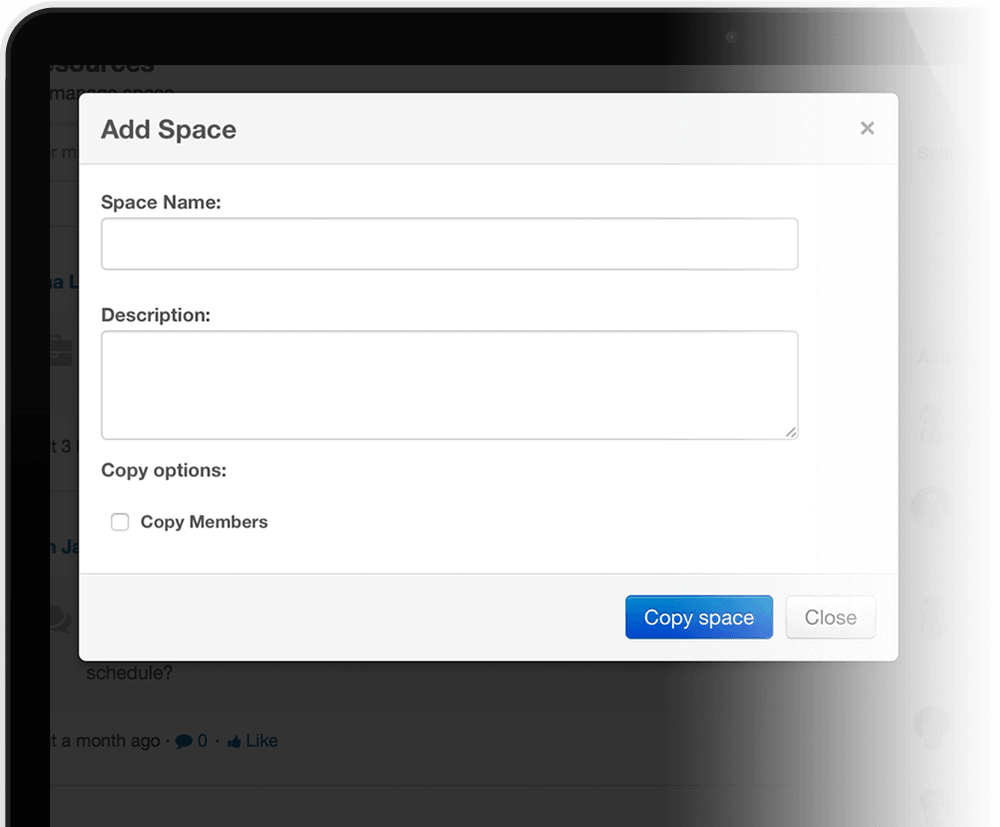
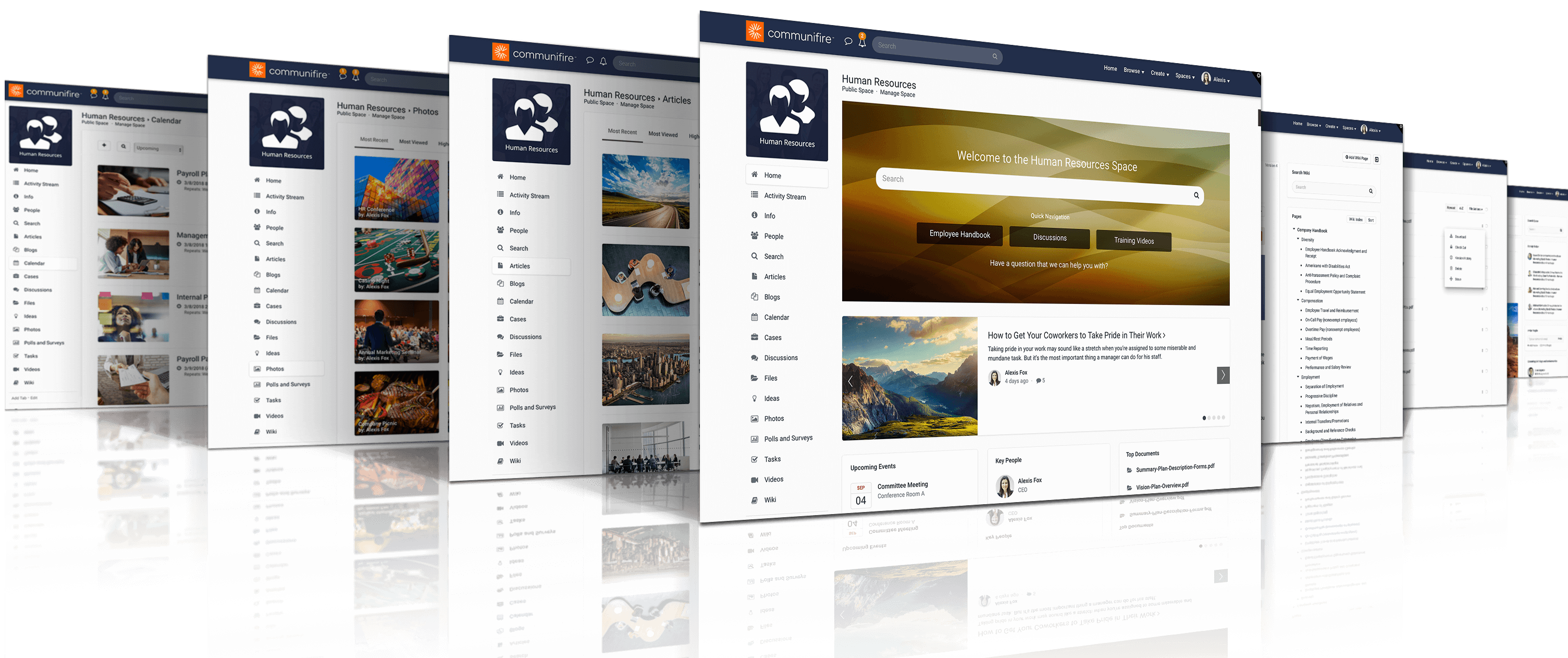
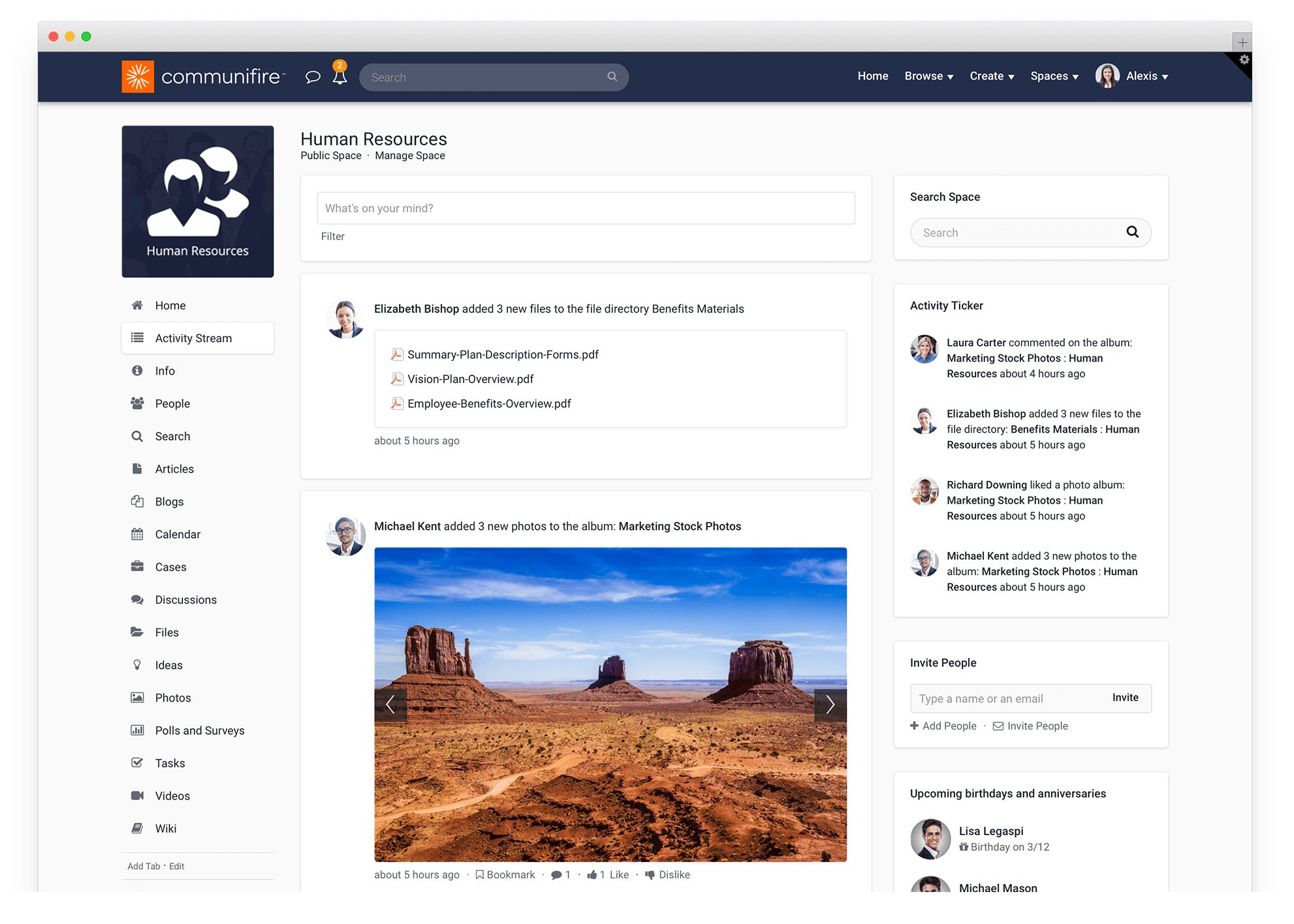
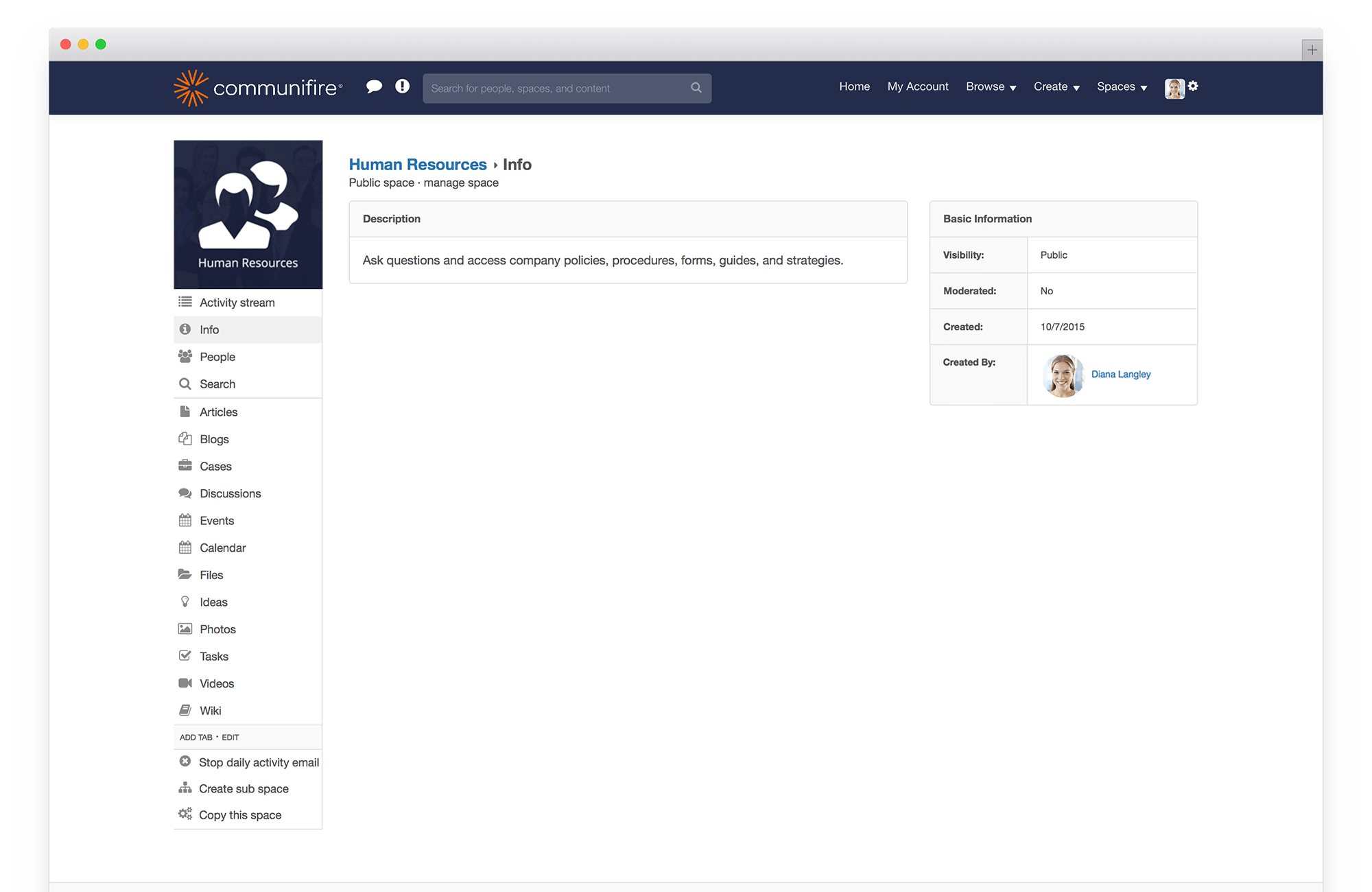
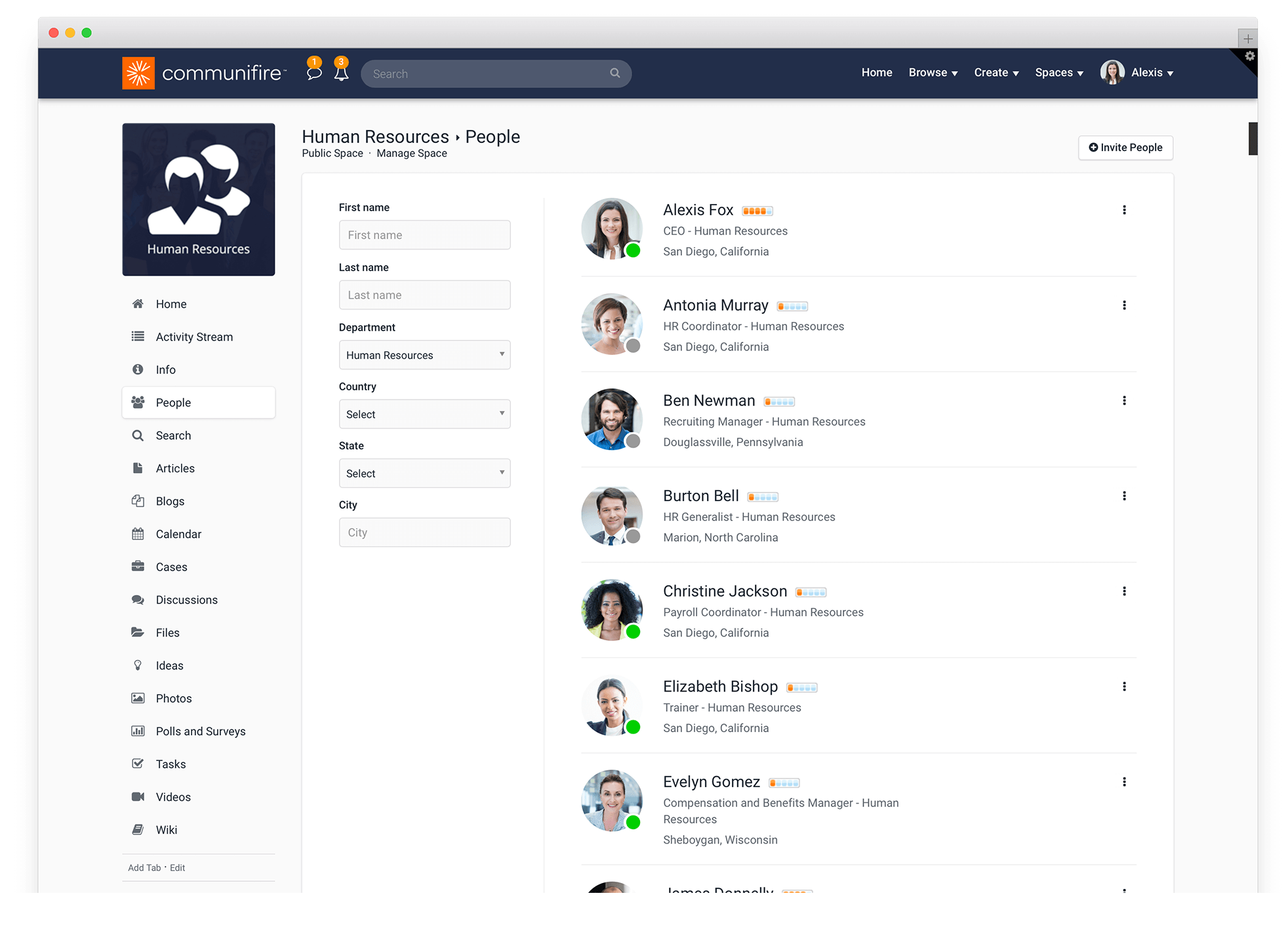
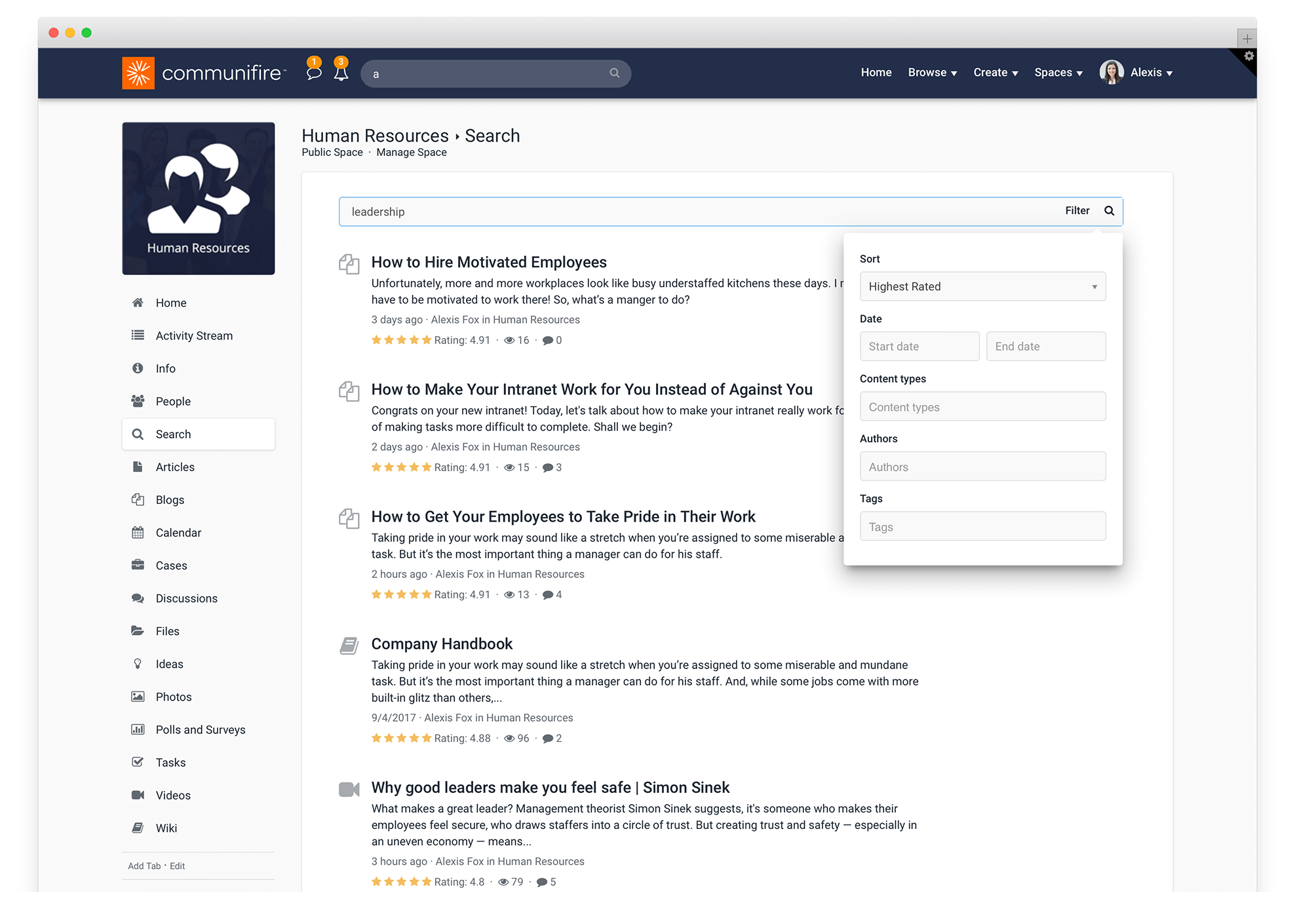
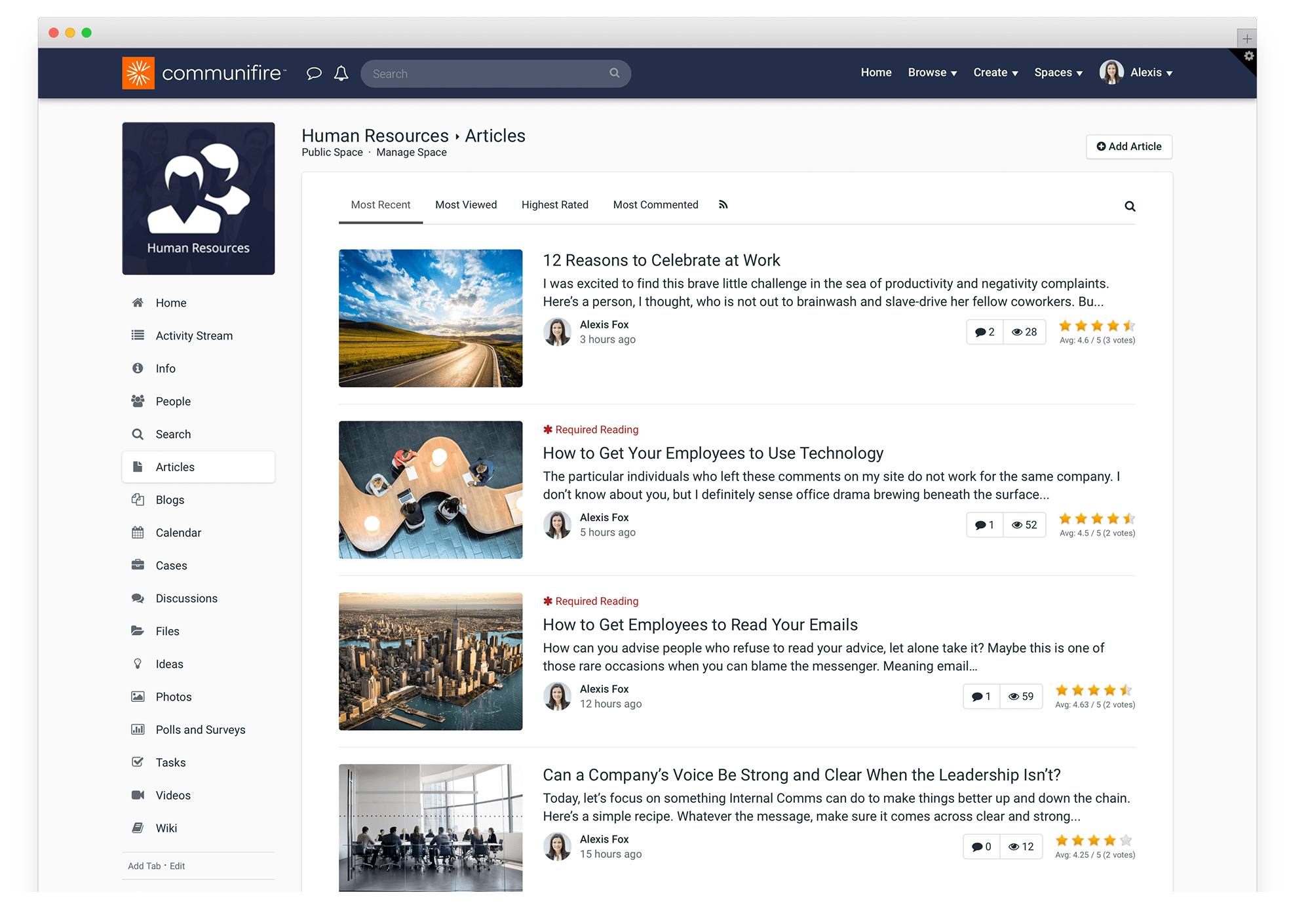
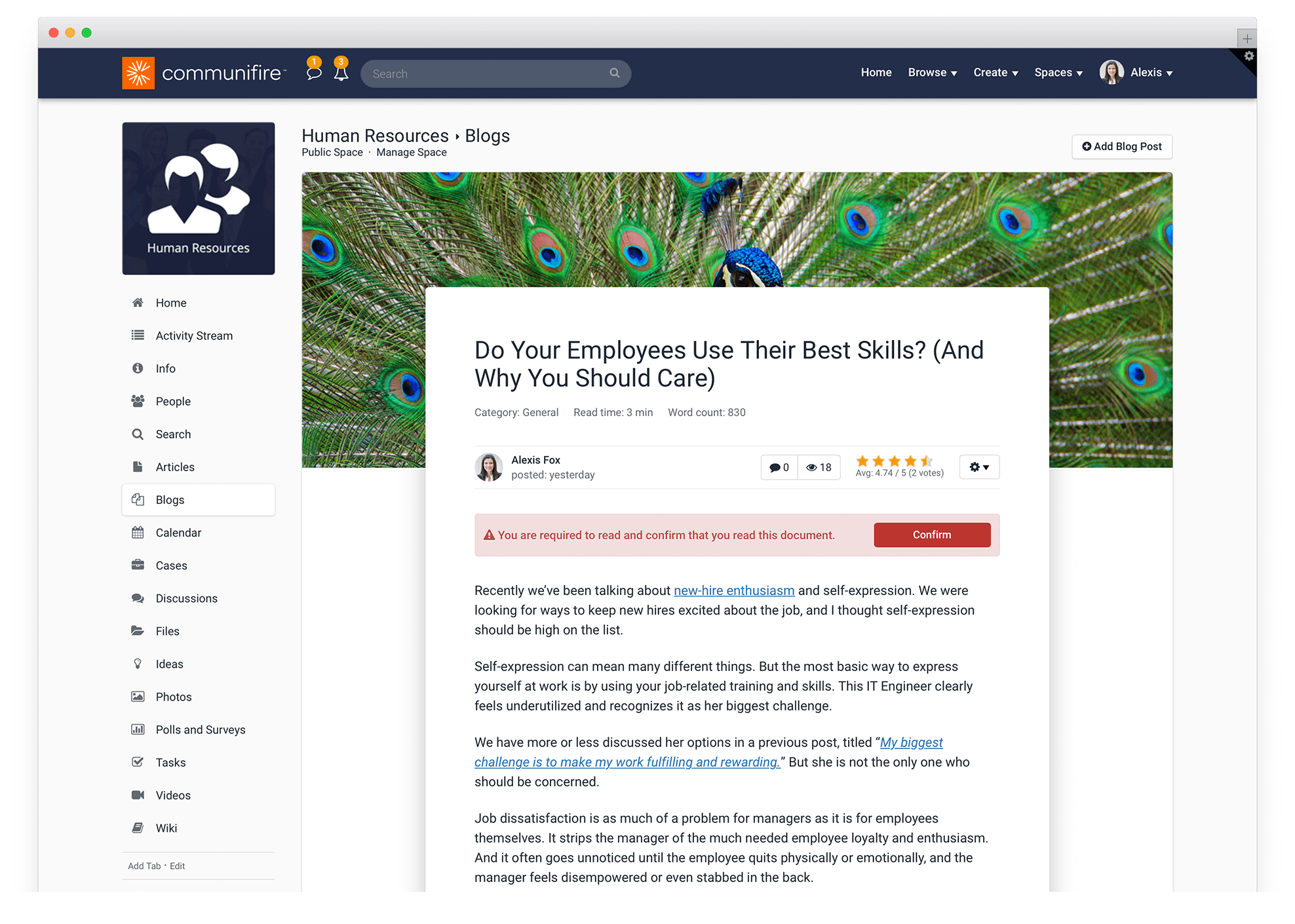
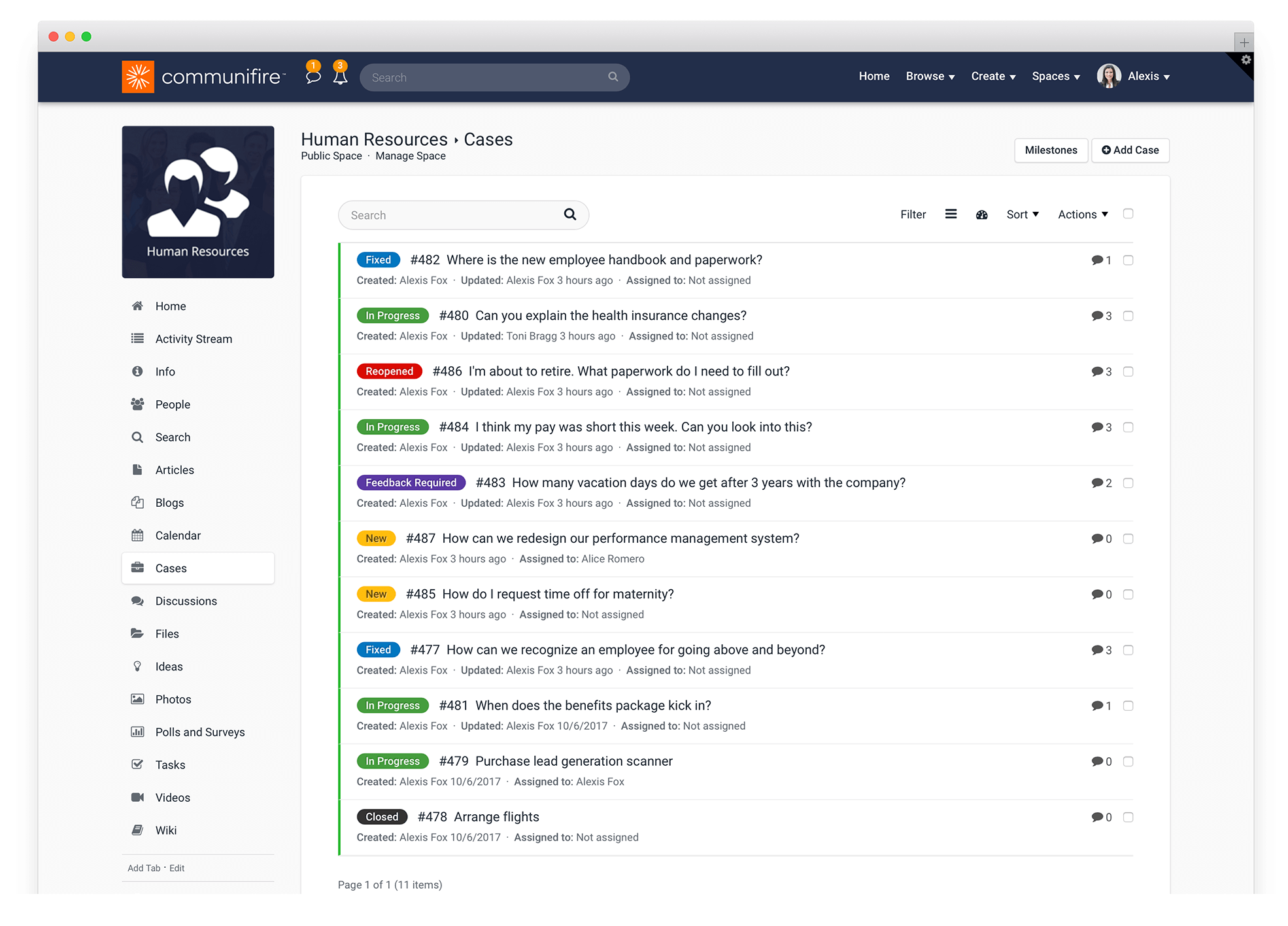
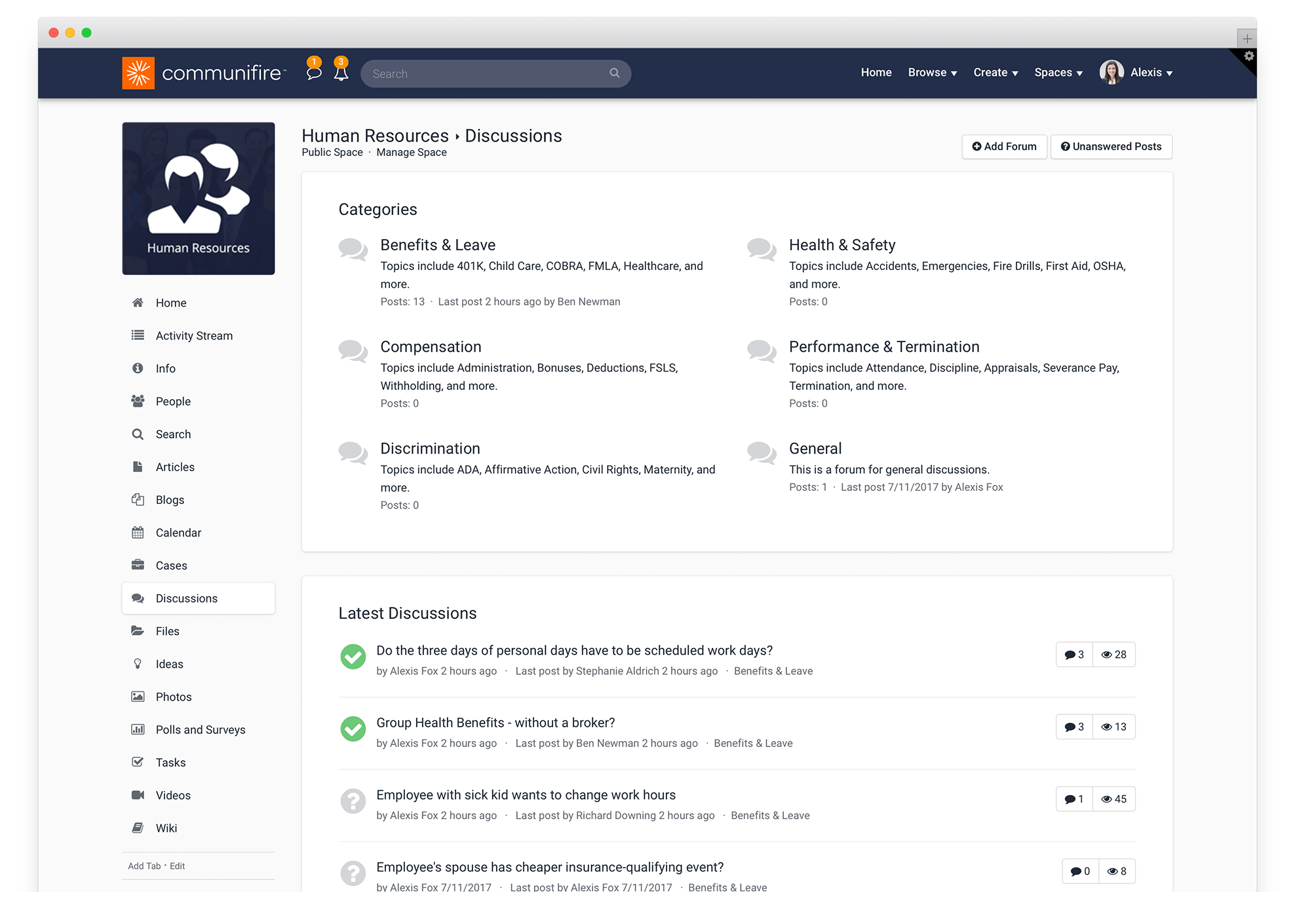
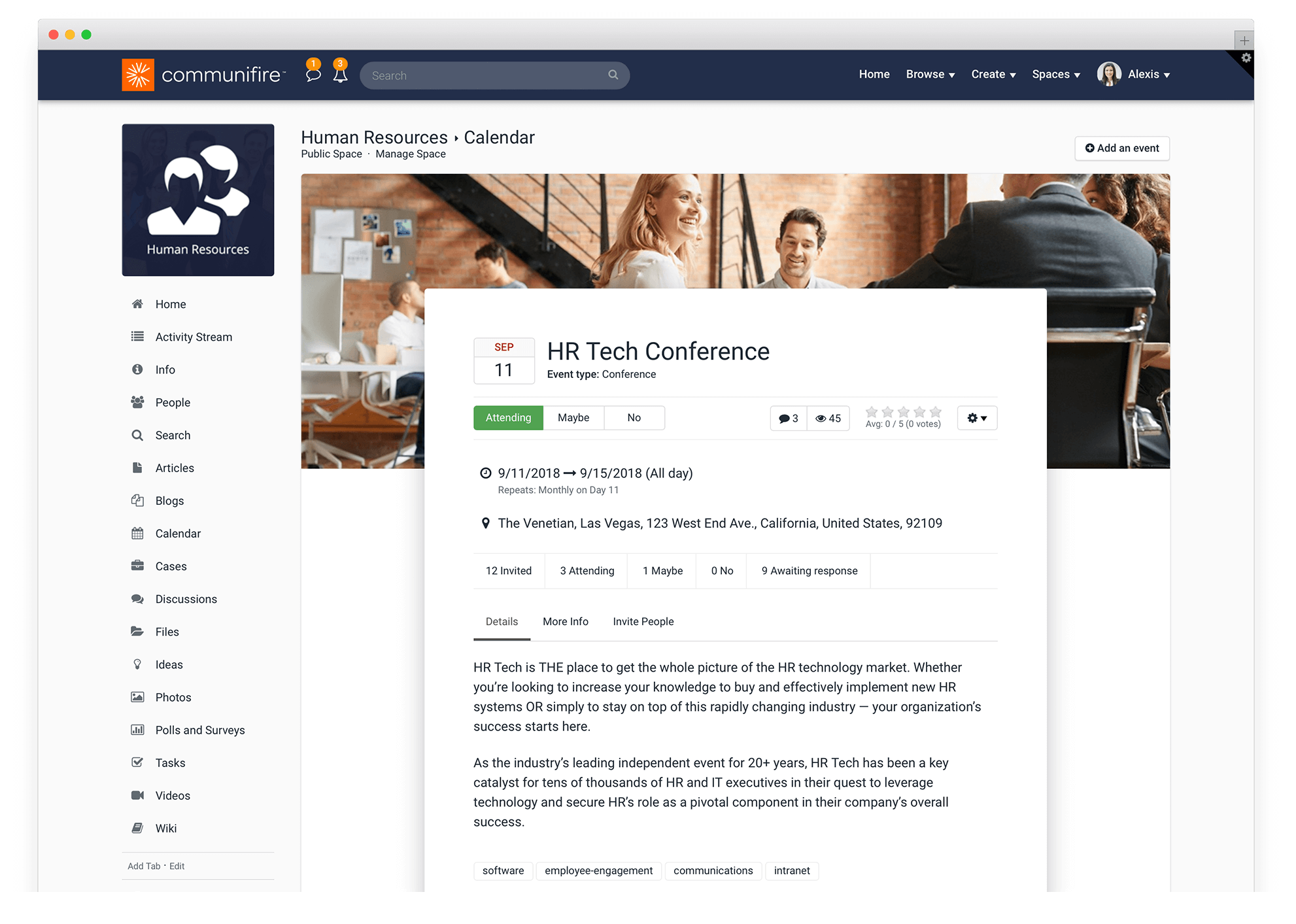
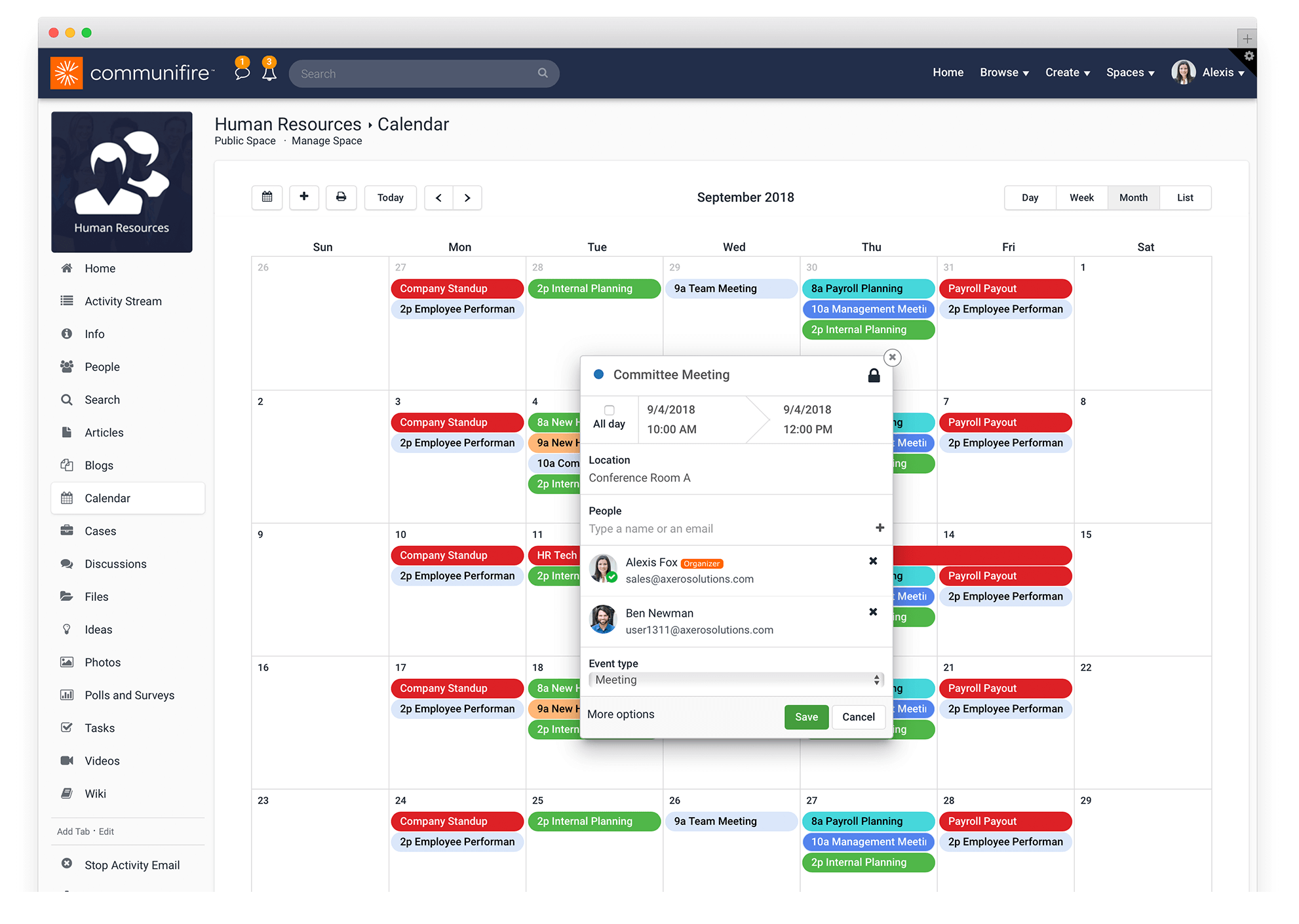
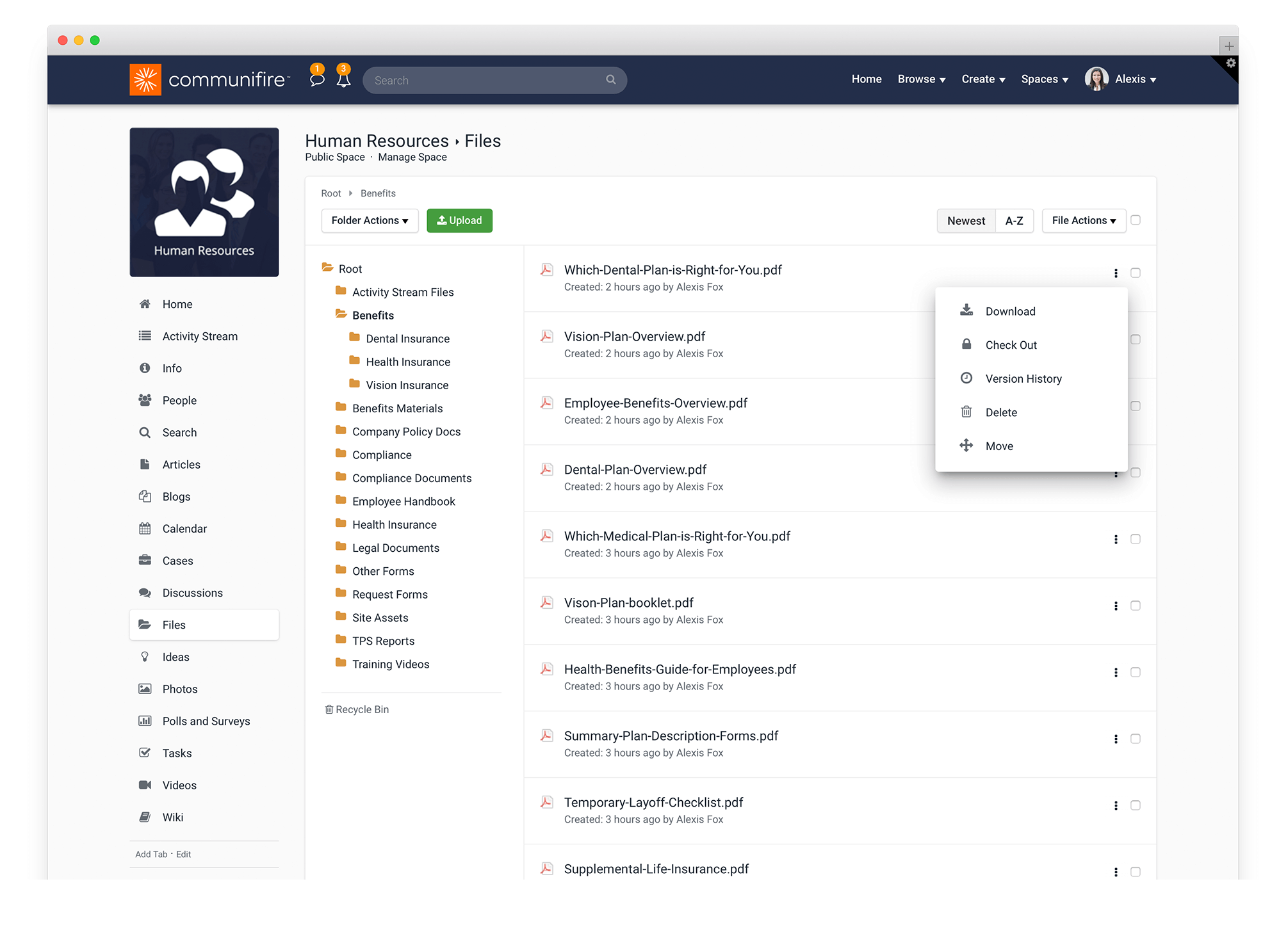
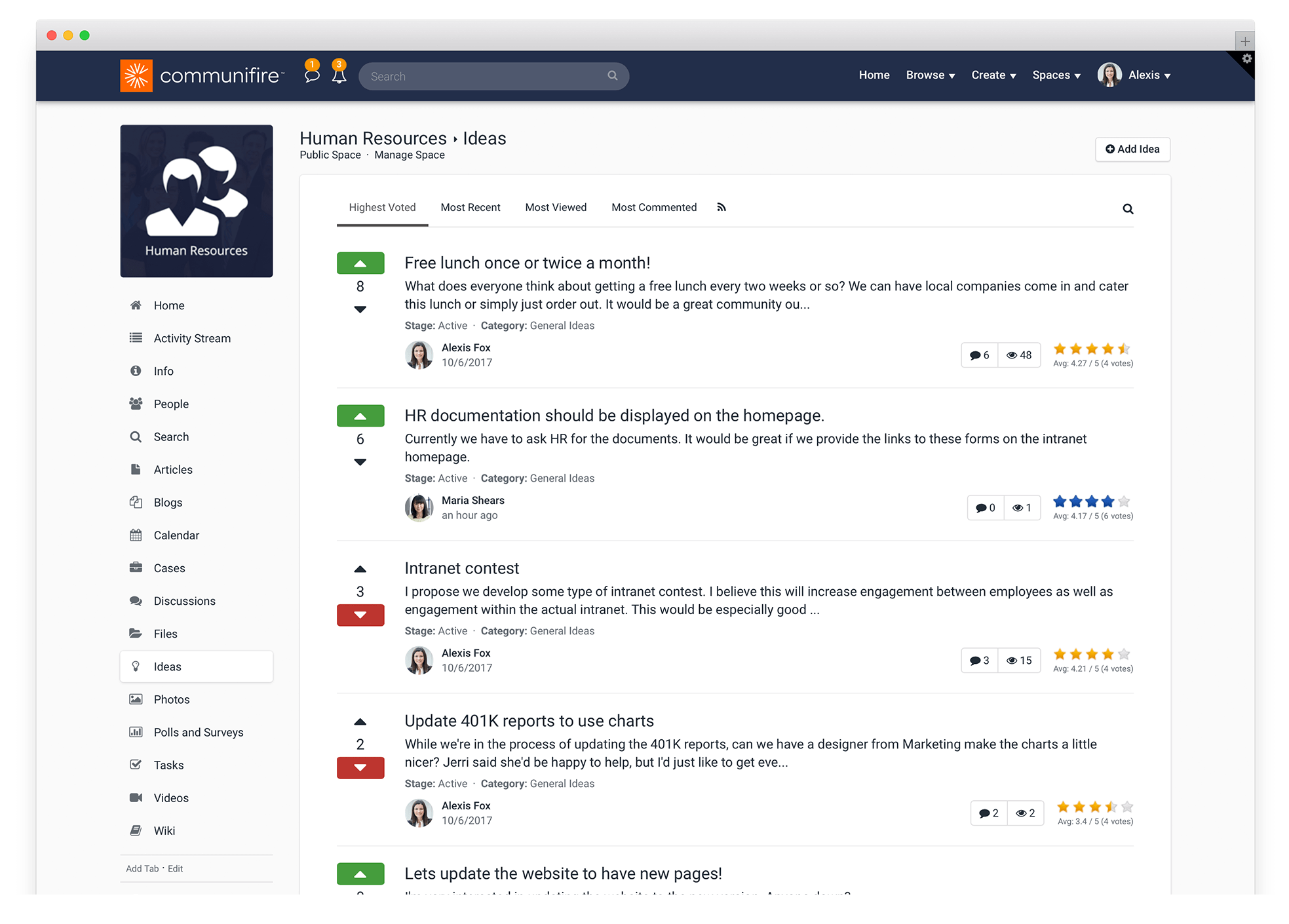

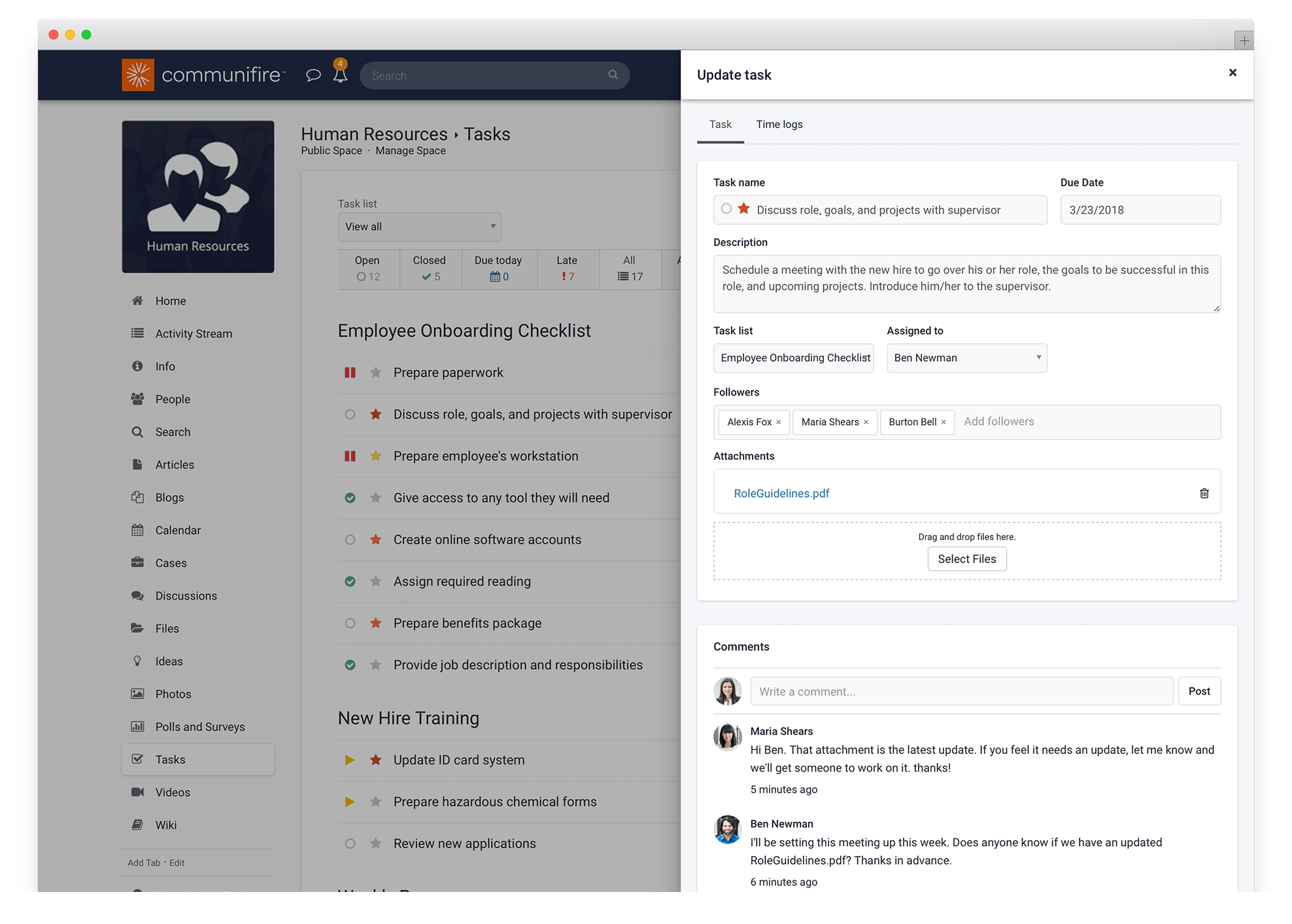
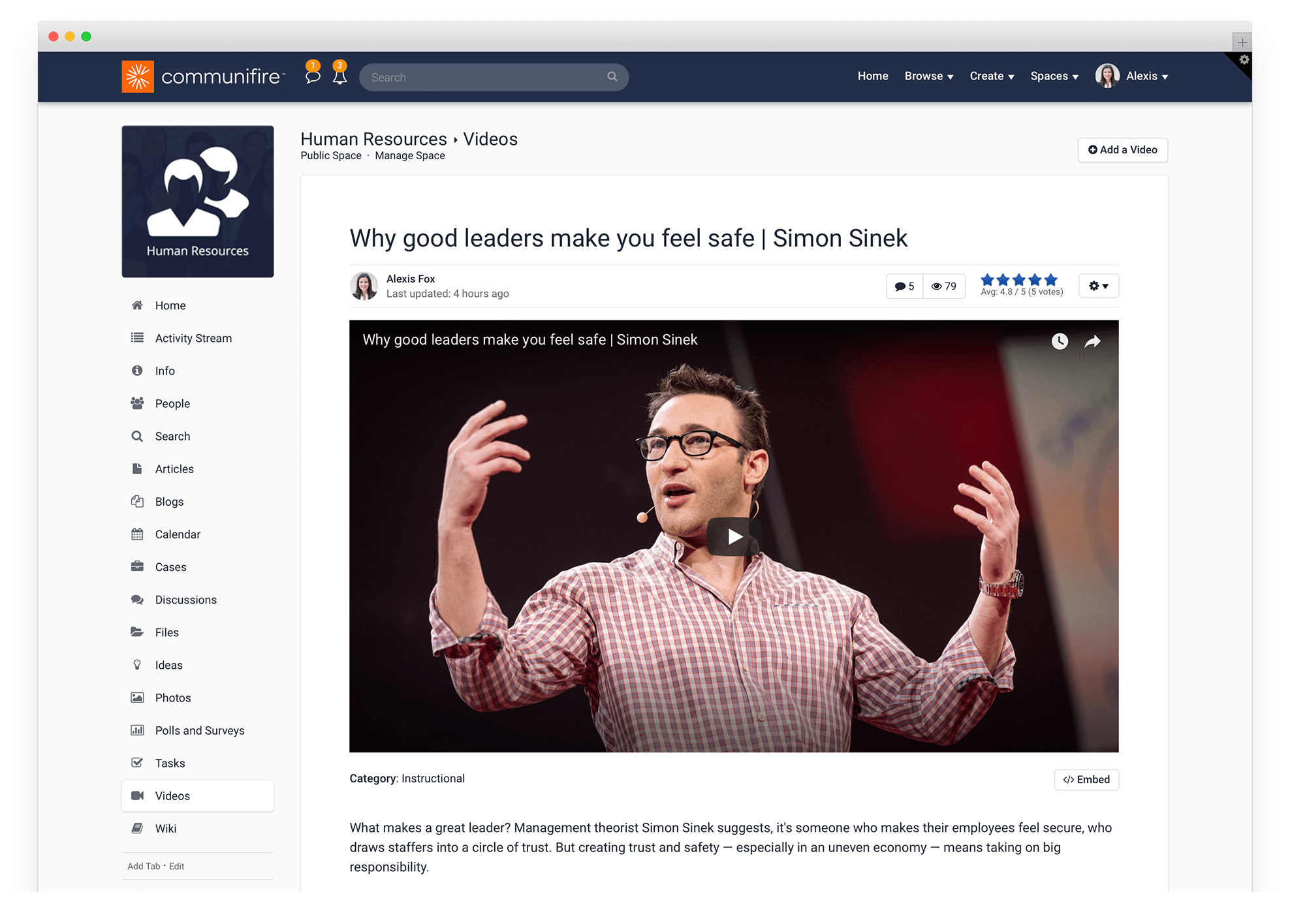
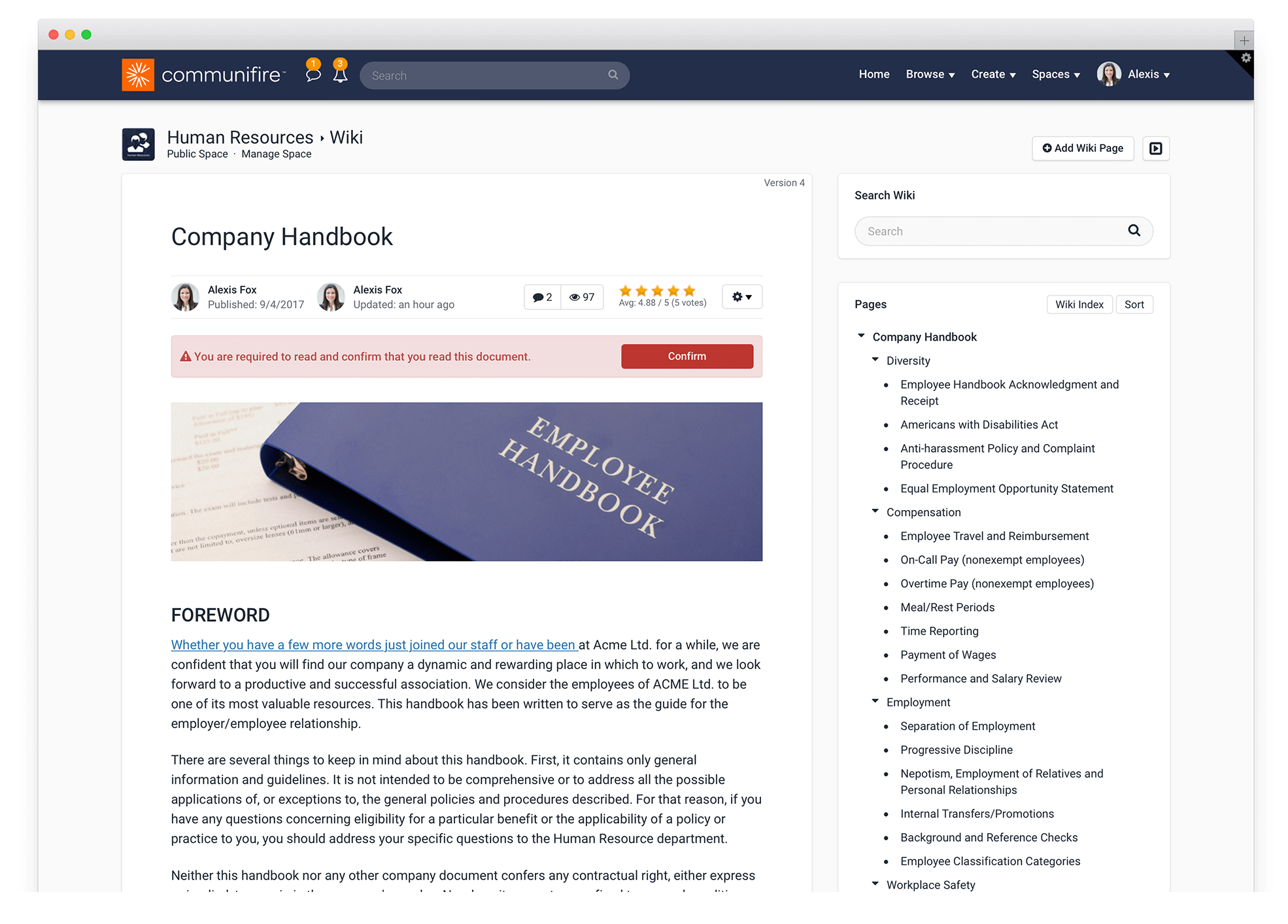
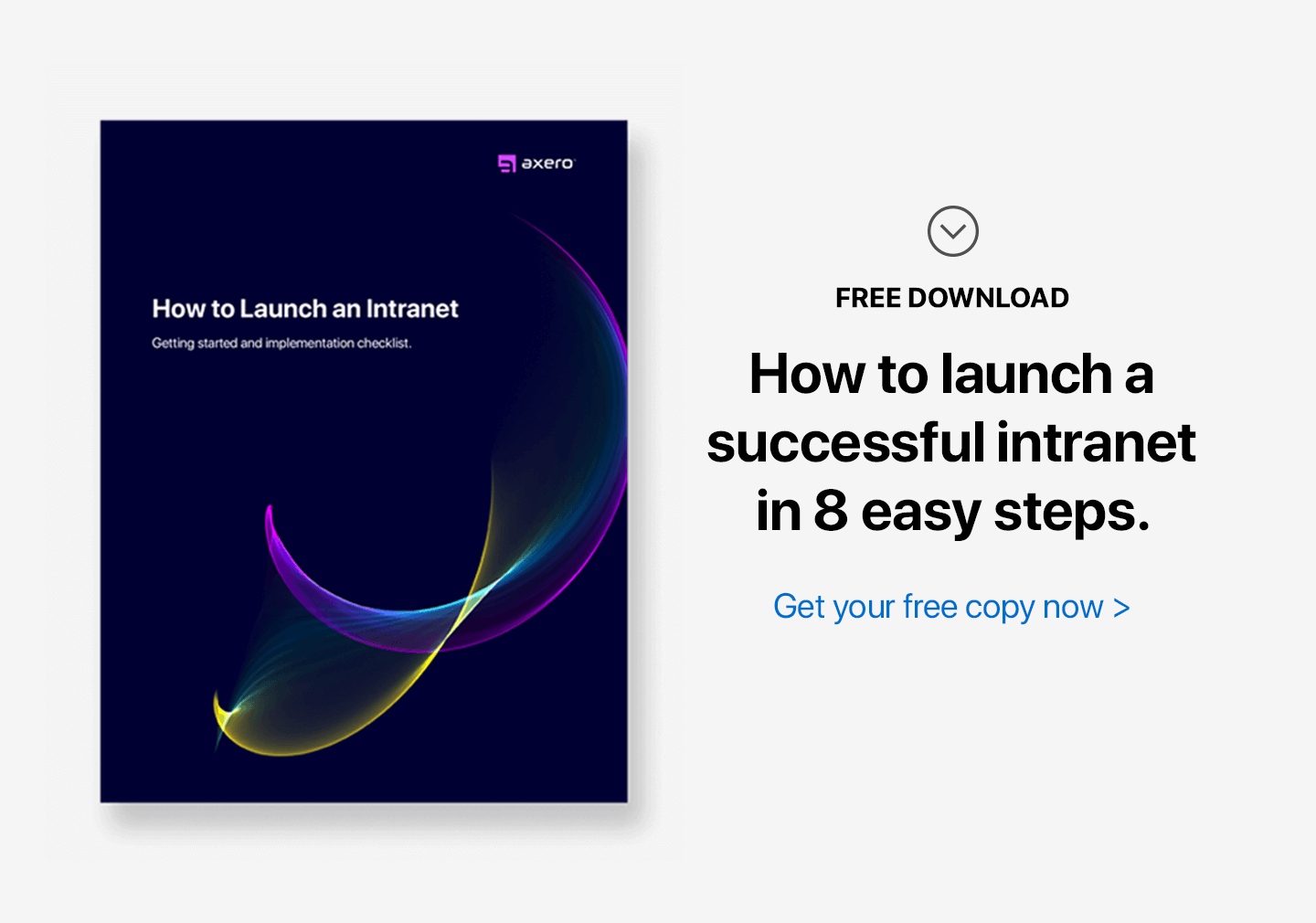
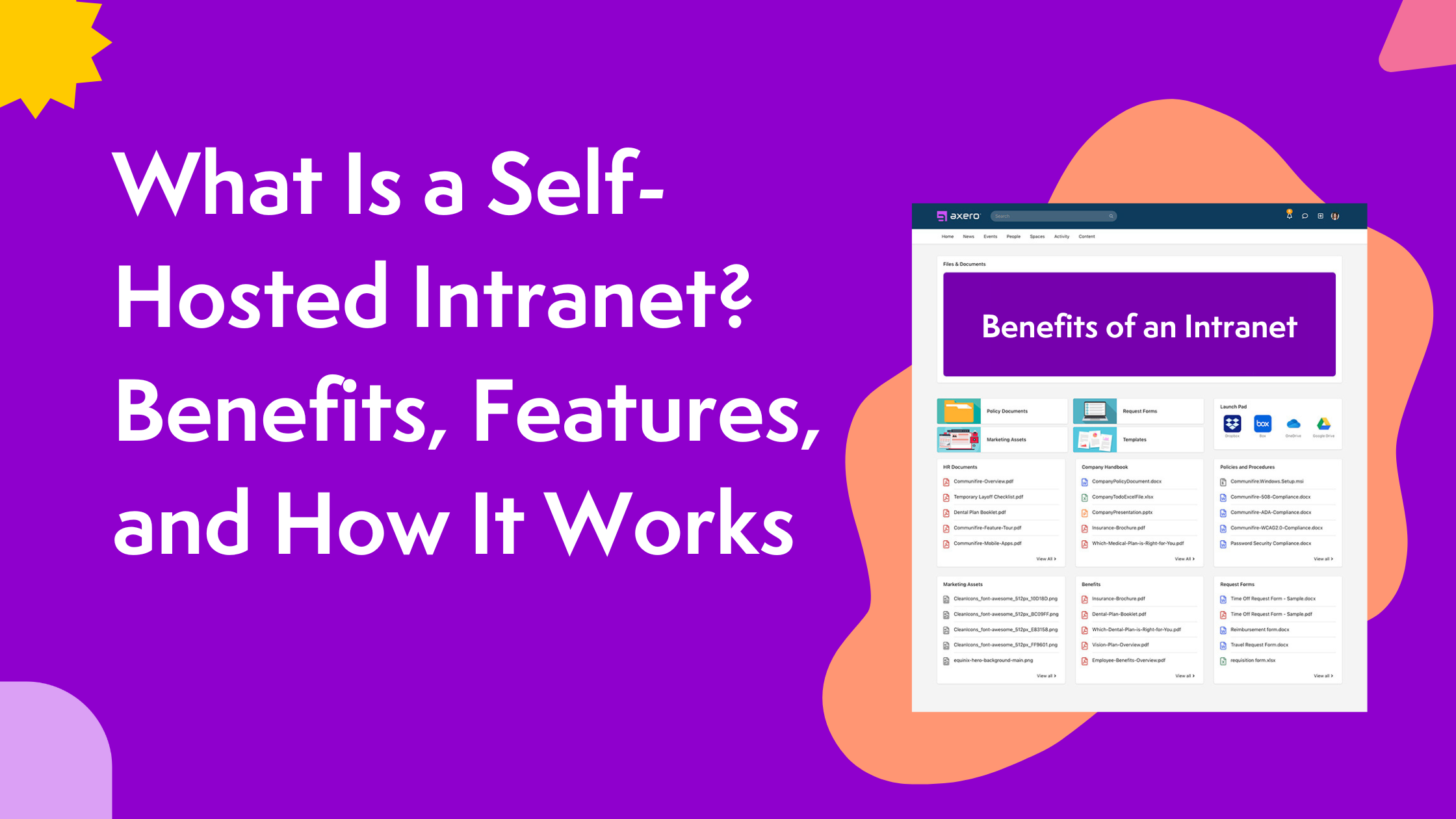
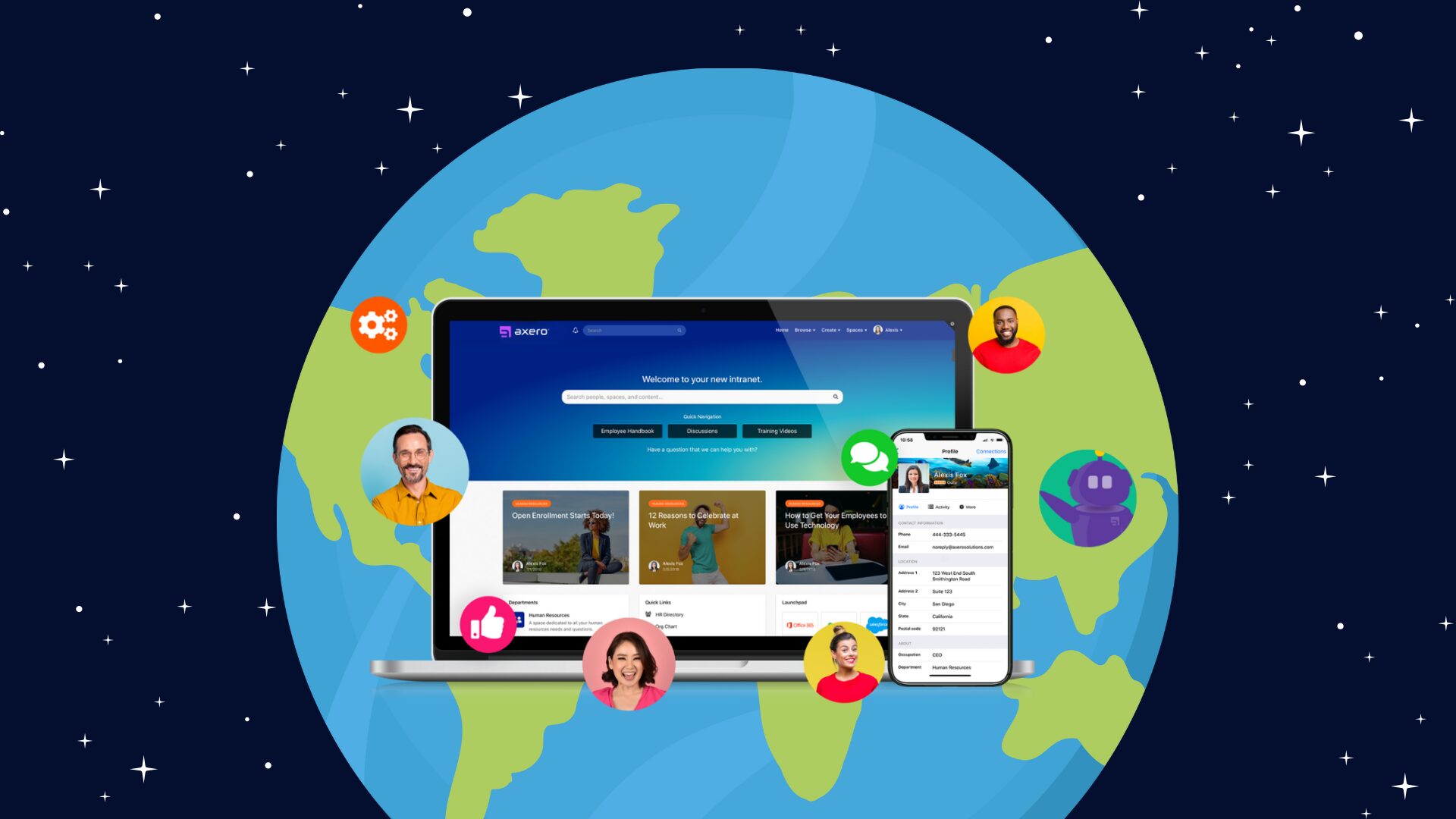
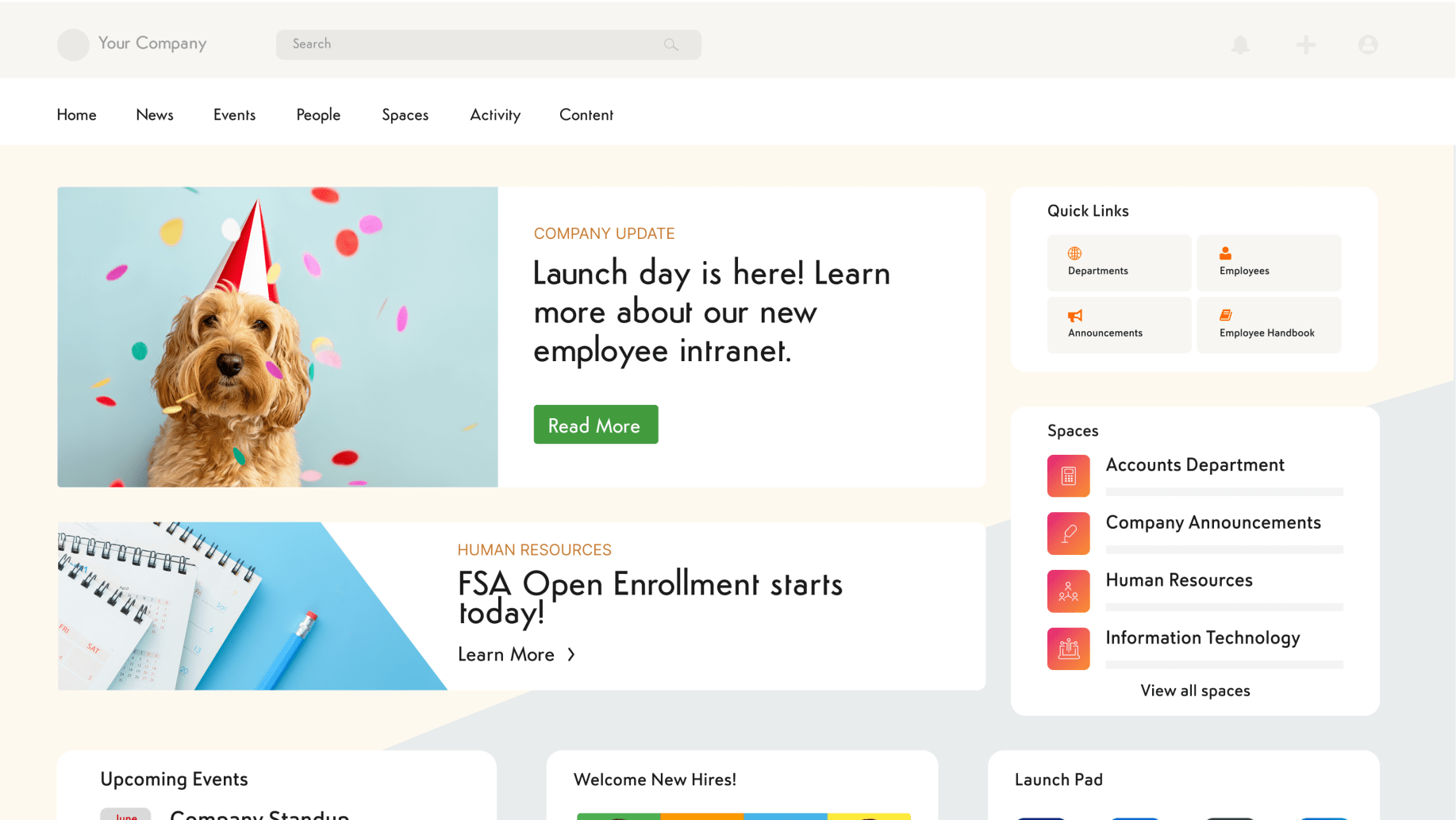



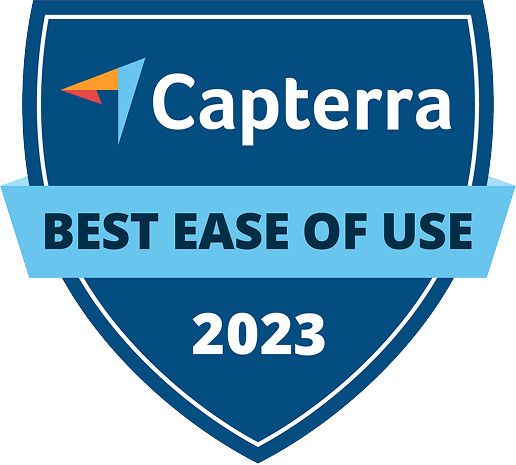


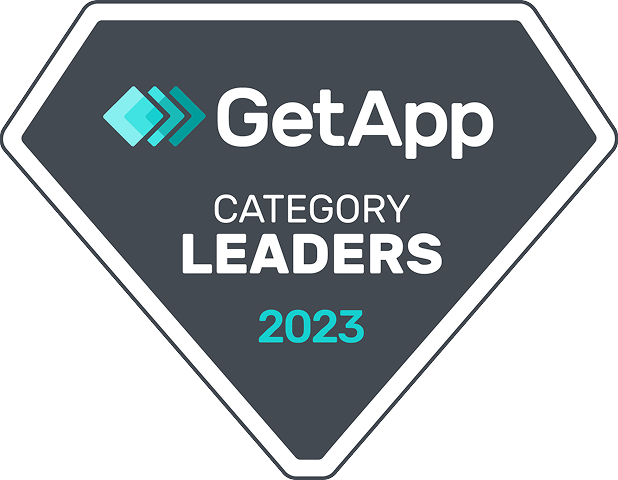
 info@axerosolutions.com
info@axerosolutions.com 1-855-AXERO-55
1-855-AXERO-55


