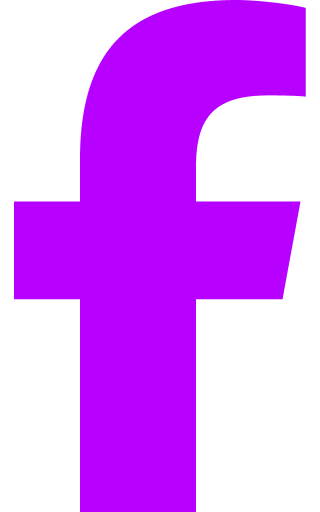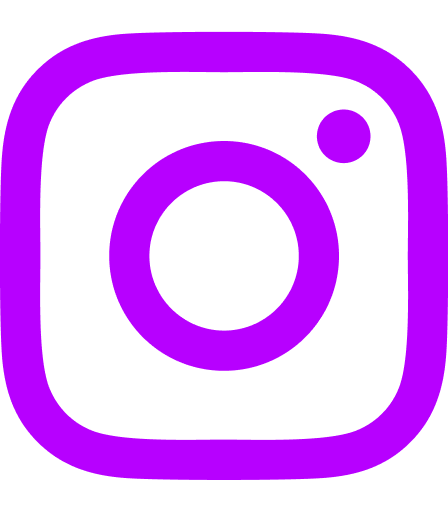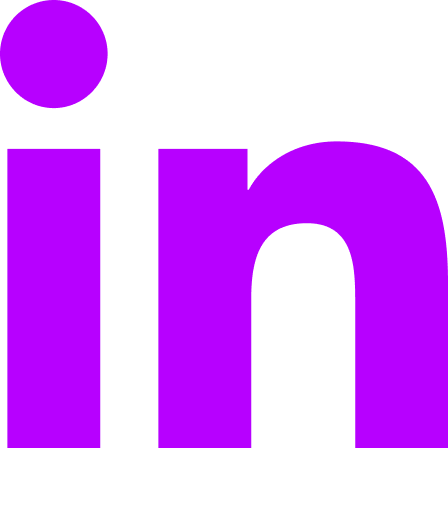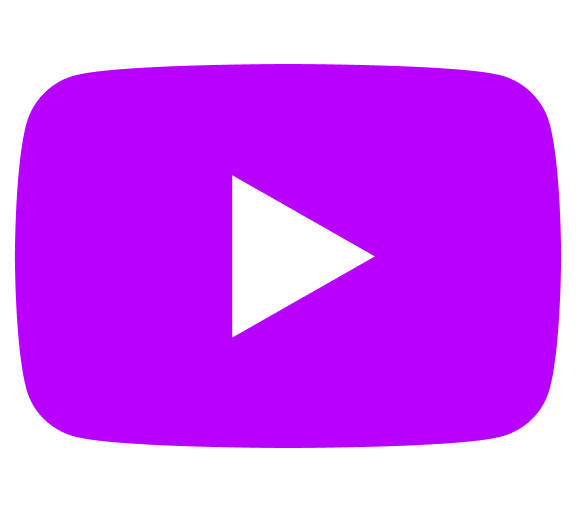When you’re out of the loop in the workplace, productivity can come to a screeching halt. Without access to the right information and people, you risk missing out on important opportunities. With Axero’s intranet Activity Stream, you have the tools to stay connected and improve communication at work.
What is the Intranet Activity Stream?
Axero’s Activity Stream keeps you organized. It centralizes essential features and information in one easy-to-use place. Here’s some of the features the Activity Stream includes:
- a real-time activity ticker and update feed,
- notifications,
- smart navigation,
- a comprehensive search function,
- chat and private messaging,
- communication and productivity tools,
- ways to expand and manage your community,
- customizable welcome messages and getting started tips,
- and personal content and space tracking.
These work hand-in-hand to simplify your work day and keep you up-to-date. Axero intranet software eliminates unnecessary emails, project management apps, and personal organizers, making for a streamlined, one-stop experience that is straightforward from top to bottom.
Accessing Your Intranet Activity Stream
Access your intranet activity stream by clicking the “My Account” button, located on the top banner on the Axero interface. This is your personal Activity Stream; a summary of recent summary of activity in groups or by people you’re connected to. Staying updated with the tap of a button is a valuable time-saving asset.
Colleague Feedback
The Activity Stream allows you to “like” and “comment” on any update listed in your feed. Show your colleagues that you’ve looked at their content by leaving feedback. This will bring co-workers together, improve communication at work, and promote a collaborative environment. And with quality feedback from colleagues, you’re sure to produce high quality content.
The Activity Ticker
You’ll find the Axero Activity Ticker on the right-hand side of the “My Account” page. The Activity Ticker shows updates from spaces your peers are members of. This allows you to expand your circle and connect to other departments. The Activity Ticker also rehashes the information found in your main news feed.
Notifications
One of the most integral features of your intranet Activity Stream is Notifications. Notifications are a real-time catalogue of important information, as it pertains to you. You are alerted with a new notification when someone likes one of your posts, when someone produces new content, when someone completes a task, and more. Notifications are time stamped, so they tell you where you’re needed first, lining up your work priorities for you.
Easy Access – They’re Located on Every Page
Access Notifications by clicking the exclamation point on the top bar of the Axero Interface. This allows you to check your Notifications at any time without changing screens. You can also bring up a full-screen representation of Notifications by clicking the “Notifications” button on the left side of the “My Account” page. Doing this also allows you to view older Notifications.
One perk of Notifications is their ability to help you find their related page. Don’t fumble through links and URLs to access the page or content related to a certain Notification. Instead, click on the Notification and it will take you to the relevant page or space. Not only does this save you valuable time, but it takes the hassle out of engaging with new content.
Navigation
Finding your way around Axero is simple. The “My Account” page acts as your central hub, linking you to every feature you need. From the top bar of the interface, you can access your “My Account” page, browse people and spaces, create new content, view a list of spaces you’re connected to, and search existing content. On the left side of the interface, view your personal content and spaces, as well as your calendar and tasks. And because your important links are all accessed from one page, extra browser tabs become unnecessary.
The Search Bar
Located on the top bar of the Axero Interface is the intranet search engine. This is a straight forward way to access spaces, content, and people’s profiles. And because it’s attached to the top bar, you can search from any page to maximize convenience.
Auto Suggest
Everything is just a click away. The search remembers everything, so you don’t have to. It’s super smart, because it knows what you’re allowed to find … and it helps you find it with an auto suggest feature. It indexes all the content you publish, including wall posts, comments, and the contents of any PDF, Microsoft Office, and Open Office documents. The auto suggest feature then gives you relevant options as you type in your search terms.
Chat & Private Messaging
Because Axero replaces the need for other messaging systems, clunky email chains become unnecessary. With Axero Chat and Private Messaging, connecting with colleagues and improving communication at work is hassle-free. You can send and receive messages, have group conversations, add members to a conversation, and share photos and documents.
Starting a Conversation
Click the speech bubble on the top bar of the Axero Interface to view a list of conversations you’re currently a part of. From there, press “Send Message” to start a conversation with another Axero user. To access an older conversation, click on your message as it appears in the speech bubble drop down menu.
Inside Axero Chat
Axero Chat is a fully featured, mobile ready, real-time intranet chat application. Even though it’s a part of the Axero platform, you can open it in its own dedicated window. This gives you the ability to keep it open on your desktop, just like many of the consumer chat applications. Axero chat allows users to strike up conversations with both individuals and groups. If people are not online, the chat messages are saved in their inbox for later viewing. Axero Chat also supports a vast array of emoticons. And finally, your people can set their online status to: online, away, do not disturb, invisible, and offline.
Sending an Attachment
If you want to send attachments to members of a conversation, click the paper clip located to the left of the chat input box at the bottom of the interface. Then, after selecting the file from your file browser, the attachment sends itself to the chat group. For even more convenience, drag and drop your files into the chat window. Axero cuts out the email middle man, and helps your documents arrive more quickly and securely.
Communication Tools and Productivity Apps
Axero’s internal communications software has many tools to help you improve communication at work. And it has many tools to help your team work together better. We’ve already mentioned a few of these, including Notifications and Chat. More to add are @Mentions, Workflow, Tasks, Calendar, Bookmarks, Friends, and Friend Requests.
@Mentions provide you with a list of content in which you were “mentioned” or “tagged”.
A Workflow is a series of moderation steps or levels that content must pass before it gets published. When created content is your responsibility to moderate, it will show up here and give you options to approve it or not.
Tasks help you sort and assign pending jobs to make sure the right people get the work done in an orderly fashion.
Axero’s full Calendar feature replaces the need for any other organizational tool.
Bookmarks allow you to save your favorite or most important content and keep them in one place. You can bookmark articles, blogs, photos, wikis, files, videos, photos, albums and ideas. Use these saved shortcuts to save time and effort in searching.
Friends represent the people you are directly connected to. You can click here to get a full list of your friends and access their profiles.
Friend Requests are invitations from other people who have requested to connect with you.
Content Management Tools
Never misplace another piece of content with Axero’s My Content feature. While on your “My Account” page, click the “My Content” button of the left-hand side of the screen to open a drop down menu. This is a full list of content categories, including discussions, articles, blogs, events, photos, videos, wikis, jobs, files, cases, and ideas. Click any of these to bring up an interface that lists all the content you’ve created of that given type. From here you can sort your intranet content and browse a complete archive of your past work.
Spaces, Groups & Workspaces
Located just below the My Content drop down menu, the My Spaces feature provides a list of the online workspaces you’re a part of. In general, a “space” is any group of which you’re a member. By having different spaces, content can be given to a specialized group of contributors, thereby raising its quality.
Connecting with Your Employees & Co-workers
Inviting new members into your community is straightforward. You can do this right from the “My Account” page. On the right-hand side of your Activity Stream, the Invite People tab allows you to send invitations to join the community via email address.
Located just above, the Online Now section lists all members of your community that are currently online. By clicking one of their portraits, you can access their employee profile, and also view the content they’ve created.
Getting Started Steps & Wizard
Axero allows you to set up a personalized welcome message and a list of helpful Getting Started tips. You can see both of these from the “My Account” page. They help ease new members into the community by giving them a short list of tasks to complete.
In Conclusion
In such a busy world, simplicity and organization are becoming things of the past. You’re forced to juggle many programs and applications that claim to make your job and life easier, but just complicate things. Axero intranet software is the solution to these complexities. Making email and personal organizers obsolete, Axero provides a slick, easy-to-use program that improves communication at work.
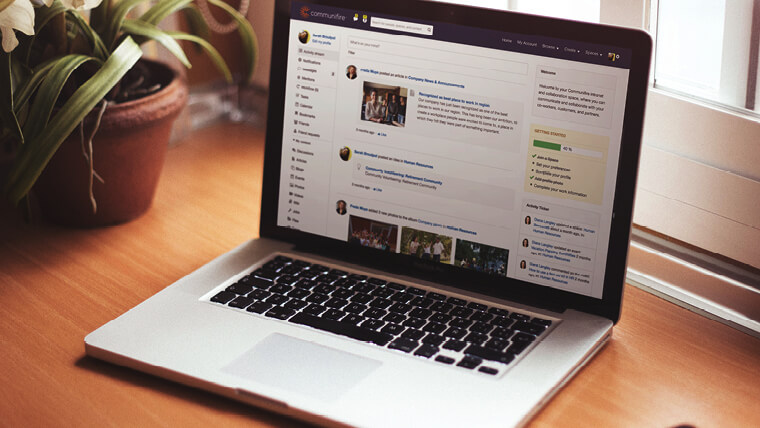
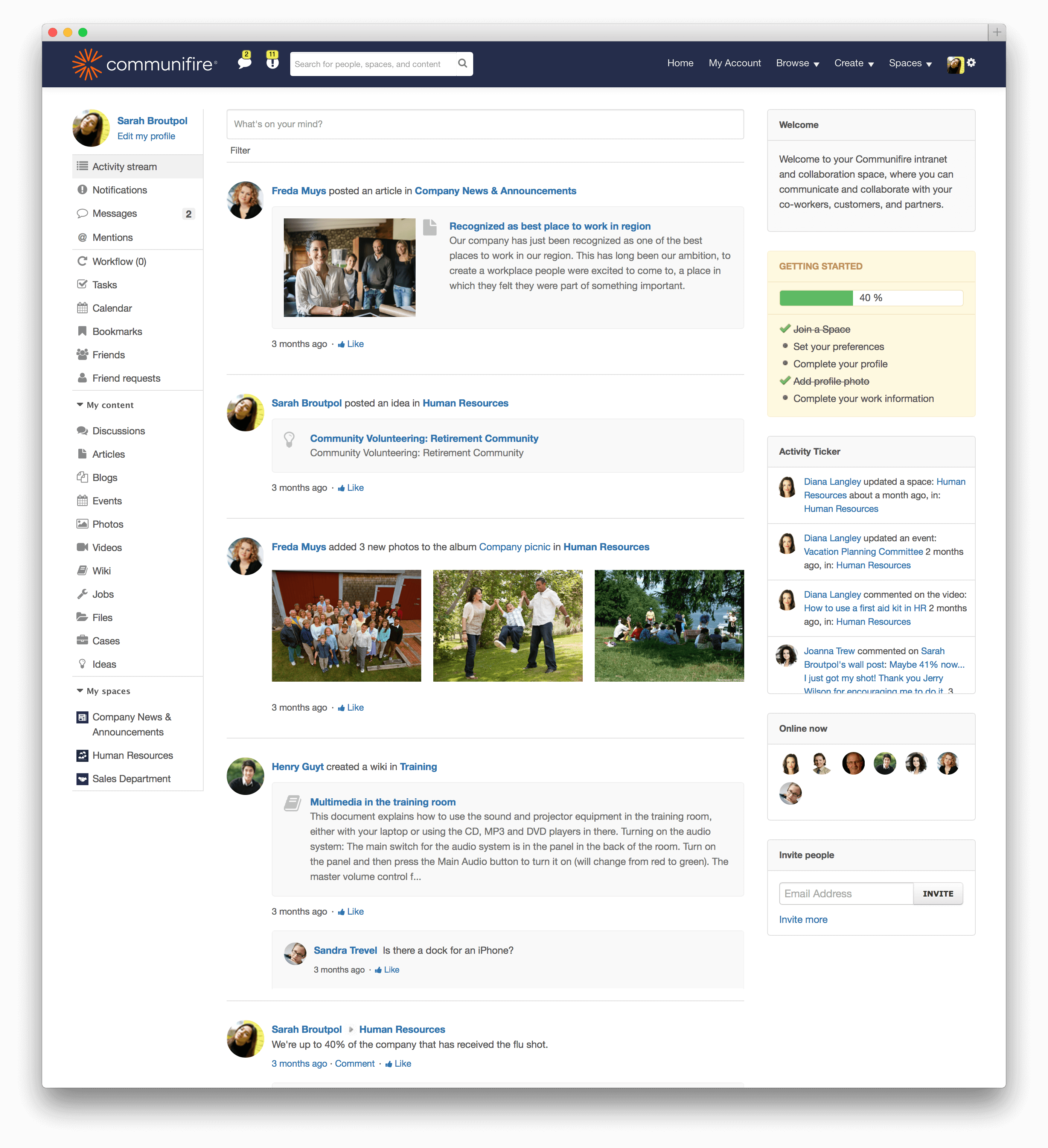
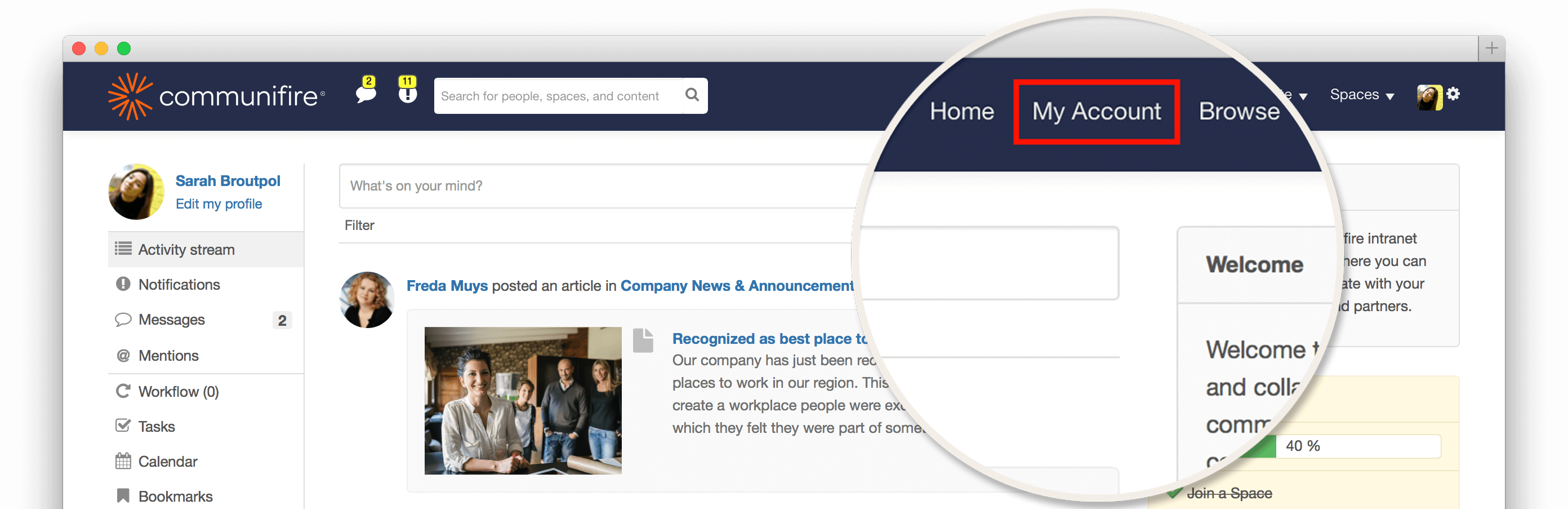
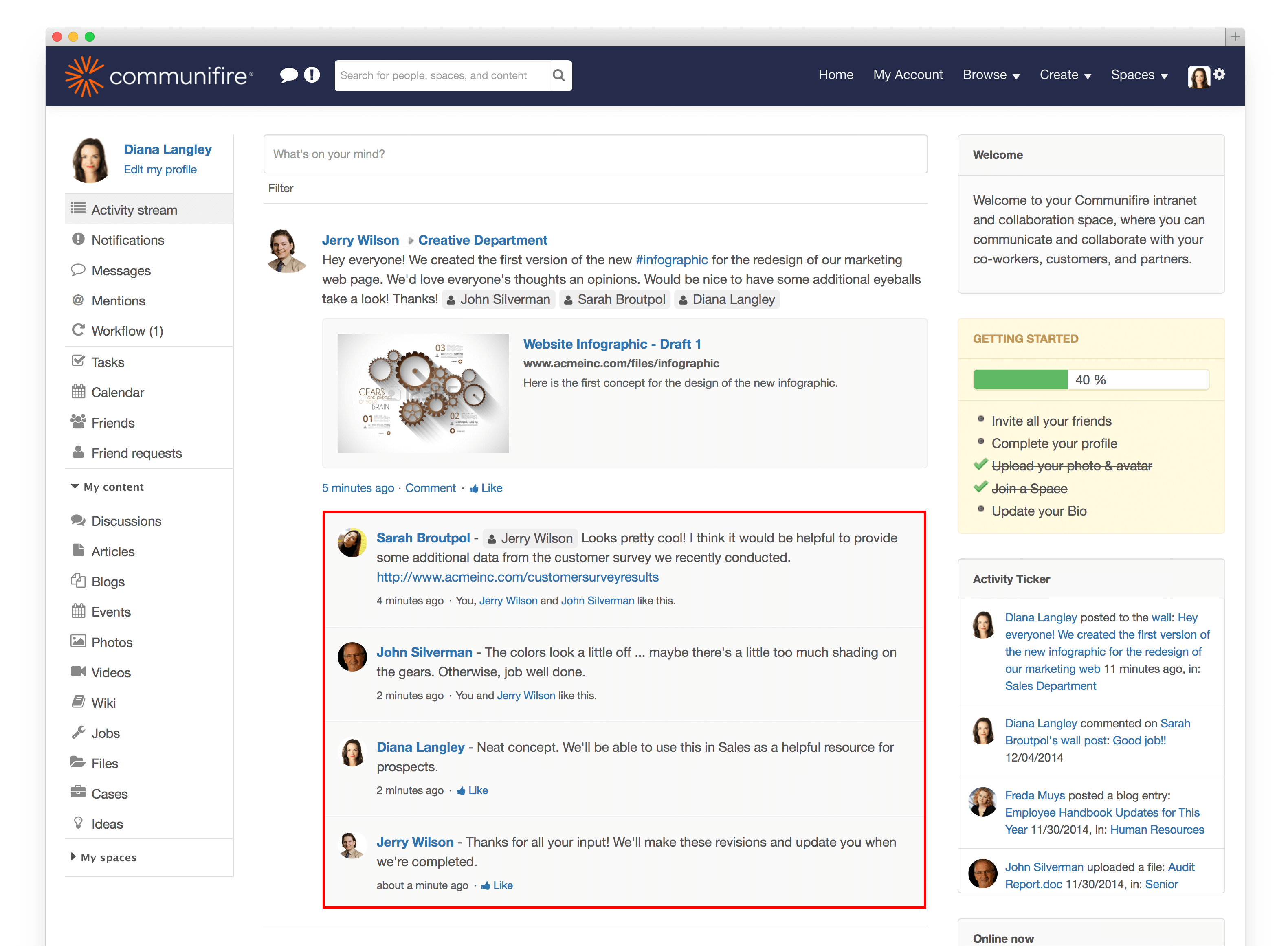
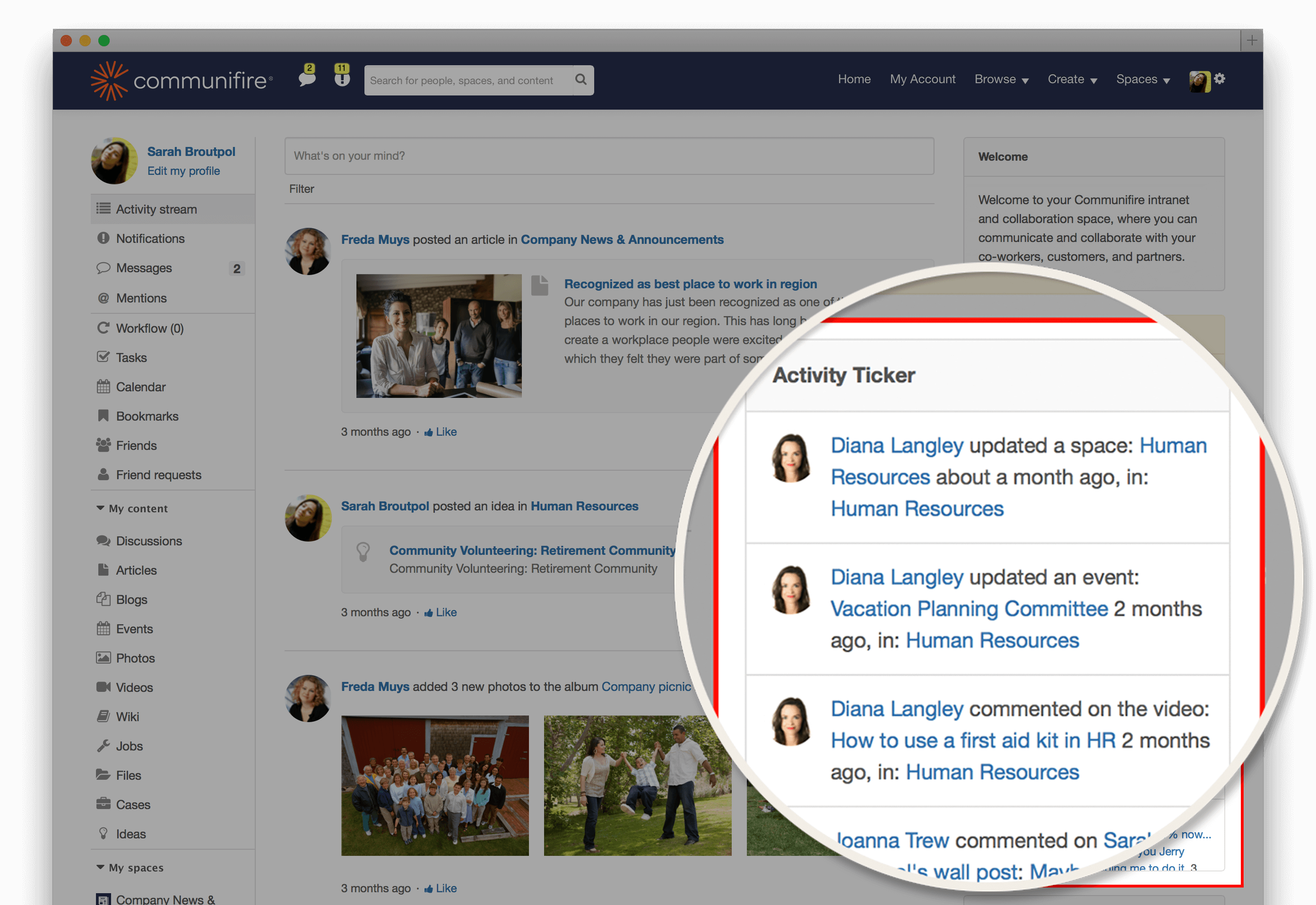
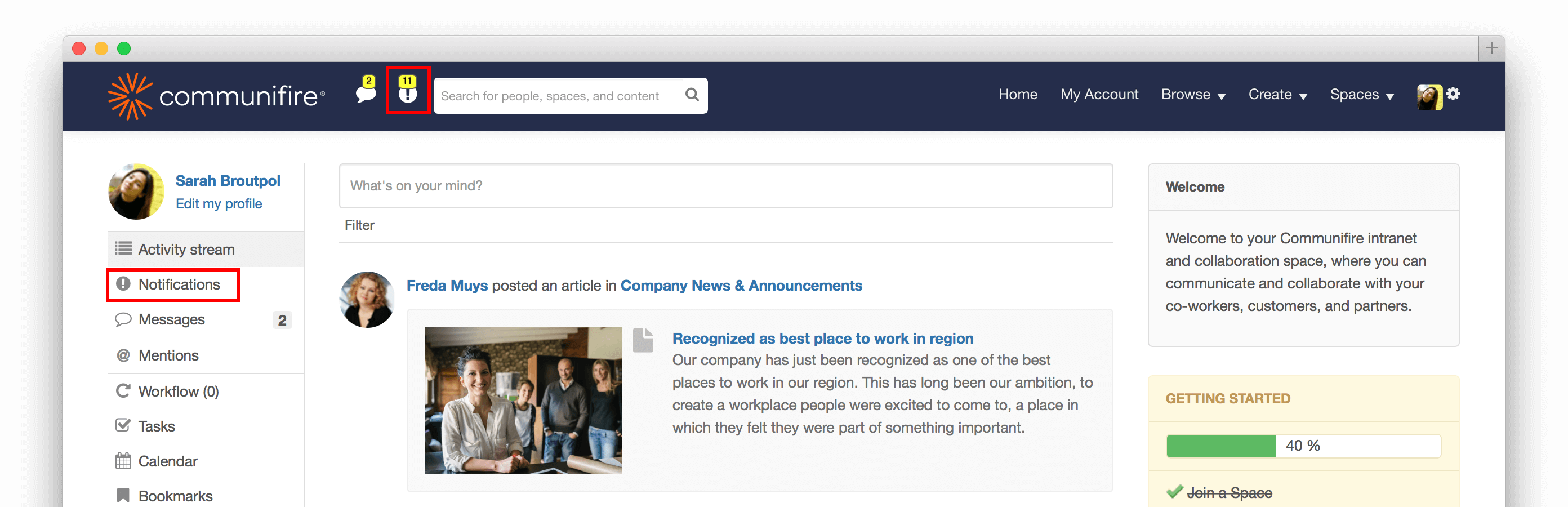
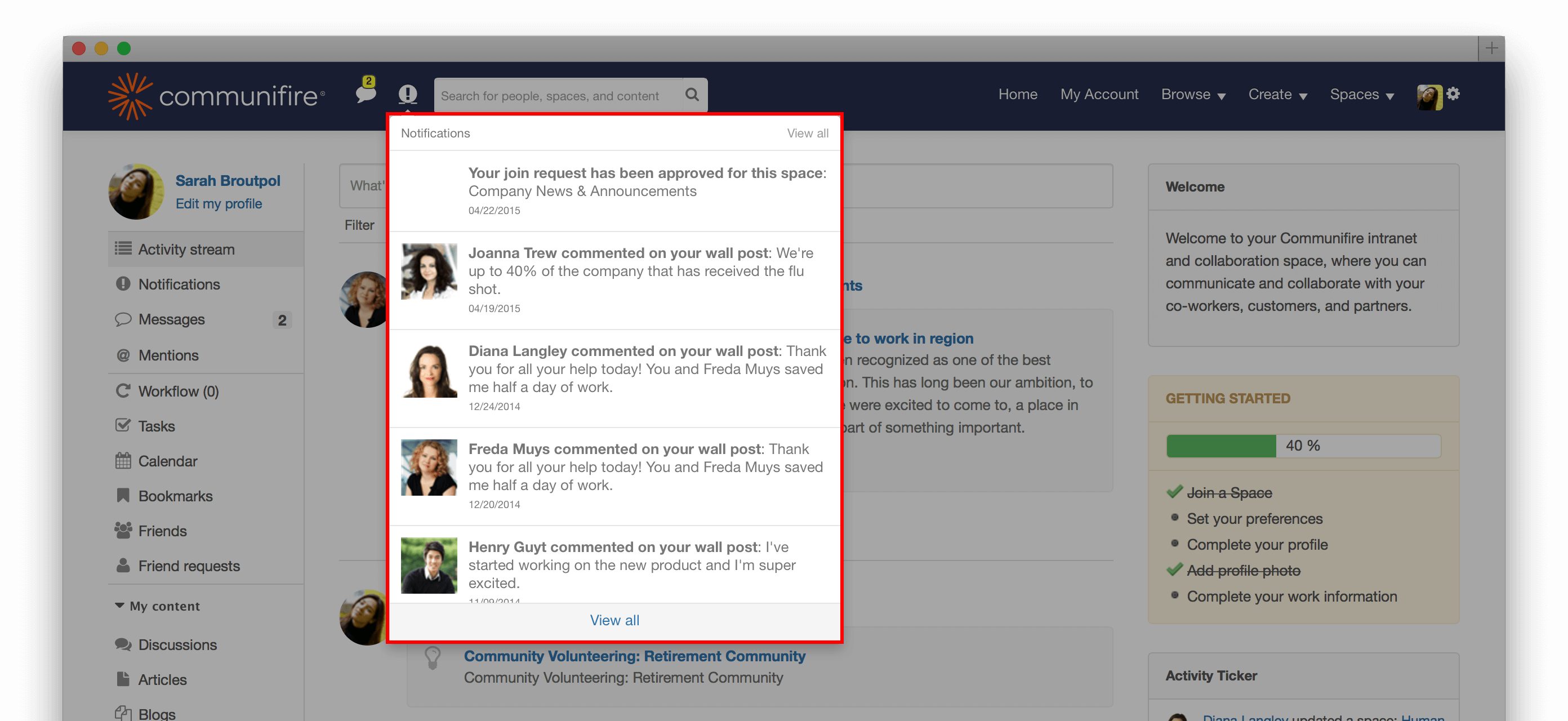
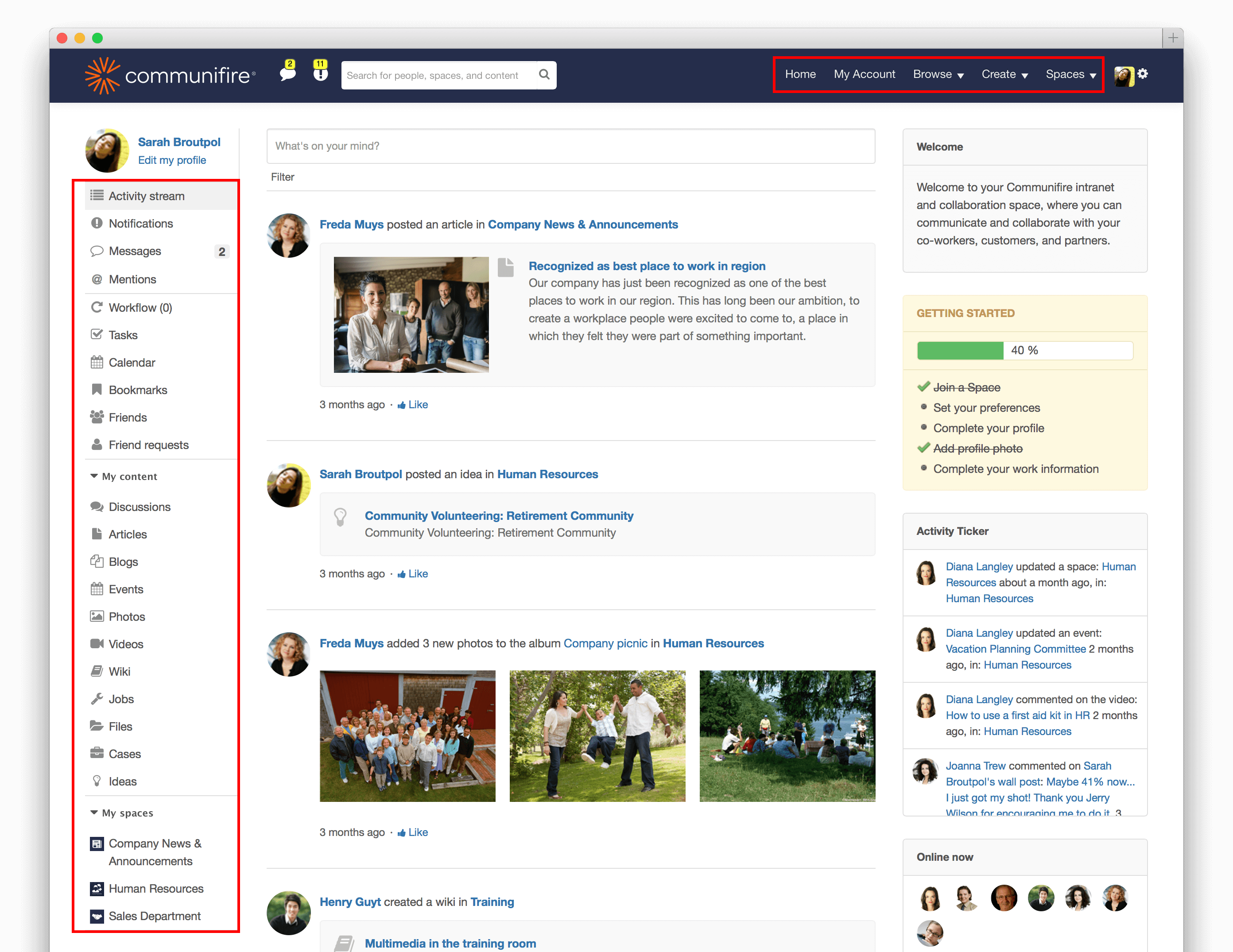
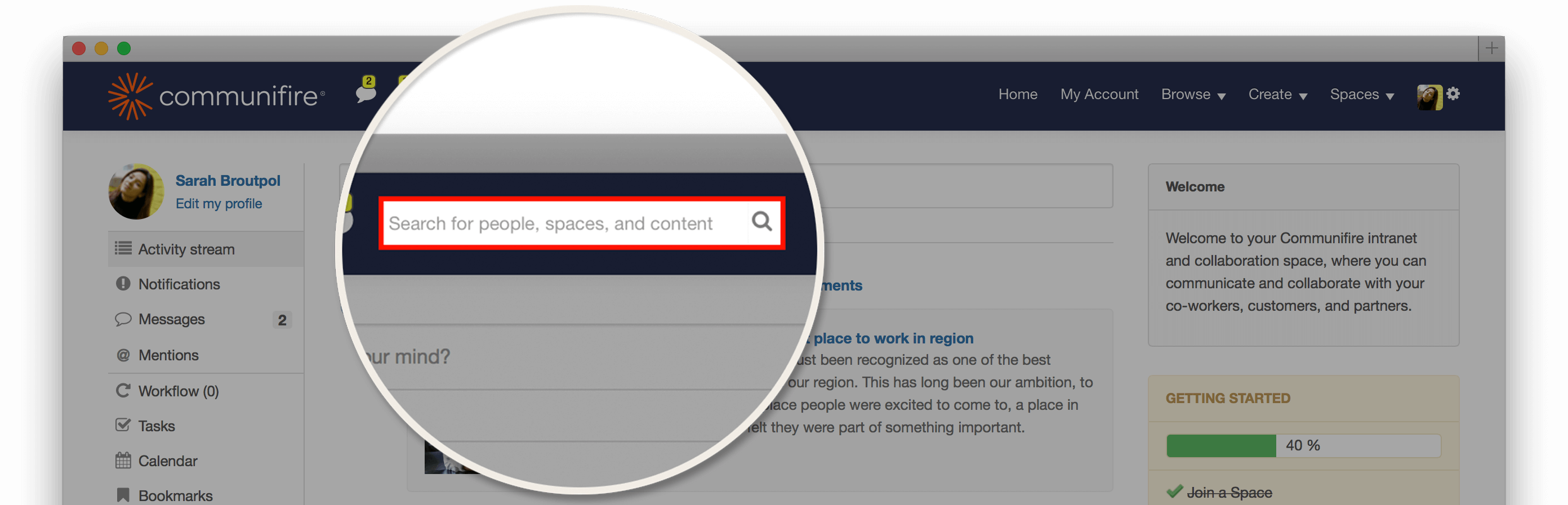
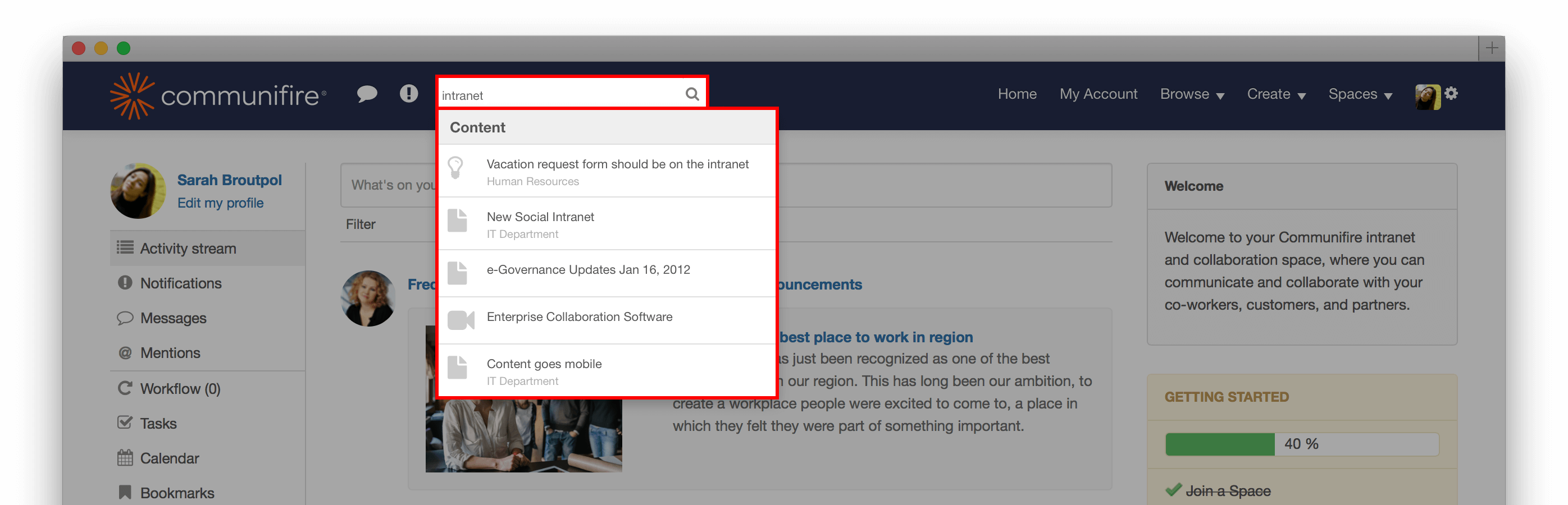
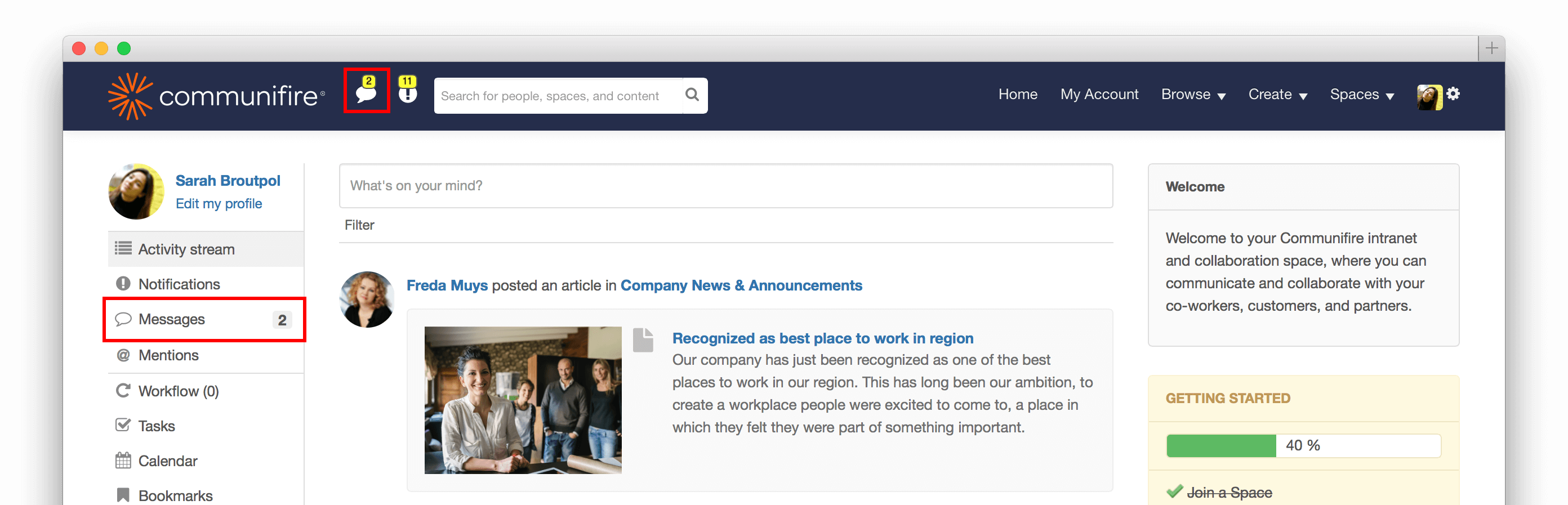
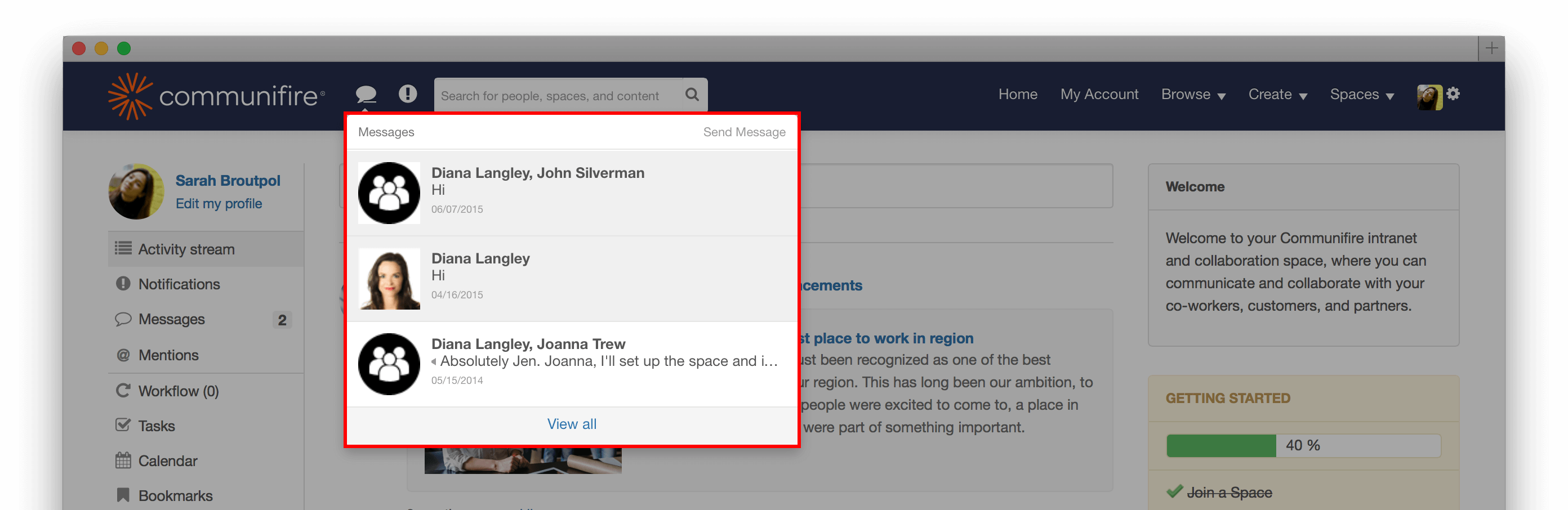
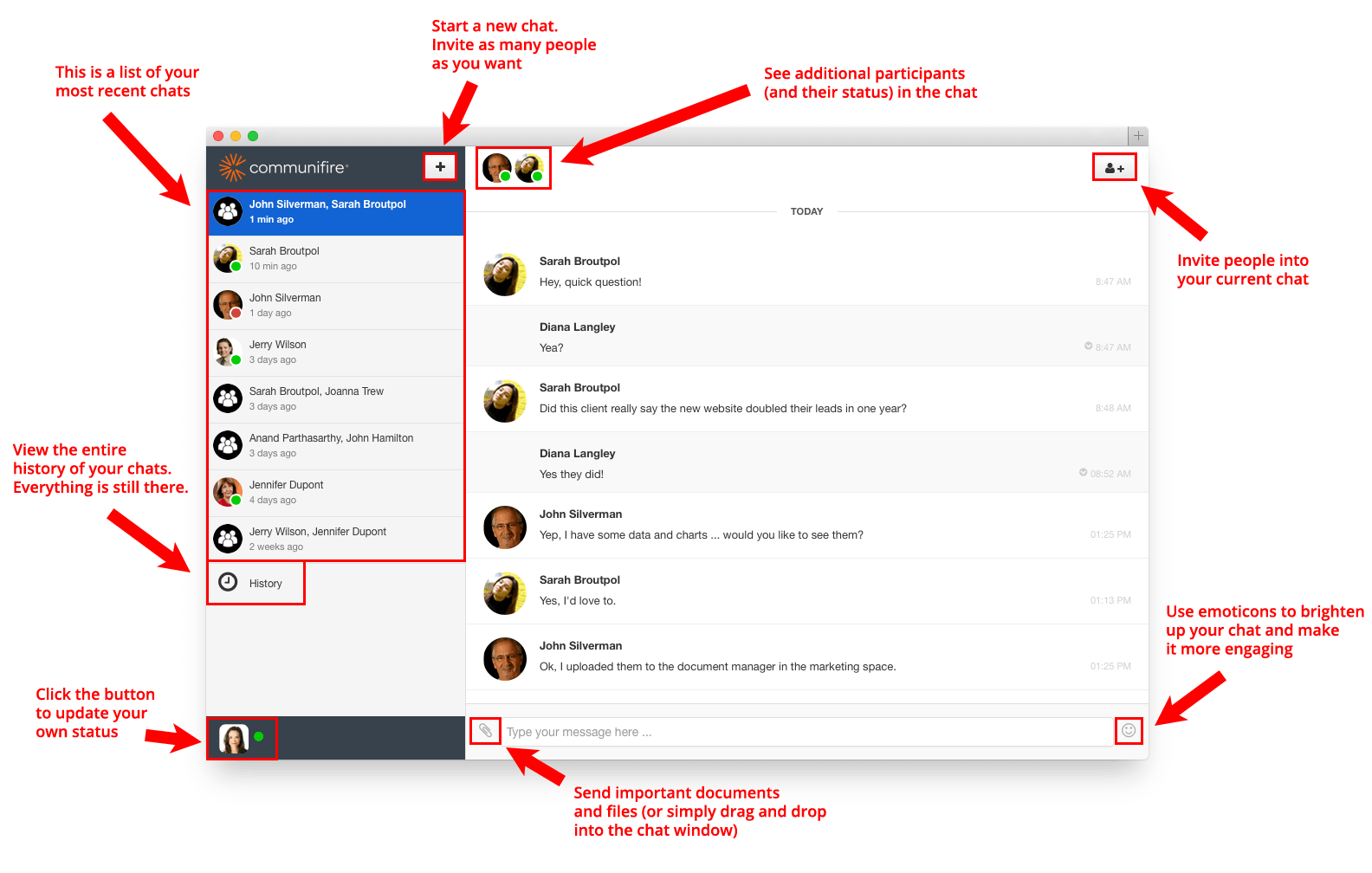
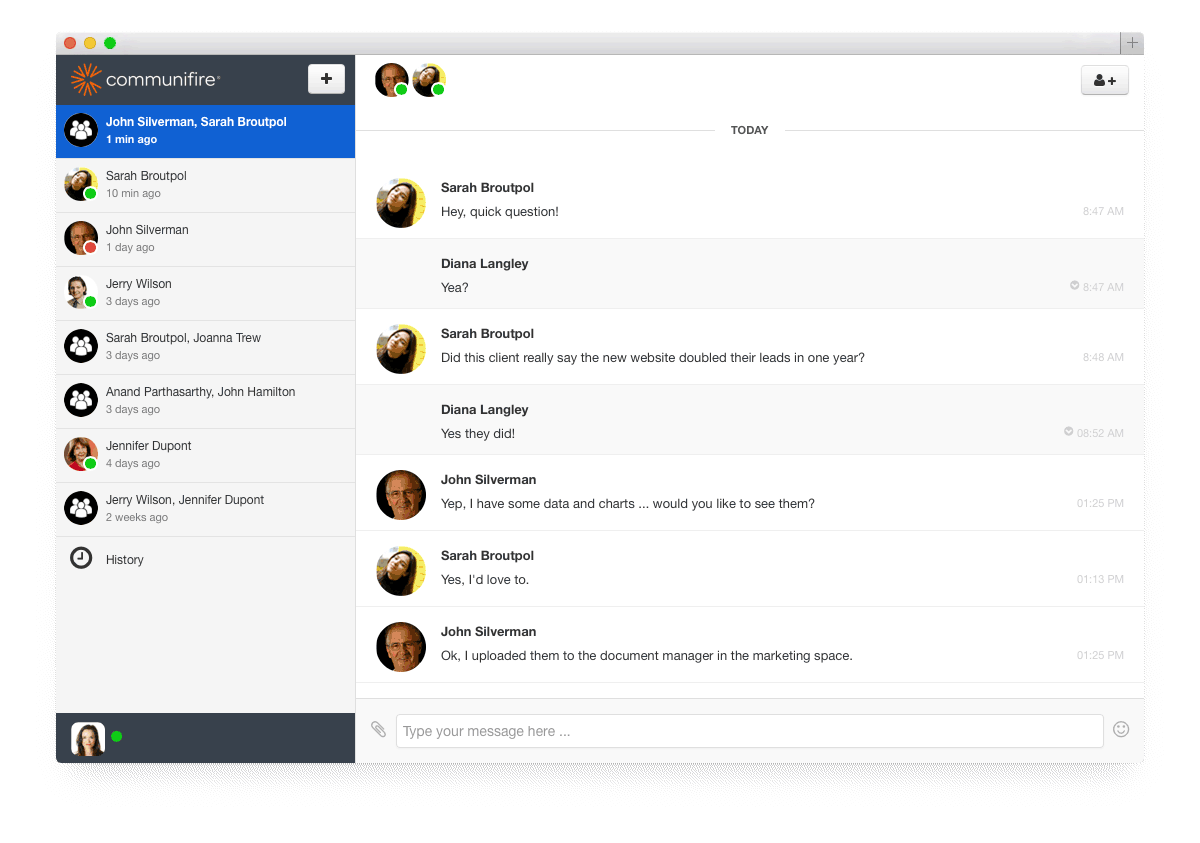
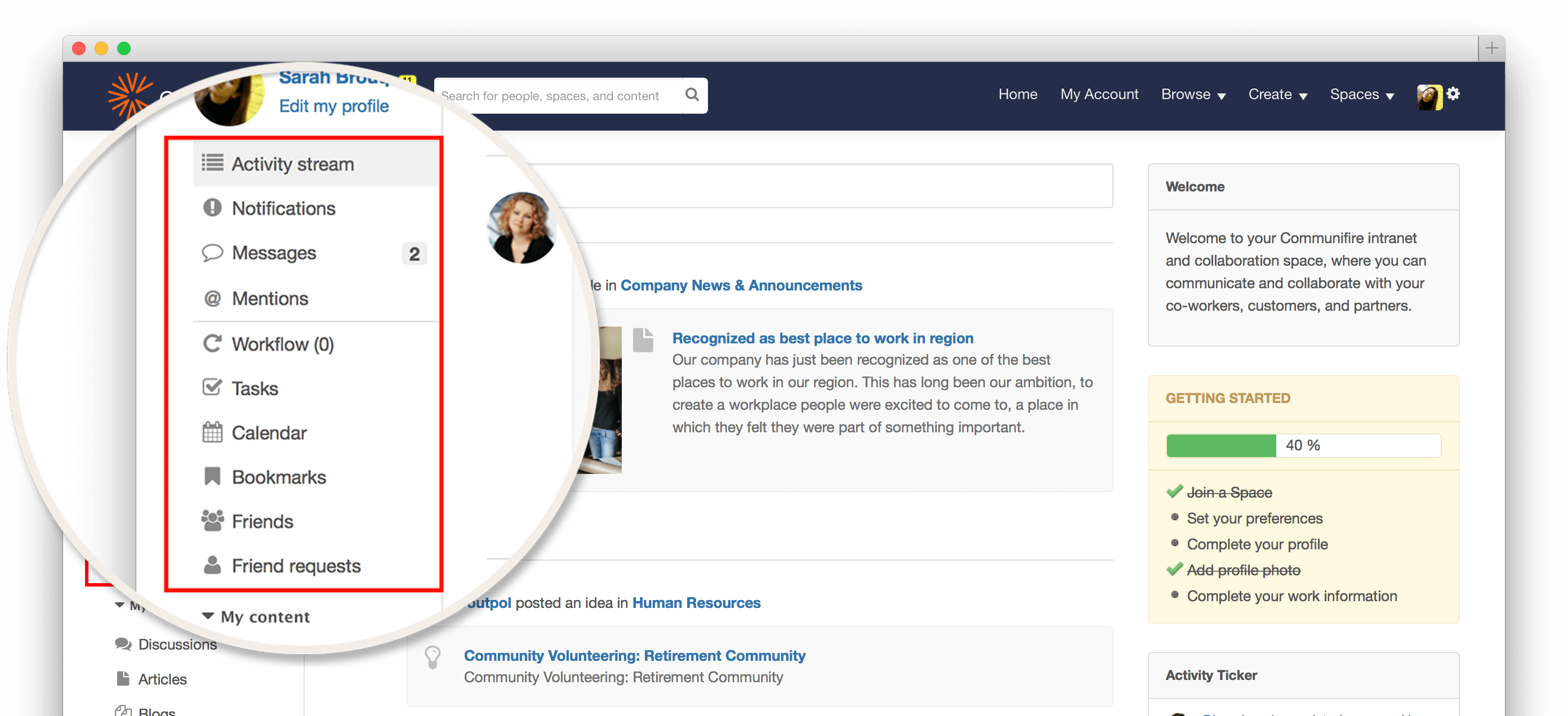
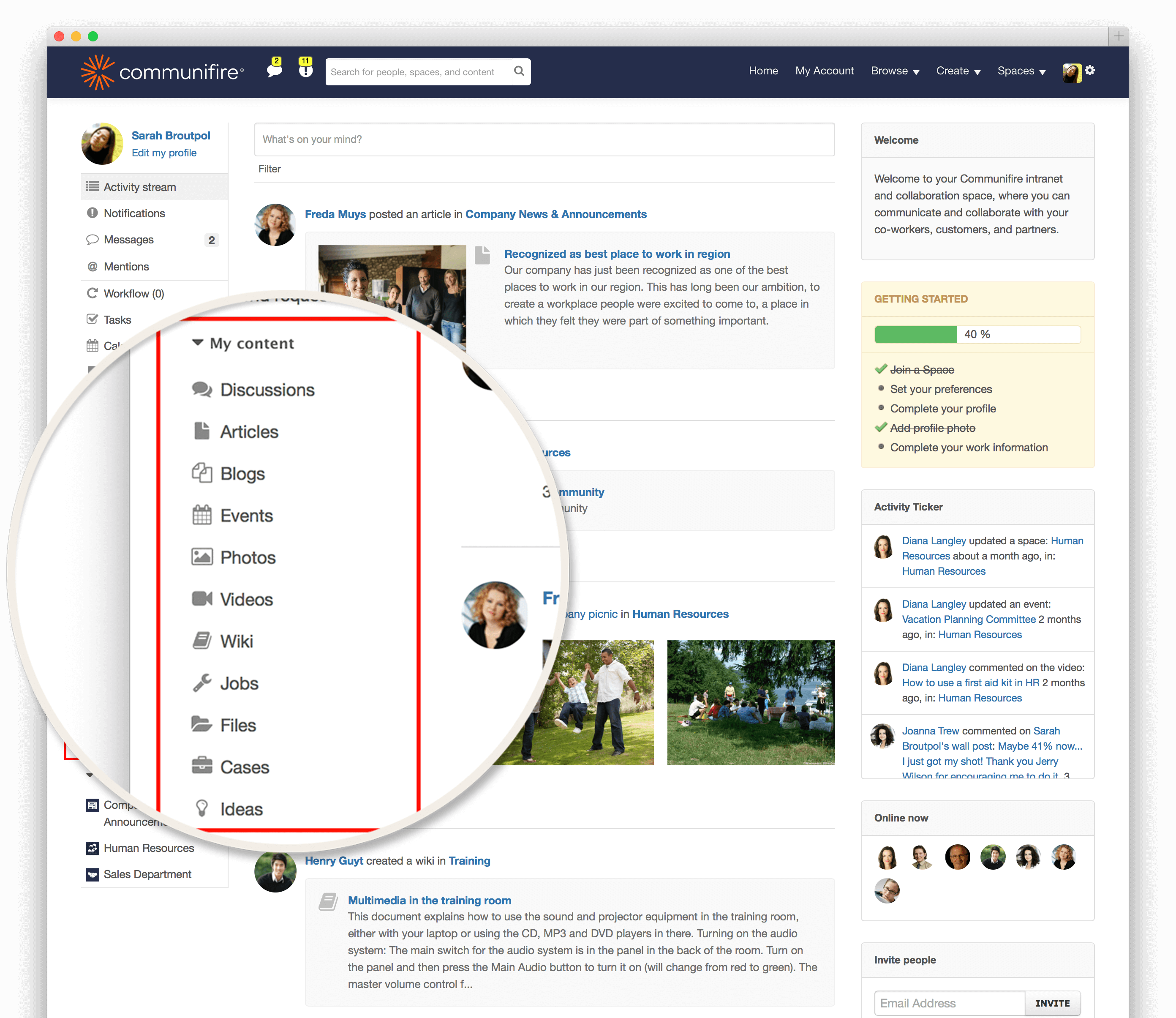
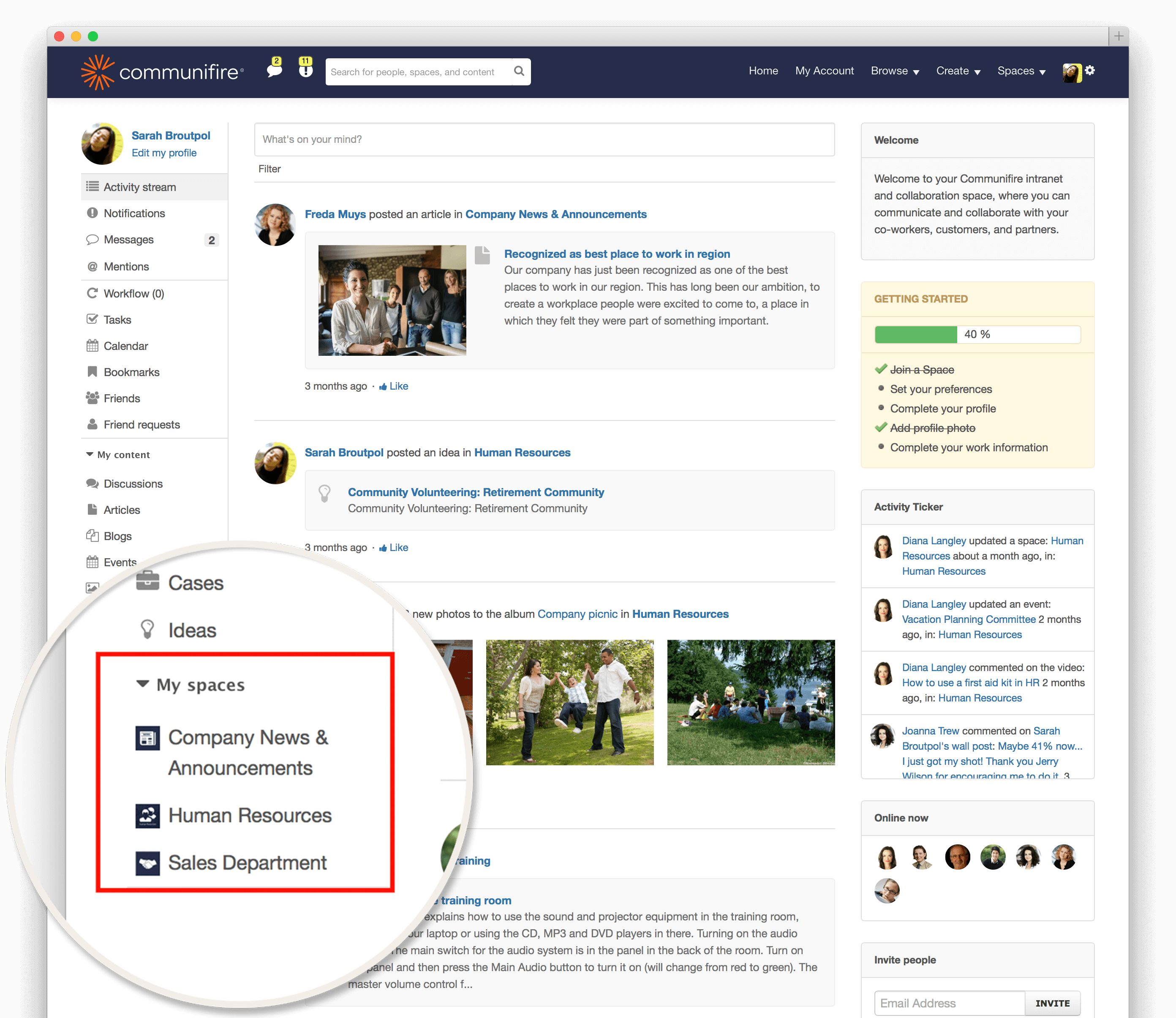
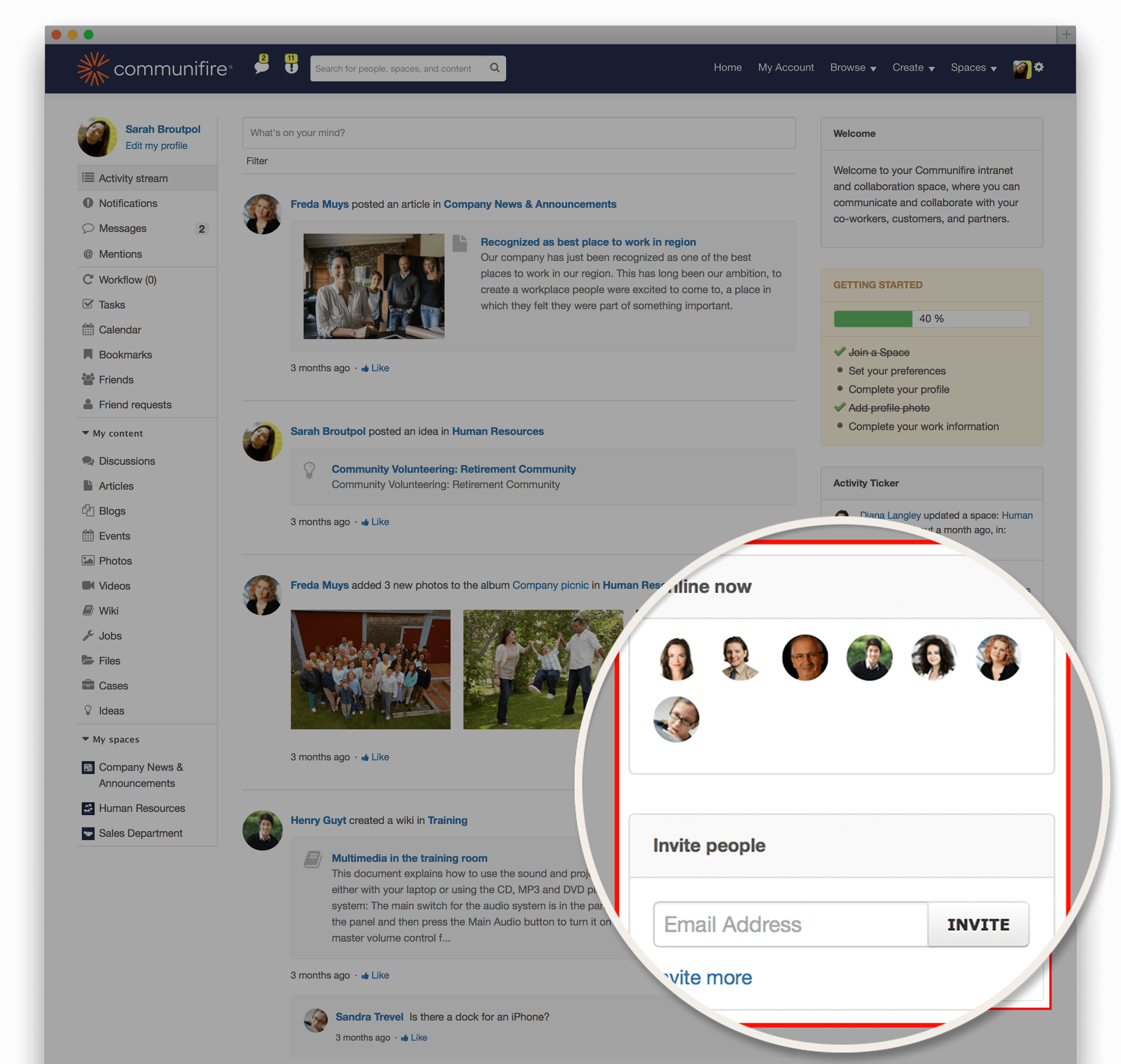
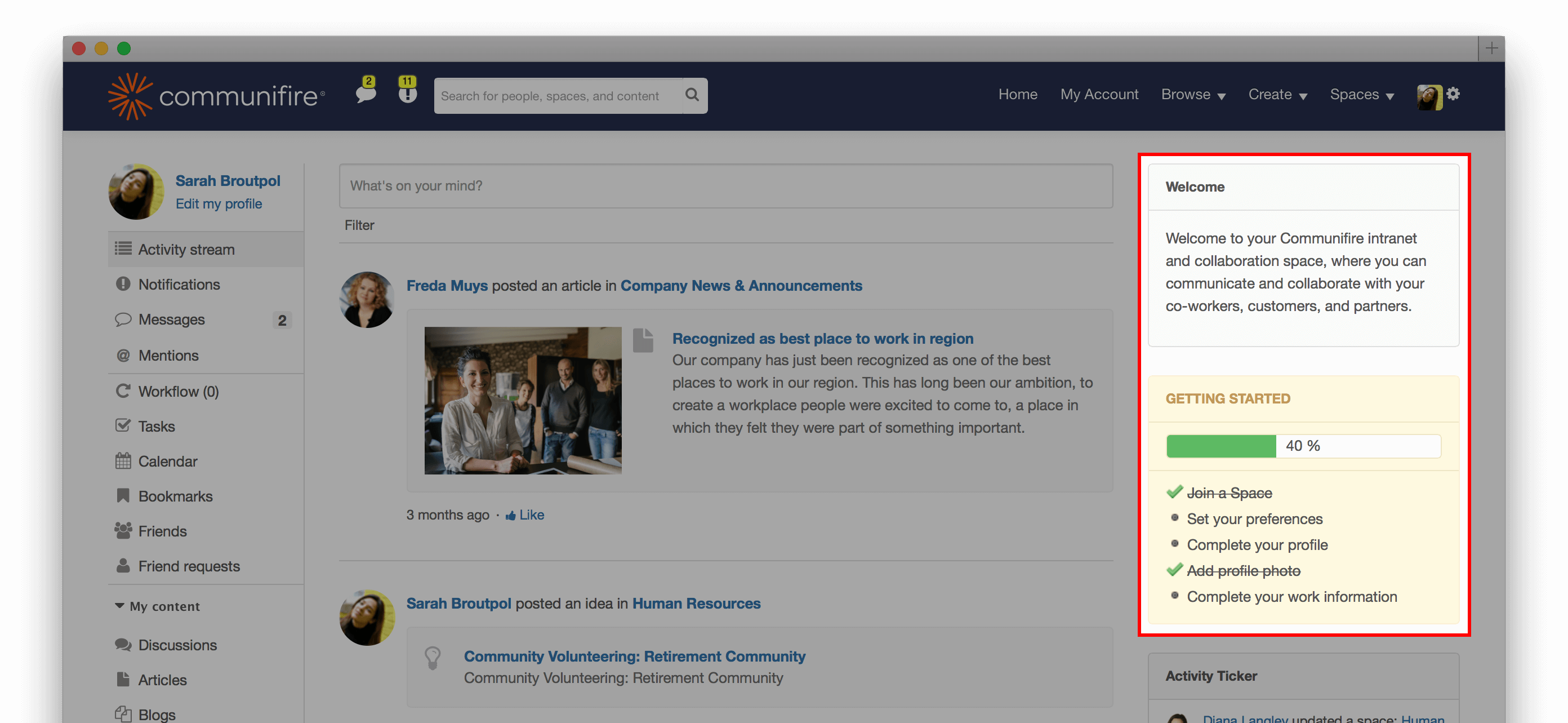
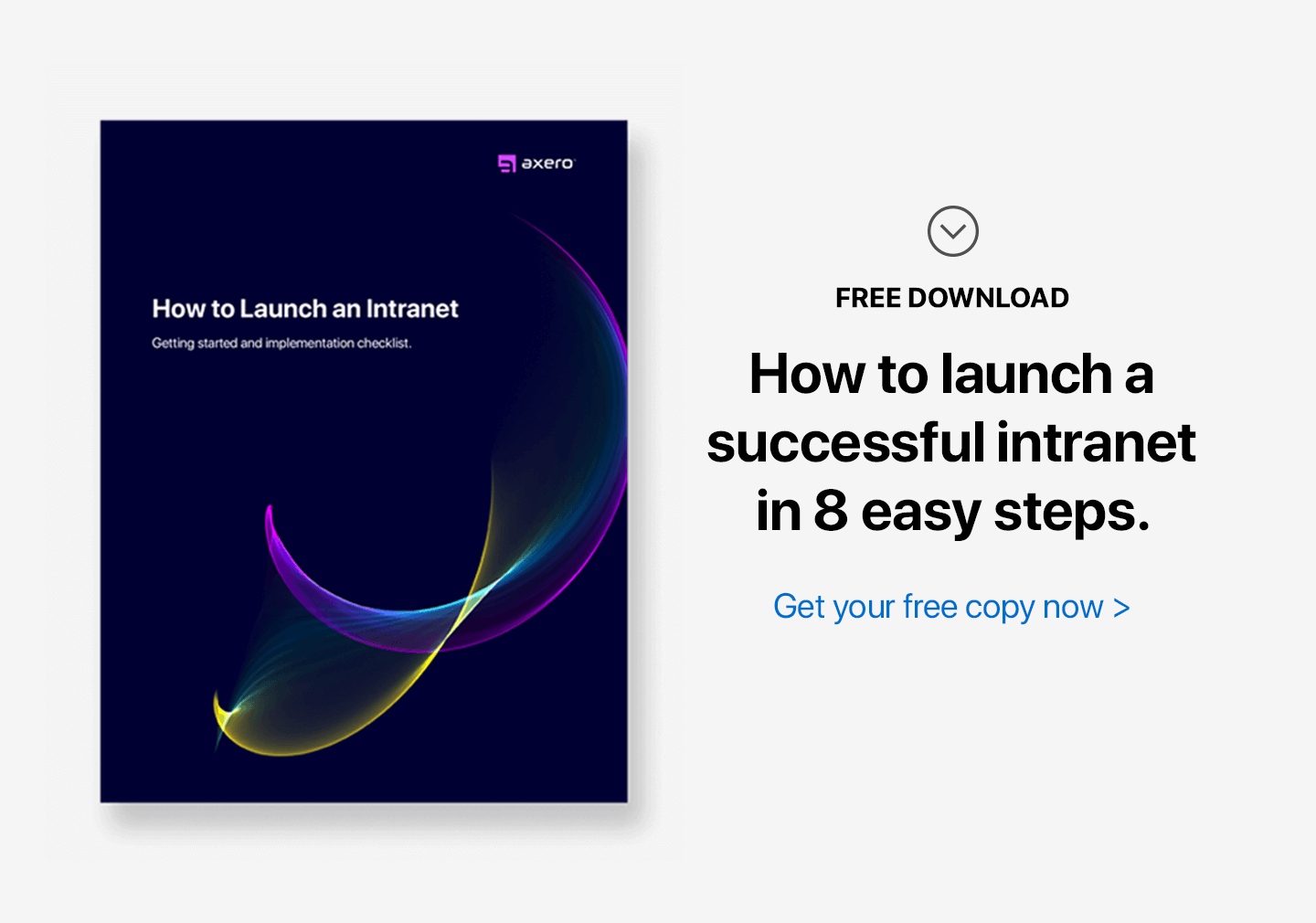
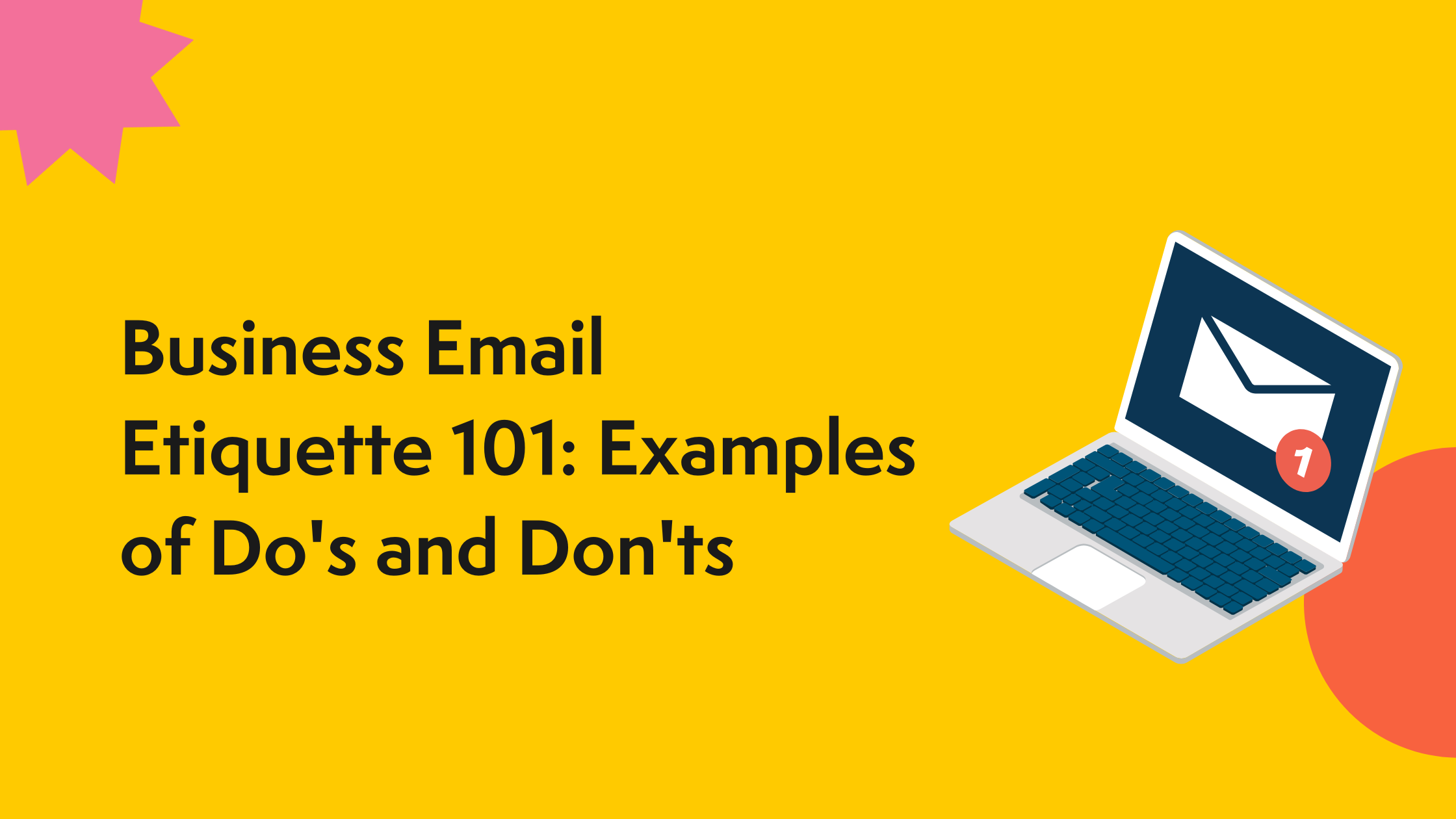
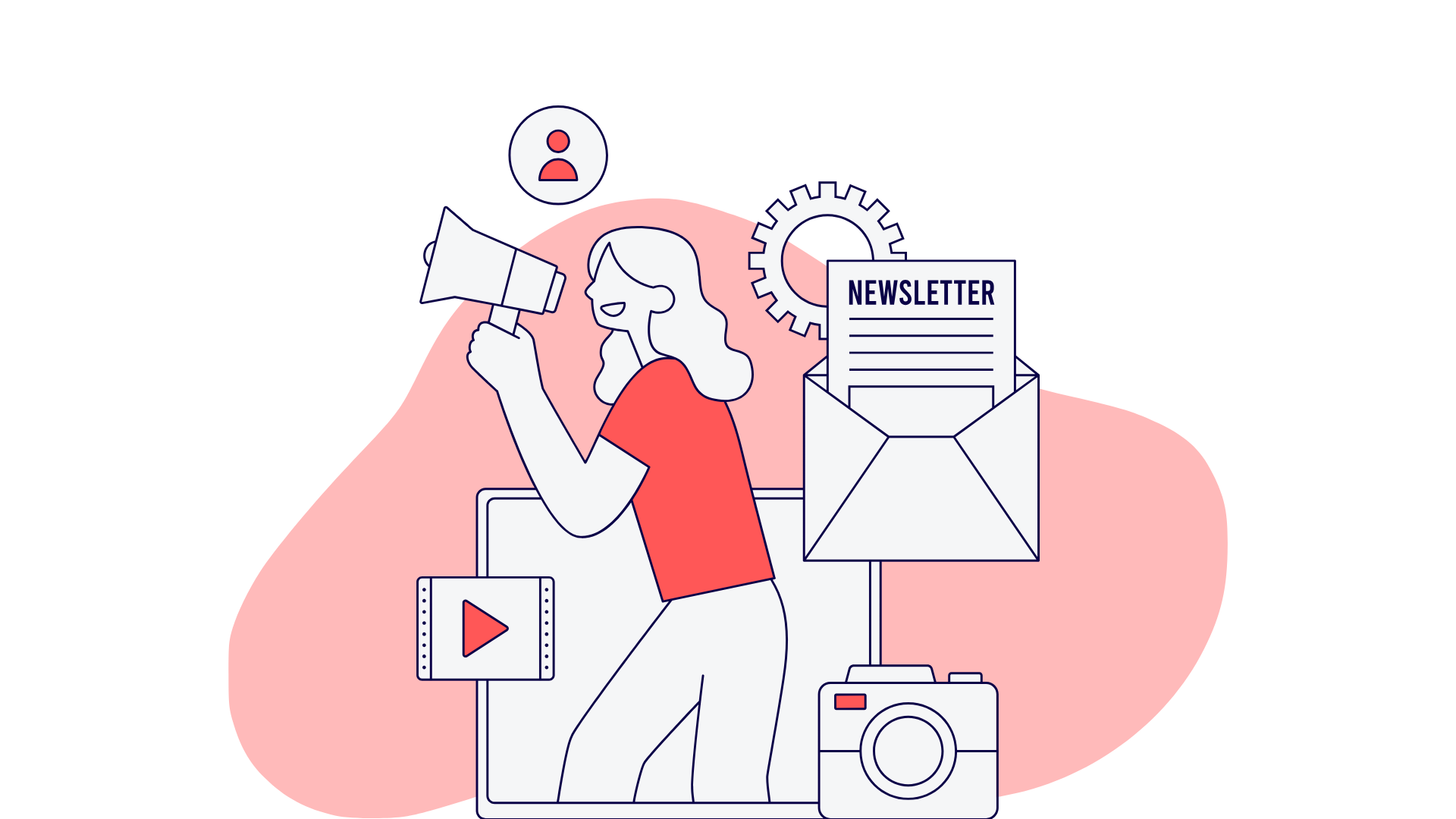
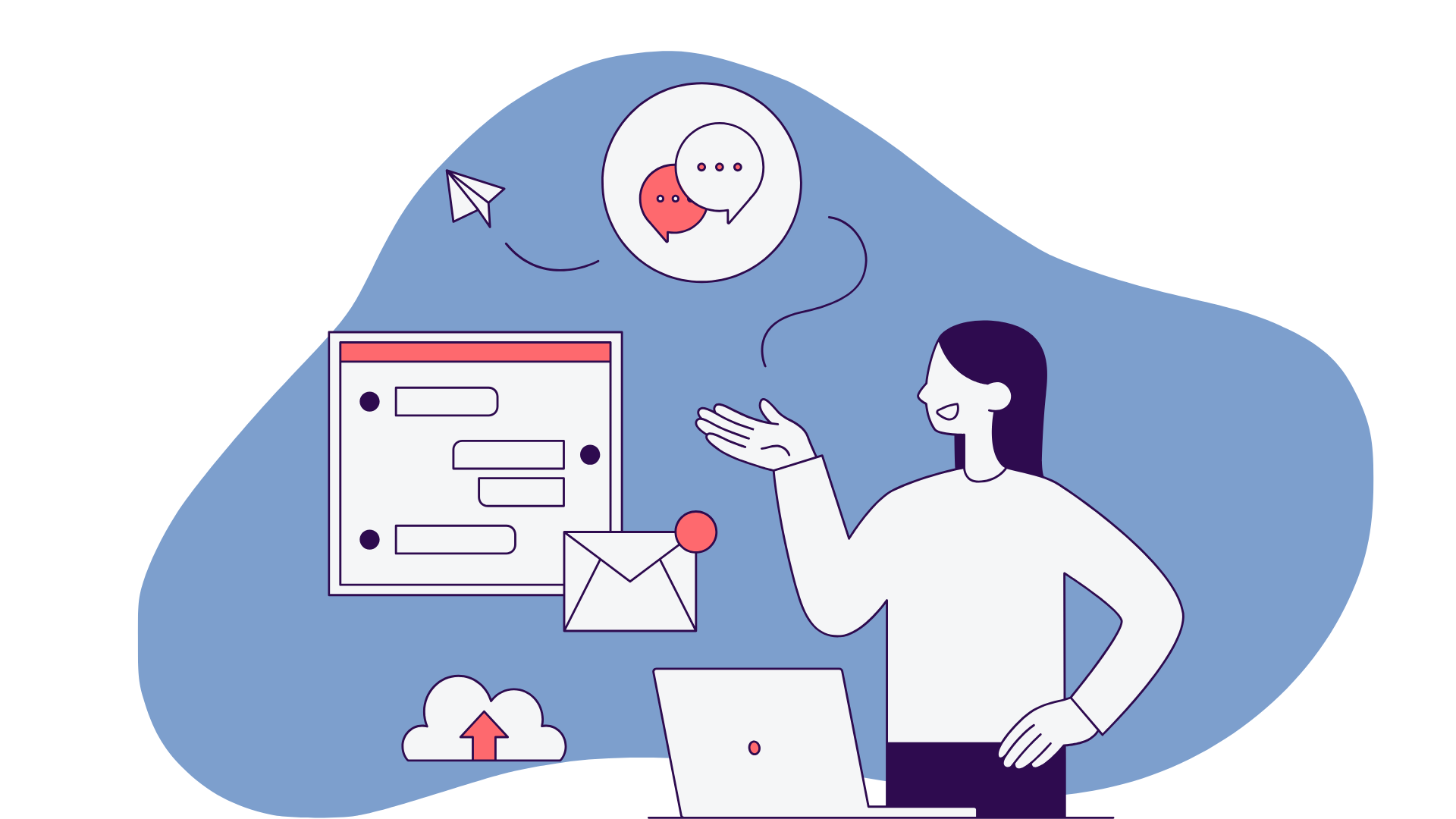



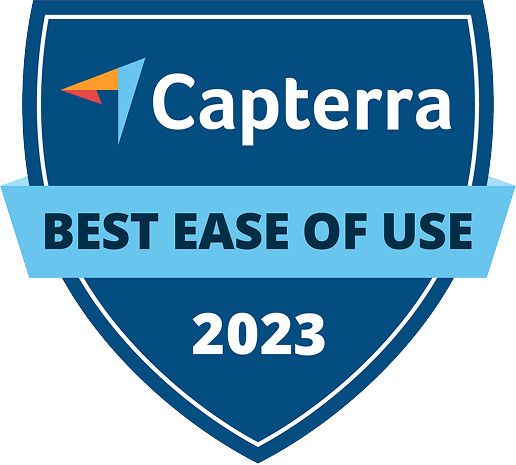


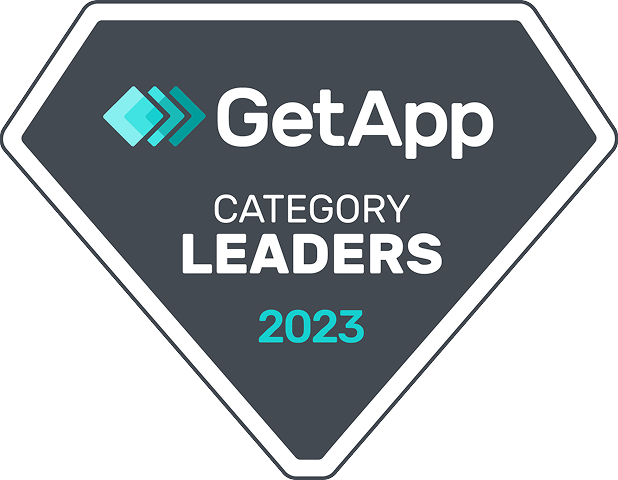
 info@axerosolutions.com
info@axerosolutions.com 1-855-AXERO-55
1-855-AXERO-55