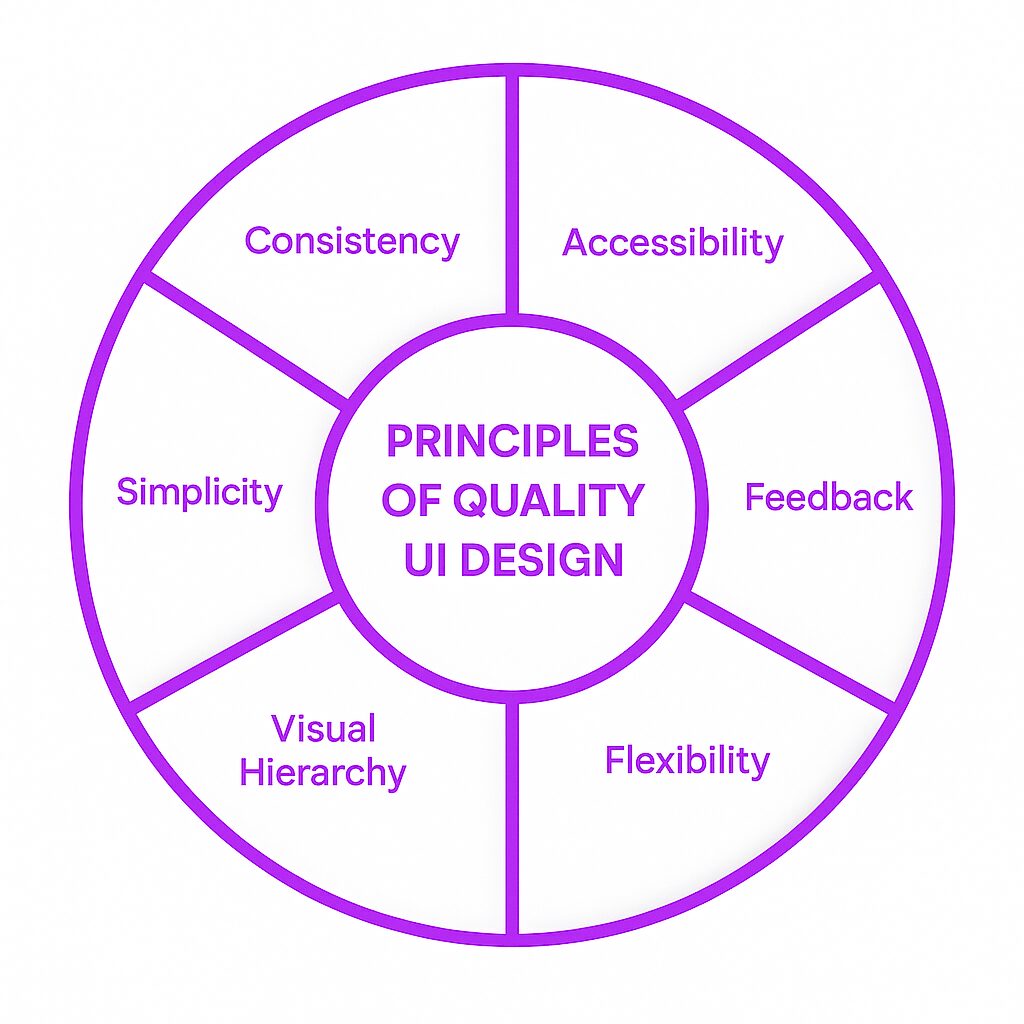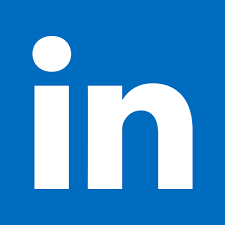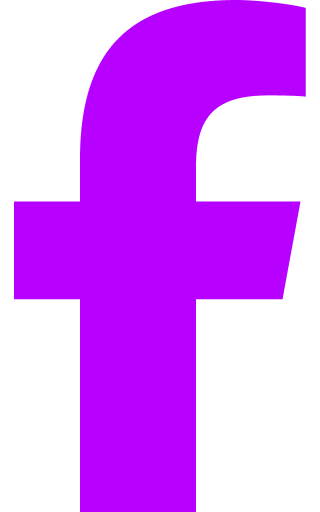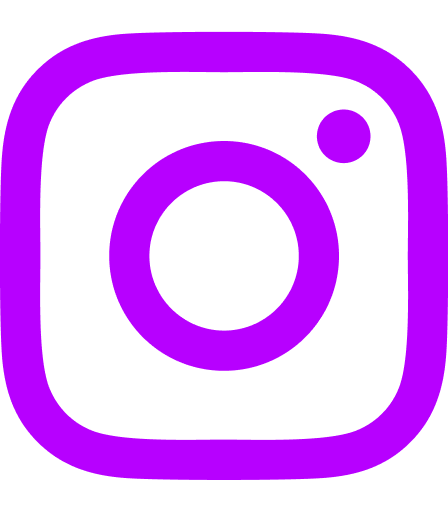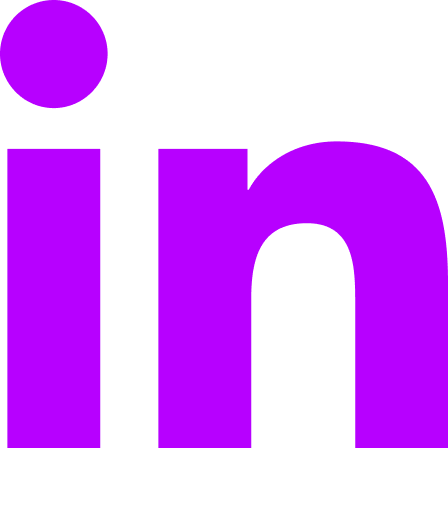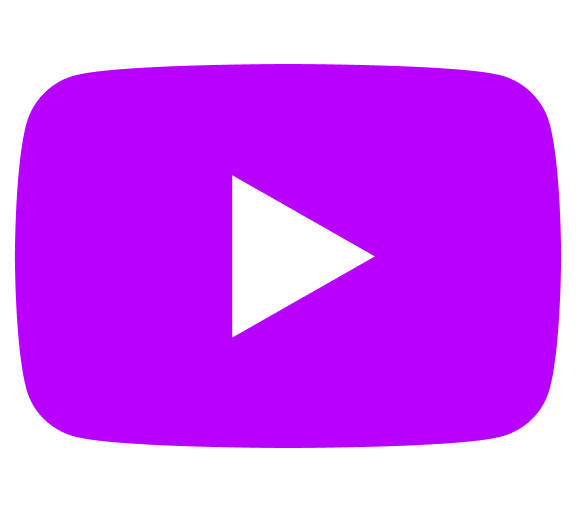User Interface (UI) Definition
A user interface (UI) is the point of interaction between a user and a computer system, such as a website, application, or device. It includes everything that users interact with on a digital platform, such as buttons, icons, menus, text, and images. The goal of UI design is to create an intuitive, easy-to-navigate system that enhances user experience (UX) and drives engagement. A good user interface ensures that interactions are simple and efficient, significantly improving user experience.
User interface design plays a significant role in how users perceive a digital product. A well-designed UI can make tasks easier to perform, foster user engagement, and increase satisfaction. Whether it’s a website, mobile app, or software, the UI serves as the bridge between the user and the technology behind the platform, making it an essential aspect of product development. A well-designed UI enables users to navigate and engage seamlessly with digital products, improving overall satisfaction.
Comprehensive Explanation
A user interface is essential in any interaction between users and digital products. Creating user interfaces involves various disciplines, including ergonomics and psychology, to ensure usability and efficiency. It’s the “face” of the system and determines how users engage with it. Whether it’s an online store, a mobile app, or a complex enterprise tool, the UI needs to be user-friendly, efficient, and responsive.
At its core, UI design is about creating interfaces that facilitate seamless user interaction, making the system feel natural, intuitive, and easy to navigate without confusion. A good UI reduces friction in the user journey.
The Role of UI in User Experience (UX)
UI and UX are closely related, but they are distinct concepts. While UI focuses on the visual and interactive aspects of the product, UX encompasses the entire user journey, including emotions, usability, and accessibility.
UI is a crucial element of UX because it directly impacts how users interact with a product. A visually appealing and intuitive interface can make users feel comfortable and confident using a product, enhancing their overall experience.
Good UI design involves understanding the needs of the users, the goals of the product, and the context in which the product will be used. It is also important to consider accessibility and responsiveness to ensure that the UI works for as many users as possible, regardless of their device or ability.
Key Stages/Components of UI
1. Graphical User Interface (GUI)
A Graphical User Interface (GUI) is a visual interface that uses icons, buttons, and other graphical elements to allow users to interact with the system. The GUI is the most common form of UI design today, found in desktop applications, mobile apps, and websites. It makes digital products more intuitive by replacing complex code or command lines with visual cues that are easier for people to understand. Well-designed visual elements, such as colors, typography, buttons, and icons, enhance usability and appeal, significantly affecting users’ perception and interaction with digital products.
-
Icons: Simple pictures or symbols representing actions or content.
-
Buttons: Clickable elements that trigger actions.
-
Menus: Organized lists of options, often used for navigation.
-
Sliders/Forms: Interactive elements that allow users to select options or input data.
2. Command-Line Interface (CLI)
While the GUI is the most common, the Command-Line Interface (CLI) is still used in some technical environments. Command line interfaces have evolved from batch monitors to more interactive systems, providing a lower latency user experience and real-time feedback. The CLI is a text-based interface where users enter commands via a terminal or console to interact with the system. CLIs are typically used by developers or IT professionals because they provide more control over system operations.
Despite being less user-friendly than GUIs, CLIs are still valued for their speed, precision, and ability to handle complex tasks. Early computers leveraged minimal user input via buttons and punched cards, transitioning to more interactive methods like graphical user interfaces (GUIs) that aim to enhance user experience by making operations easier and more intuitive.
3. Voice User Interface (VUI)
As voice recognition technology has advanced, the Voice User Interface (VUI) has gained popularity, especially with virtual assistants like Amazon’s Alexa, Google Assistant, and Apple’s Siri. VUI allows users to interact with a system using voice commands, making it a hands-free and often more accessible way to control devices.
-
Hands-Free Interactions: Users can issue commands or ask questions verbally.
-
Accessibility: VUIs are often used in environments where typing or touching the screen is not possible, such as in cars or kitchens.
Purpose and Importance of UI
Why UI Matters
-
First Impressions: The UI is often the first thing users see when interacting with a product. A well-designed UI can immediately instill confidence, while a poorly designed one can cause frustration or confusion, leading users to abandon the product.
-
User Engagement: UI directly influences how long users interact with a product. A simple, intuitive UI encourages users to explore and use the product more often, increasing engagement and retention. The user’s interaction with the UI is crucial in determining their overall experience. A well-designed UI not only improves user experience and efficiency but also plays a crucial role in fostering brand loyalty and impacting SEO metrics by increasing user engagement. Historically, how users interacted with the UI has shown significant effects on conversion rates and user satisfaction.
-
Efficiency and Productivity: A well-structured UI allows users to perform tasks quickly and efficiently, making them more productive. Conversely, a confusing or cluttered UI can waste time, frustrate users, and reduce efficiency.
-
Consistency and Branding: UI helps maintain consistency across different platforms (desktop, mobile, etc.), providing users with a seamless experience. It also communicates the brand’s identity, colors, and style, helping reinforce brand recognition.
Principles of Quality UI Design
Creating a quality UI design is all about putting the user first. This user-centered design approach prioritizes the needs and goals of the user, ensuring that the interface is intuitive and easy to use. A seamless user experience is the ultimate goal, making it essential to design interfaces that users can navigate effortlessly.
Consistency is a cornerstone of effective UI design. This means maintaining a uniform layout, typography, and color scheme throughout the interface. Such consistency not only enhances the visual appeal but also helps users feel more comfortable and familiar with the system.
Visual appeal is another critical aspect. A well-designed UI should have a clear hierarchy of information, guiding the user’s eye to the most important elements first. Effective use of white space can make the interface look clean and uncluttered, further enhancing usability.
Feedback is essential in UI design. Users should receive clear and timely feedback on their interactions, whether it’s a confirmation message, an error alert, or a loading indicator. This feedback helps users understand the system’s responses to their actions, reducing confusion and frustration.
Flexibility and adaptability are also crucial. A good UI design should accommodate different user needs and goals, providing a personalized experience. This includes designing for various devices and screen sizes, ensuring that the interface works seamlessly across all platforms.
Accessibility is a non-negotiable aspect of UI design. The interface should be usable by people with disabilities, incorporating features like screen reader compatibility, high contrast modes, and keyboard navigation.
Finally, a quality UI design is never truly finished. It should be tested and iterated upon continuously, with user feedback and testing informing design decisions. This iterative process ensures that the UI remains relevant and efficient, adapting to the evolving needs of its users.
Interface Elements
Interface elements are the fundamental building blocks of any user interface. These elements include buttons, icons, text fields, and menus, each playing a crucial role in how users interact with the system.
Input controls, such as buttons and text fields, are essential for enabling users to interact with the interface. Buttons trigger actions, while text fields allow users to input data. These controls should be designed to be easily recognizable and accessible, ensuring a smooth user experience.
Navigational components, like menus and breadcrumbs, help users find their way around the interface. Menus provide organized lists of options, while breadcrumbs show the user’s current location within the system. These components are vital for intuitive navigation, reducing the likelihood of users getting lost or confused.
Informational components, such as labels and tooltips, provide users with necessary information about the interface. Labels identify different elements, while tooltips offer additional context or instructions. These components should be clear and concise, aiding user understanding without overwhelming them.
Containers, like windows and panels, organize and structure the interface. They group related elements together, making the interface more coherent and easier to navigate. Proper use of containers can significantly enhance the overall user experience.
Graphical elements, such as icons and graphics, enhance the visual appeal of the interface. Icons represent actions or content, making the interface more intuitive and visually engaging. Graphics can also be used to convey information quickly and effectively.
Consistency in the design of interface elements is crucial. A clear and recognizable visual language helps users understand and navigate the interface more easily. This consistency should extend to labeling and navigation, ensuring that users can quickly learn and remember how to use the system.
Finally, interface elements should be designed with accessibility in mind. This includes clear and consistent labeling, easy navigation, and compatibility with assistive technologies. By prioritizing accessibility, you ensure that your interface is usable by the widest possible audience, including people with disabilities.
Benefits and Challenges of UI Design
Benefits
-
Enhanced User Engagement
-
A clean, intuitive UI invites users to spend more time with the product. Easy-to-use systems lower the learning curve and encourage users to return, improving user retention. Good UI design principles enable users to navigate through interfaces easily and effectively.
-
Better Accessibility
-
A thoughtfully designed UI can make products more accessible to a broader audience, including people with disabilities. Features like voice commands, high contrast modes, and text resizing can greatly enhance accessibility.
-
Improved Productivity
-
By reducing friction and confusion, a good UI helps users complete tasks faster and with fewer errors. This is particularly important in business tools or enterprise software, where efficiency is crucial.
-
Fewer Support Calls
-
When the UI is easy to navigate and intuitive, users need less assistance. This reduces the burden on customer support teams and lowers operational costs.
-
Positive Emotional Impact
-
A visually appealing UI can evoke positive emotions, helping users feel comfortable and satisfied. This emotional connection can drive long-term user loyalty.
Challenges
-
Balancing Simplicity with Functionality
-
While a simple design is often more user-friendly, it can sometimes compromise the ability to perform complex tasks. UI designers must find a balance between simplicity and the product’s full range of functionalities.
-
-
Responsive Design
-
Ensuring that the UI adapts well to different devices and screen sizes is critical. Responsive design allows the interface to adjust automatically, ensuring the product works seamlessly on desktops, tablets, and smartphones.
-
-
User-Centered Design
-
Designing with the user in mind is essential, but this can be difficult to execute without user research. Misunderstanding the target audience’s needs can lead to a poor UI design that fails to meet expectations.
-
-
User Feedback and Iteration
-
UI design is not a one-time task. Continuous testing, feedback, and iteration are necessary to ensure the design stays relevant and efficient as the product evolves.
-
Practical Tips and Best Practices for UI Design
-
Understand Your Users
-
Research who your users are, what they need, and how they interact with digital products. Tailoring the UI to your specific user base is crucial for creating an effective design.
-
-
Keep it Simple
-
Avoid unnecessary elements and complexity. A minimalist approach can enhance usability and help users focus on the tasks that matter most.
-
-
Ensure Consistency
-
Consistency in layout, colors, and terminology creates familiarity, making it easier for users to navigate and understand the system. Use established design patterns that users are already familiar with.
-
-
Prioritize Accessibility
-
Design with accessibility in mind by considering different needs, such as color contrast, font sizes, and screen reader compatibility. Ensuring your design works for as many people as possible should be a top priority.
-
-
Use Visual Hierarchy
-
Organize content and actions in a way that guides the user’s eye. Use size, color, and position to indicate the most important elements. A clear visual hierarchy makes it easier for users to understand the interface.
-
-
Test, Test, Test
-
Conduct regular usability testing to gather feedback from real users. This can highlight issues with navigation, confusion, or frustration, allowing you to address them before they become major problems.
-
-
Design for Feedback
-
Users should always know what is happening when they interact with the UI. Provide clear feedback when actions are completed, such as showing a loading bar, highlighting a selected option, or confirming an action.
-
Related Sub-concepts
User Experience (UX)
-
While UI focuses on the design and layout of the interface, User Experience (UX) encompasses the entire user journey, including how users feel while interacting with the product. A well-designed UI contributes to a positive UX, but UX also includes factors like emotional engagement, customer support, and product functionality.
Interaction Design (IxD)
Interaction Design focuses on creating engaging interfaces that allow users to interact with digital products. It is a sub-discipline of UI design, but it is more concerned with how the user interacts with the UI elements, like buttons, forms, and navigational tools.
Responsive Web Design
-
Responsive Web Design is a technique used to create flexible and adaptable layouts that respond to the size of the user’s screen. It ensures that a website or application looks good and functions well across all devices, from mobile phones to desktop monitors.
Real-World Examples and Use Cases
-
Apple iOS
-
iOS is known for its clean, minimalist design and highly intuitive user interface. The use of simple icons, consistent navigation patterns, and a focus on functionality has made iOS one of the most widely used mobile operating systems in the world.
-
Microsoft Windows
-
Windows has evolved its user interface over time, from the early command-line interface to the modern graphical user interface seen today. Its consistent design across different versions of Windows has made it familiar and user-friendly for millions of users globally. The evolution and standardization of graphical user interfaces, particularly through Microsoft Windows, have significantly improved usability and learning speed for users. Additionally, non graphical interfaces, such as text-based and voice-controlled interfaces, also play a crucial role in user interaction.
-
Amazon’s E-commerce Platform
-
Amazon’s website is a prime example of effective UI design in e-commerce. The layout is clear, the navigation is intuitive, and the design emphasizes product images and purchase options. Additionally, features like user reviews, related products, and personalized recommendations enhance the shopping experience.
-
Google Search
-
Google’s search interface is simple and easy to use, with a focus on providing relevant results quickly. The minimalistic design reduces distractions and focuses the user’s attention on their query.