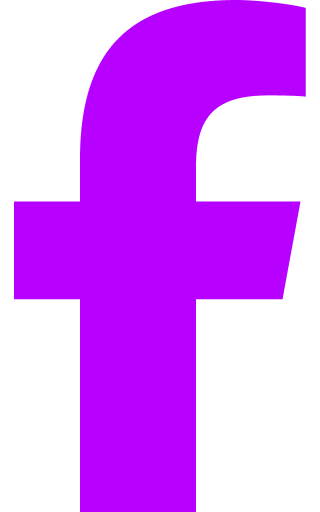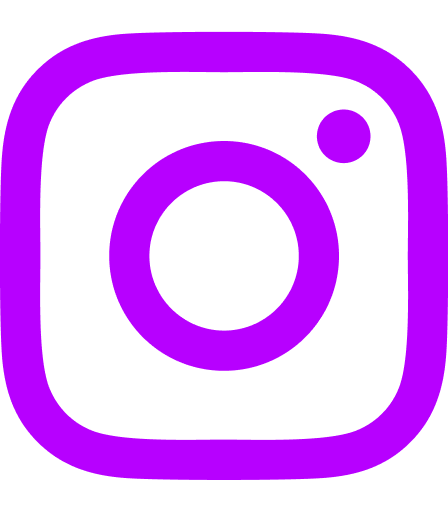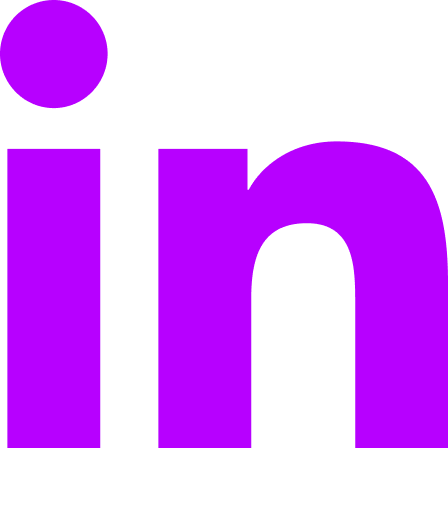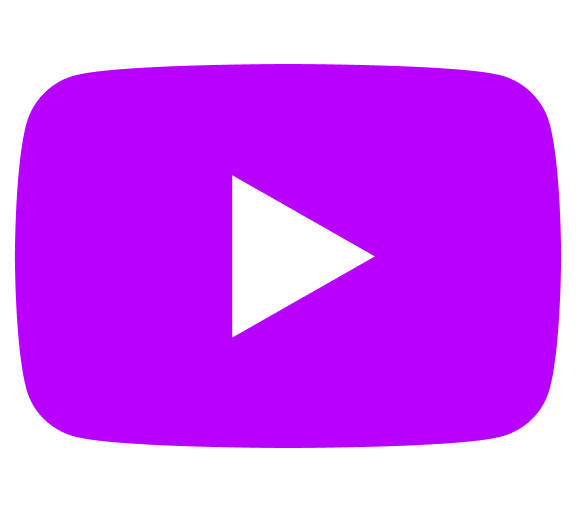Two years ago, we had a solid intranet platform we were proud to offer to big and small organizations alike. Axero 5.2 customers found it easy to use right out of the box, and extremely flexible. In fact, 97% of our customers were still actively using it 5 years after they signed up.
But if you know anything about intranets, “easy to use” and “flexible” are relative terms. SharePoint is pretty flexible, but notoriously hard to use—so that flexibility doesn’t really mean much in practice. Other solutions are easy enough to deploy, but you’re stuck with what you’ve got. There’s no flexibility to design your intranet to match your company culture.
Axero was both easy to use and flexible—but we knew we could do better.
Based on a combination of customer feedback and our own use of the intranet, we knew that there were features common in other types of software (webpage builders, task management systems, calendar and scheduling tools, etc.) that would make a world of difference if we could incorporate them into Axero.
So we stepped outside the traditional intranet box.
We listened to our customers. And we decided to build not just the next generation of Axero—but the most advanced intranet on the market.
It took us two years of diligent work, but it has paid off in spades.
Where Axero 6.0 Trumps Every Other Intranet on the Market
Prepare yourself: I’m going to flip the standard case-study format on its head in this article. I’m going to start with the results of our two years of development.
Page Builder for custom page design without custom development
To sum this up in one sentence: You no longer need IT people to build your intranet.
The Page Builder feature is a massive step forward in intranet page development. You can customize the layout, look and feel of pages in your Axero intranet. Just drag and drop widgets and fields to your heart’s content. You choose what’s displayed and where.
While your intranet is ready to go right out of the box, the Page Builder gives you the opportunity to build pages that actually reflect how your company works. That flexibility is critical to match company culture and build employee engagement.
An org chart that builds itself
What’s the most important thing for employees to see and understand during a re-organization—and also the very last thing to be updated?
That’s not a riddle. That’s an org chart.
Axero 6.0 users are telling us the new org chart feature is one of their favorite parts of the new release. There are two really exciting pieces to this:
1. The org chart builds itself based on the “Reports to” field in people profiles. No more sending off a request to your internal communications or HR people to piece together an org chart in PowerPoint.
2. The org chart is interactive. When you click on the CEO, it displays her direct reports. Click on one of those direct reports in the org chart, and it displays their direct reports. And so on down to the individual contributor level.
New feature-rich calendar and event scheduling
With the new release, you can now get to your personal calendar directly from the dropdown in the top right of the page. But that’s not the only thing that’s improved.
You’ll now find a list of your personal and space calendars on the left-hand side:
You can create an event quickly by simply clicking on a day …
… and clicking “more options” opens up a more detailed event scheduling page where you can see your invitees’ availability and any available resources (meeting rooms, AV equipment, cars, etc.) for your event.
Outlook calendar integration, aka bidirectional two-way sync
Most larger organizations use Microsoft Office 360 (or some iteration of it) —including Outlook. But Axero is purpose-built to be the place people start their day. So it made perfect sense to integrate Outlook into the new Axero calendar with bidirectional two-way sync.
Perfect sense … but virtually no other intranet software on the market is doing this.
The new Outlook integration syncs in both directions. Make an update on your Outlook calendar, and it updates in your Axero personal calendar. Make an update on your Axero calendar, and it syncs with Outlook.
No managing a calendar in two places. No missed appointments. No struggling to figure out your team’s availability for meetings. Everything is now in one place in Axero 6.0.
A people directory as dynamic as your organization
Axero 6.0 has a radically simplified and streamlined UI—and nowhere is that more apparent than in the new people directory. It’s crisp, clean and incredibly easy to use.
Individual people profiles include default fields, but now admins and users (with admin permission, of course) can create custom fields too. As many as you want, in fact.
Like the internal social networking tool it’s meant to be, you can also see a person’s activity stream in their profile. Find out what articles they’ve commented on, what posts they’ve shared, and what badges they’ve earned—all in a single newsfeed.
Looking for someone in particular? Axero 6.0 has made that a hundred times easier, too. Click Browse, then click People to see the new people directory where you can sort by those fields to find exactly who you’re looking for — fast.
Expiration date on content
One of the biggest problems our customers had with their previous intranet solutions is that the intranet became a bottomless pit of old content. We’ve solved that problem in the new release by including an expiration date field on content.
When you create content, set the expiration date and decide whether you want the content to come down or stay visible when that date is reached. It’s as simple as that.
The content owner and space admin are notified when the content expires, so the owner is prompted to go in and update it or pull it down.
Lessons Learned from 2 Solid Years of Development
We learned so much as a team and individually working on Axero 6.0 over the last two years—but there were three lessons that really stood out once the release was “in the wild.”
Next time we plan a release, we need to break it down into phases.
We had so many big plans for Axero, we decided to put them all together in one gigantic release—so Axero would get one major overhaul—rather than releasing one or two features at a time.
We broke the development down into projects, and assigned different team members to the different projects. From an efficiency standpoint, this worked out well.
From a speed-to-market standpoint … it didn’t work out at all.
A release shouldn’t take two years to complete.
To add insult to injury, our customers were asking for features and updates—and when we couldn’t quickly incorporate those changes into the current version of the software, we told them “that’s on the list for the new release.” Which is fine, standard practice, even—but the new release was two years away. Not good.
From here on out, we’ll be planning releases in much smaller phases, so we can get features and updates out the door much faster.
Context-switching cost us big.
While our developers were diligently working on their projects for the Axero 6.0 release, they didn’t have the luxury of completely focusing on those projects. Axero 5.2 still needed attention. Between in-demand feature updates and bug fixes, we had to keep dedicating resources to Axero 5.2—which continuously pushed out the release of 6.0.
It also cost our developers time and energy every time they switched gears from 6.0 to 5.2 and back again. And as a strong advocate of employee satisfaction and employee engagement, I know this was not good for my team—so it was not good for my company.
Once again, we were made painfully aware that breaking a release down into smaller chunks would have saved us and our customers a lot of frustration.
Our customers have big ideas — bigger than we imagined.
Axero wouldn’t be where it is today as a company if it weren’t for the great relationship we have with our customers. Our customers tell us what’s working for them, and what’s not—and we listen and respond. It’s a two-way relationship, and it’s the foundation of how we’ve built and grown our product, Axero.
Even with that two-way conversation happening, though, our customers still sometimes surprise us.
While we made Axero to be robust, flexible, and easy to use, we also didn’t overload it. We didn’t want to make it too complex for our customers to use on a daily basis. So when it came time to decide, for example, how many fields users could have in their personal profiles, we kept it simple.
Our customers, however, had much bigger plans. Axero users wanted to create their own fields, and choose which fields they could search on, way beyond what we thought they “should” have. The lesson for us was that we shouldn’t assume that we always know what’s best for our customers.
Axero 6.0 Features List
That’s the story of Axero 6.0—but there’s still more to tell. Following you’ll find a comprehensive list of all the new features in the release.
And If you’re as excited about 6.0 as my team and I are, you can start your 14-day risk-free trial right here.
Calendar and Events Management
Managing your personal and space calendars and events is significantly easier with Axero 6.0.
Calendar integrations
Space calendars and personal calendars now have more functionality to keep you organized and aligned with the rest of your organization.
- Show events from other space calendars in your own space for better coordination with other departments, teams, and groups.
- View space calendars in your personal calendar to see how space events fit in your personal schedule.
- Share your calendar with other team members so they can add or edit events in your personal calendar
Axero 6.0 also now integrates seamlessly with Outlook, so you can see all your appointments and events in one place.
Calendar interface redesign
The calendar is now full-page and responsive to the browser window size, for optimal viewing. We’ve also added new modal views so you can zero in on specific details.
- See a complete list of all the day’s events in a popover window using the View More link when you have multiple events on a given day.
- Use the List View to see all your events at-a-glance, and search or filter the list based on specific criteria.
- Review detailed information for a specific event (like invitees and RSVP responses) in the new Quick View modal window and edit the event or open the full event page
Event management
Axero 6.0 introduces robust event management so you can more easily coordinate event participation and resources from one central interface.
- Coordinate use of locations, materials and tools for your events with the new Event Resources feature and the Availability Calendar when scheduling your event.
- Designate event organizers and allow other people to monitor RSVPs to events you create.
- Add events to calendars on other platforms from Axero’s RSVP emails.
- Allow invitees to invite other people to an event, by forwarding event invitation emails.
- Keep all invitees up-to-date with automatic notifications (and a new calendar ICS file) any time the event time or location changes, or when an event is canceled.
Event Page interface redesign
Updates to the Create Event/Update Event page include new tabs for event details, additional information, and the availability calendar for better and more efficient organization. The Event Detail page now has all the information you need for an event.
- See your event’s attendance and invitation numbers at-a-glance with the new participant summary information
- Scan RSVP stats in a detailed, tabbed view that shows the names, images and email addresses of event participants.
- Invite additional participants right from the Event page, on the new Invite People tab
Employee Directory
The new People Directory makes it easier to find the co-worker you’re looking for, and see where they fall into your organization.
Organization Chart
The Org Chart is driven by the “reports to” field in each employee profile, so it’s built around your organization’s relationships. Each person is displayed as a node in the chart, with their image, name, and job title. Just click on the person to view their profile card.
- Search for an employee to see their position in the org chart—and re-center them in the org chart with a simple double-click.
- Regenerate the org chart with the selected employee as the first node.
- Expand nodes to see direct reports or collapse nodes to see only supervisors.
- View a person’s direct reports by expanding their user card, or by looking at the new Direct Reports tab on the Relationships page of their user profile.
- Load the Org Chart from the People Directory or from an individual user profile (by clicking on the new Org Chart button)
- Customize the Org Chart by specifying how many levels to show by default.
- Customize user cards with fields that are relevant to your organization.
User profile customization
User profiles and related pages are now Page Builder pages. That means you can customize your intranet’s user profile layout and design with simple drag-and-drop functionality. You can also add your own fields to user profiles and make them optional or required.
- Customize your Employee Directory pages, such as User Profile, People Directory, Registration, Login, User Preferences
- Download user profile data in a CSV file
- Add any textbox or picklist field as a filter for People Directory
- Use any or all of the new field types (including the Rich Text field, DateTime field, Picklist field, Image field, Lookup field)
- Define default values for any User Profile field and enforce unique values for a field.
- Specify which roles can see which User Profile fields: restrict certain data to certain roles or allow only certain roles to edit certain fields
Task Management
Task management is enhanced to provide more information and visual cues (through color-coding) so your team can keep track of what they need to do—and when.
- Track task activity with an expanded range of status values (Active, In Progress, On Hold, Complete)
- Rank task importance by assigning a priority value to each (High, Medium, Low, none).
- Track time using automatic time logging: time logging starts when a task is moved to “In Progress”, and is paused when a task is put “On Hold”; total time spent on the task is calculated and logged when a task is marked as “Complete”.
- Stay on top of work items with automatic reminders for overdue tasks
- Create a task from a case and log work time on the task. The task will link back to the original case.
- Estimate the time required to complete a task and attach relevant files
- Add followers to a task or follow a task to get notifications when the task is updated or has new comments
- Add comments to a task to discuss it with others in one place.
- Use the Time logs tab to see how much time was spent on a task and incorporate into future planning.
Page Builder Enhancements
Axero’s feature-rich Page Builder is now even better. Enhancements include:
- Permissions-based access: specify which roles can create and edit Page Builder pages and templates, and which roles can view and use a widget
- New content templates and template functions
- New widgets (such as RSS feed and Section Menu, for linking to sections on a page)
Content Management Enhancements
Axero 6.0 introduces several enhancements that allow you to manage your content and track its effectiveness, through features like:
- Content expiration: Add an expiration date to articles, blogs, files, videos, and wiki pages so people always find current and accurate content.
- Content read stats: See the number of viewers, viewers, likes, comments and bookmarks for a particular piece of content.
- Sentiment analysis: See the sentiment score for a piece of content, based on the number of comments and likes.
Enhanced WYSIWYG editor
The new version of the editor is enhanced to provide a true WYSIWYG editor that matches the look of published content.
Now you can …
- Preview your content in a new window
- Create a Table of Contents based on the content headings
- Use a template to create your content
- Apply predefined style formats from the Formats menu
And there you have it. Interested in taking it for a test drive? You can start your 14-day risk-free trial right here.
And if you’re a current customer and would like to be upgraded, please submit a support case here.
Thanks for reading.

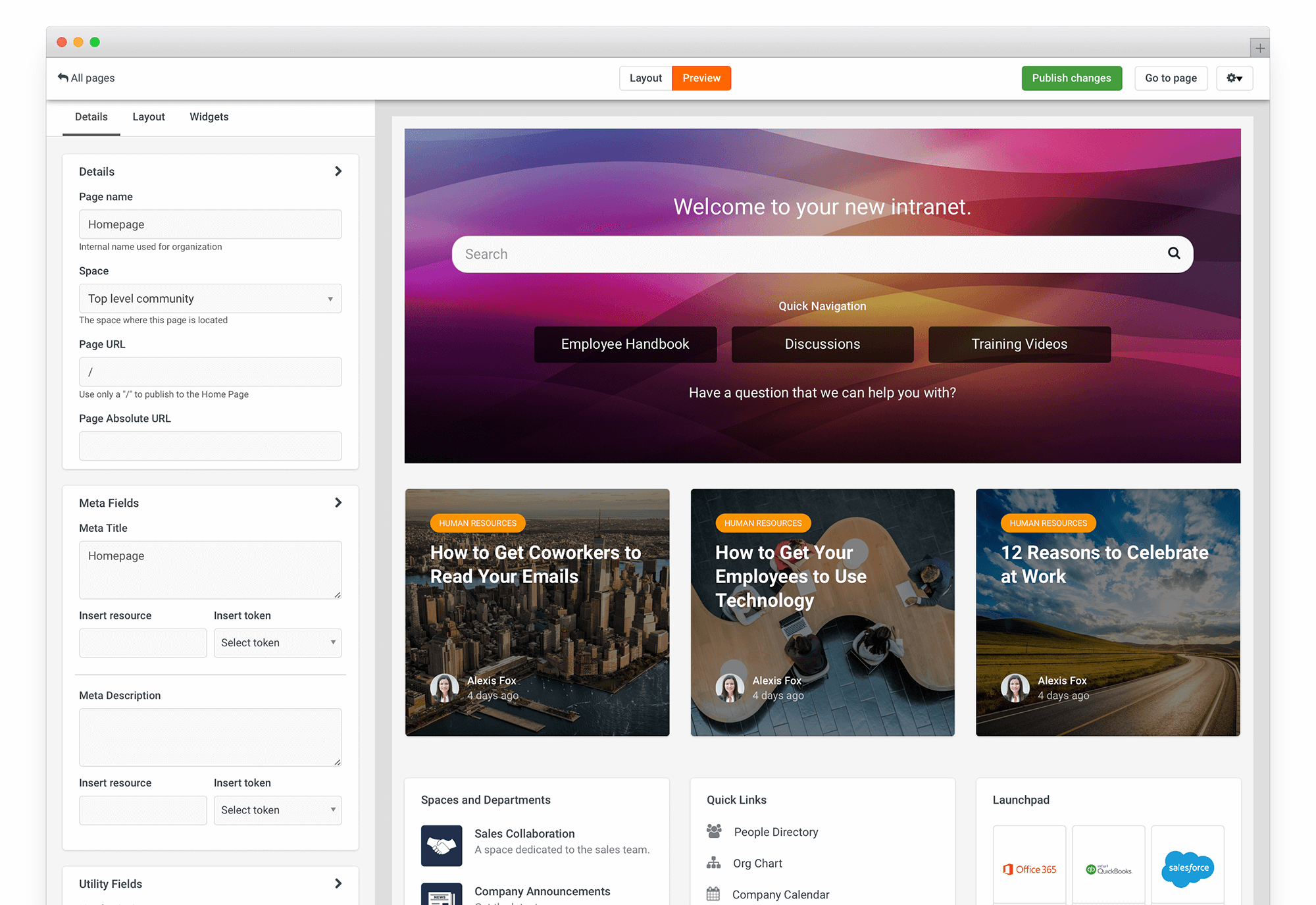
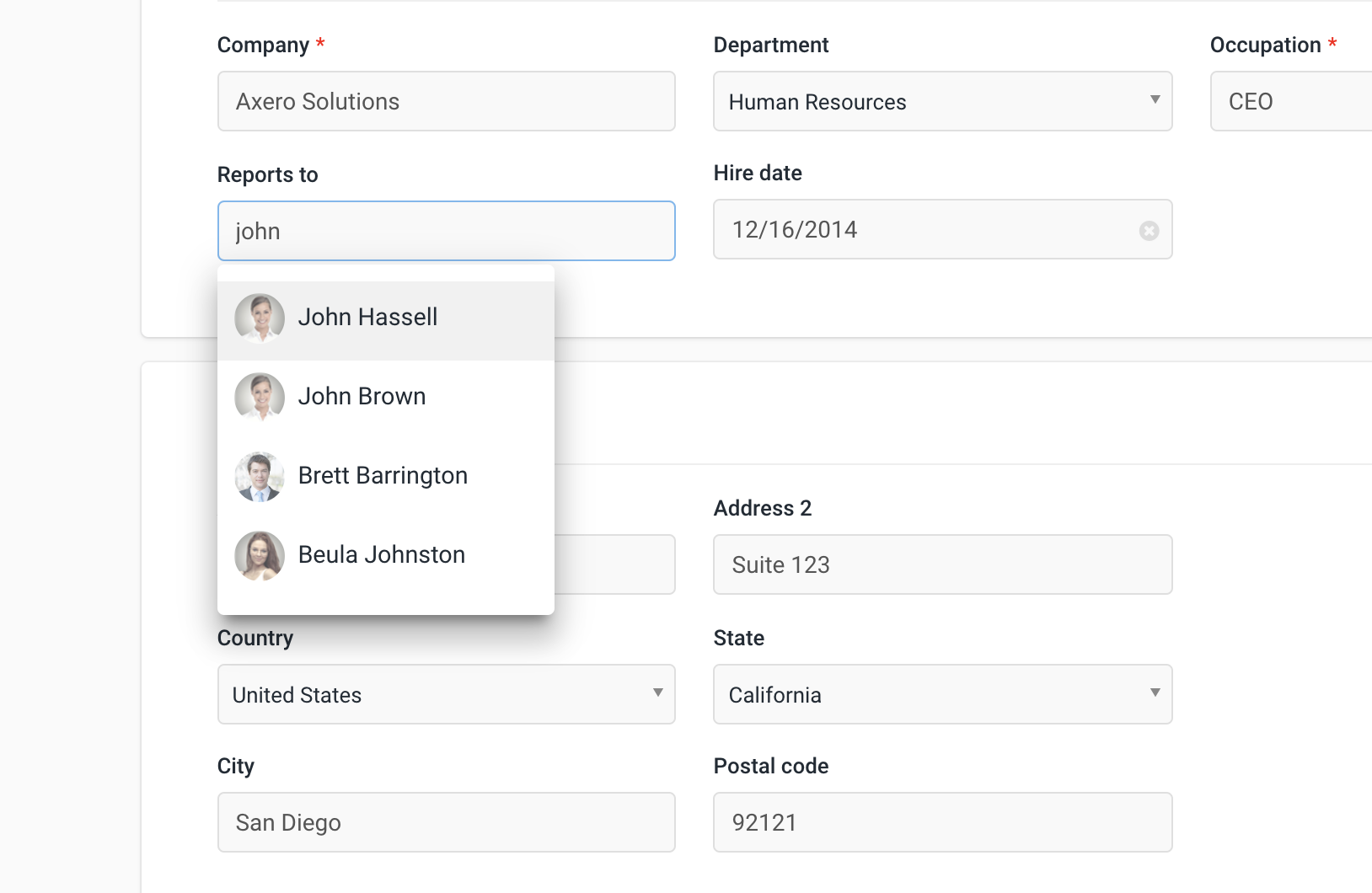
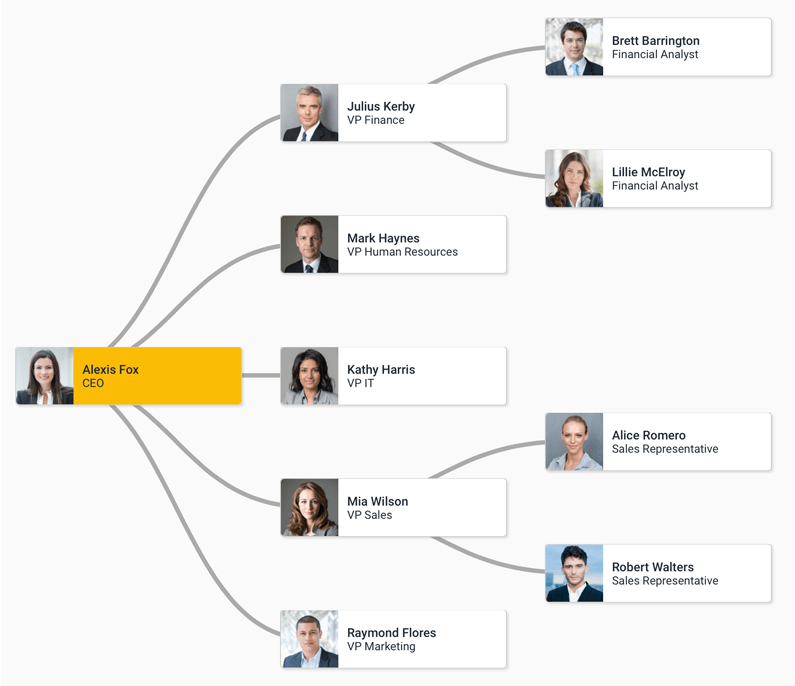
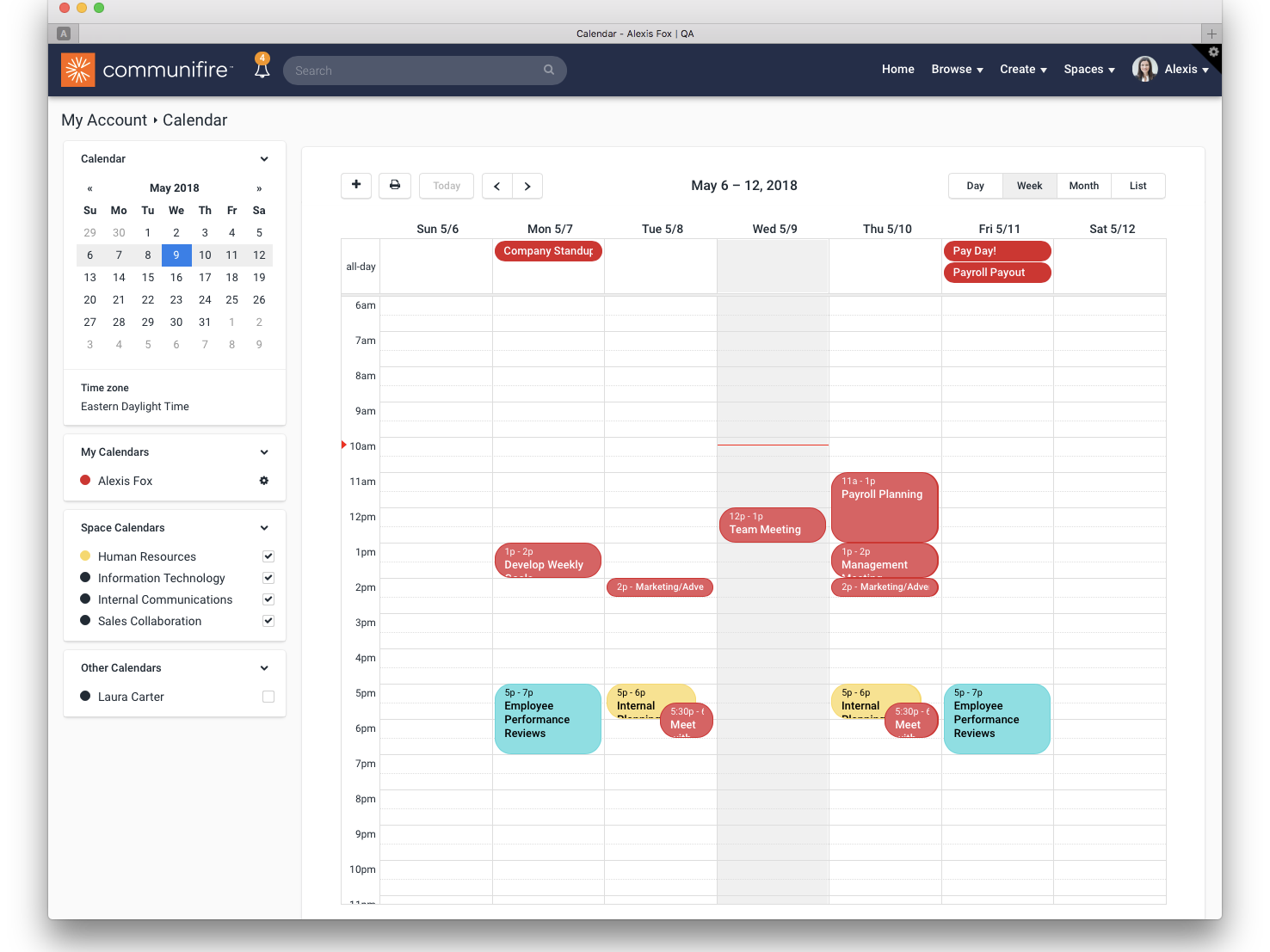
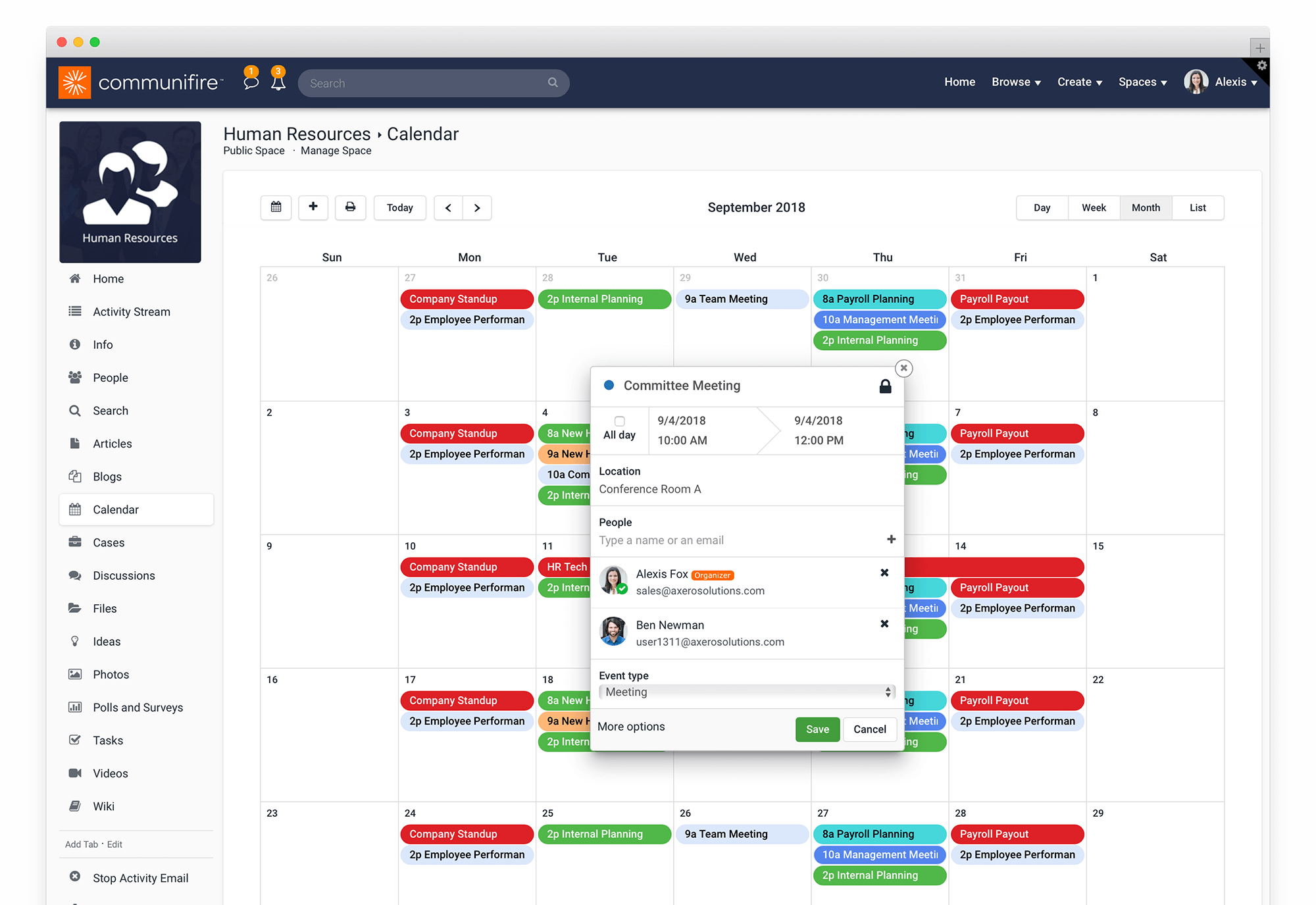
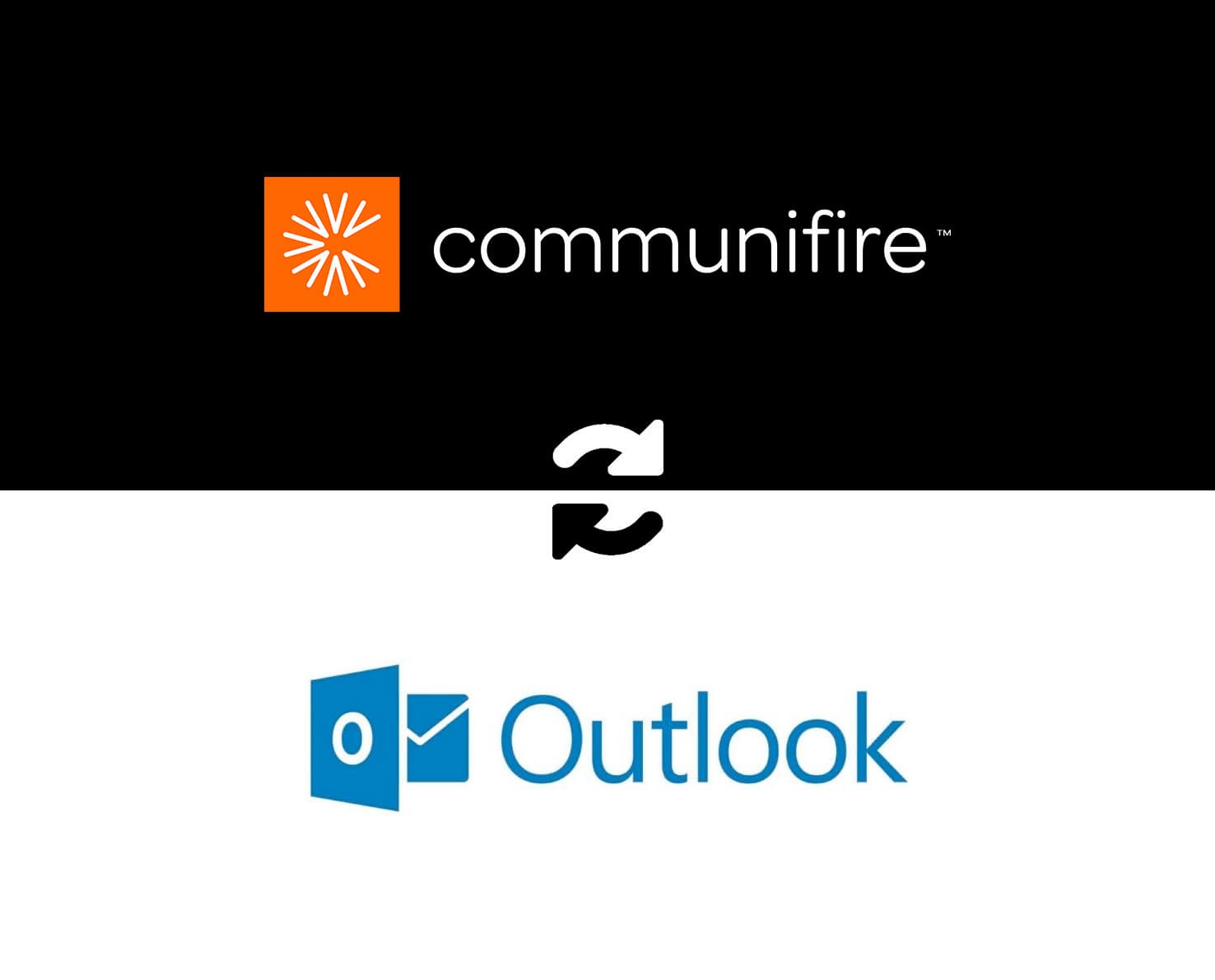
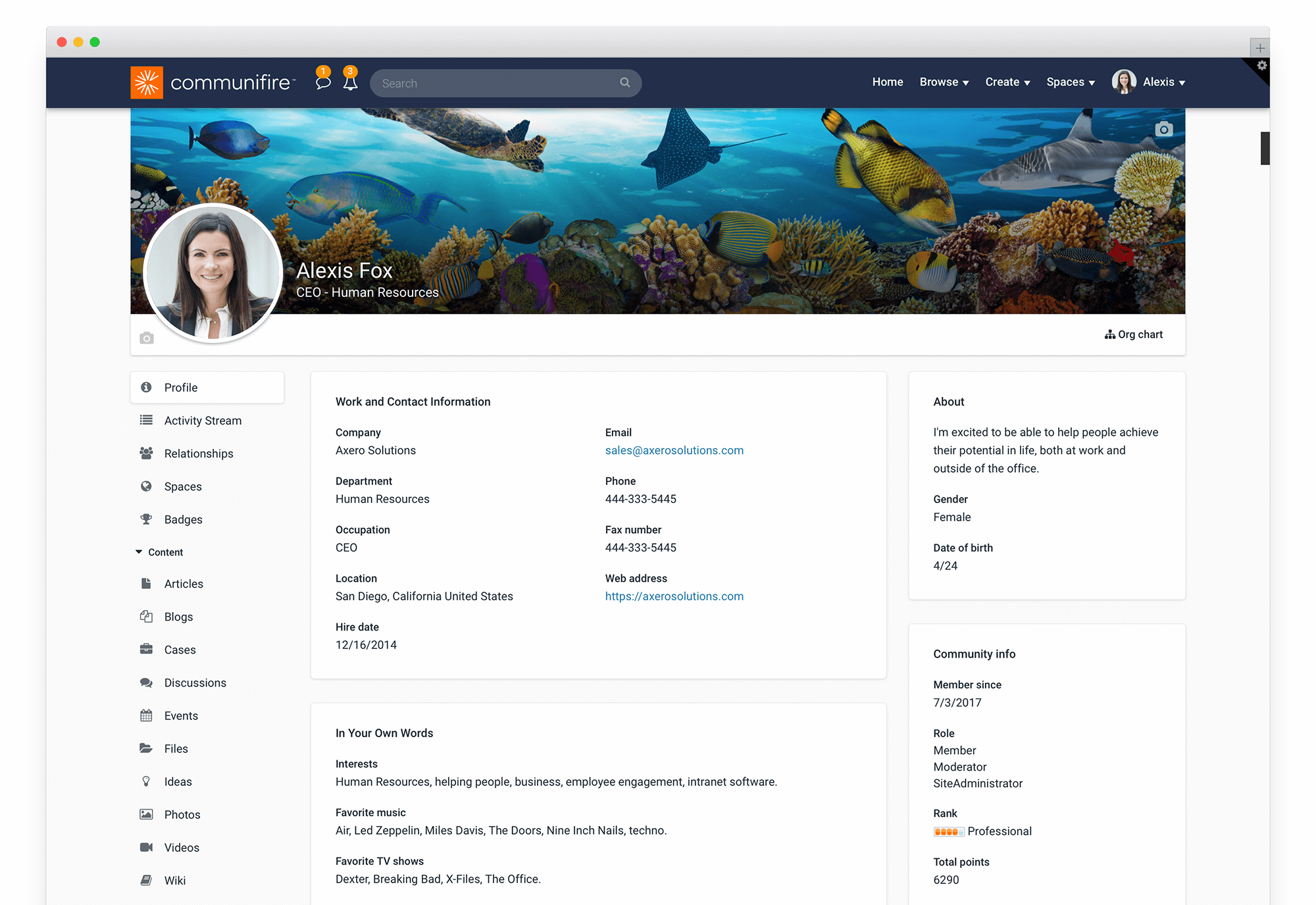
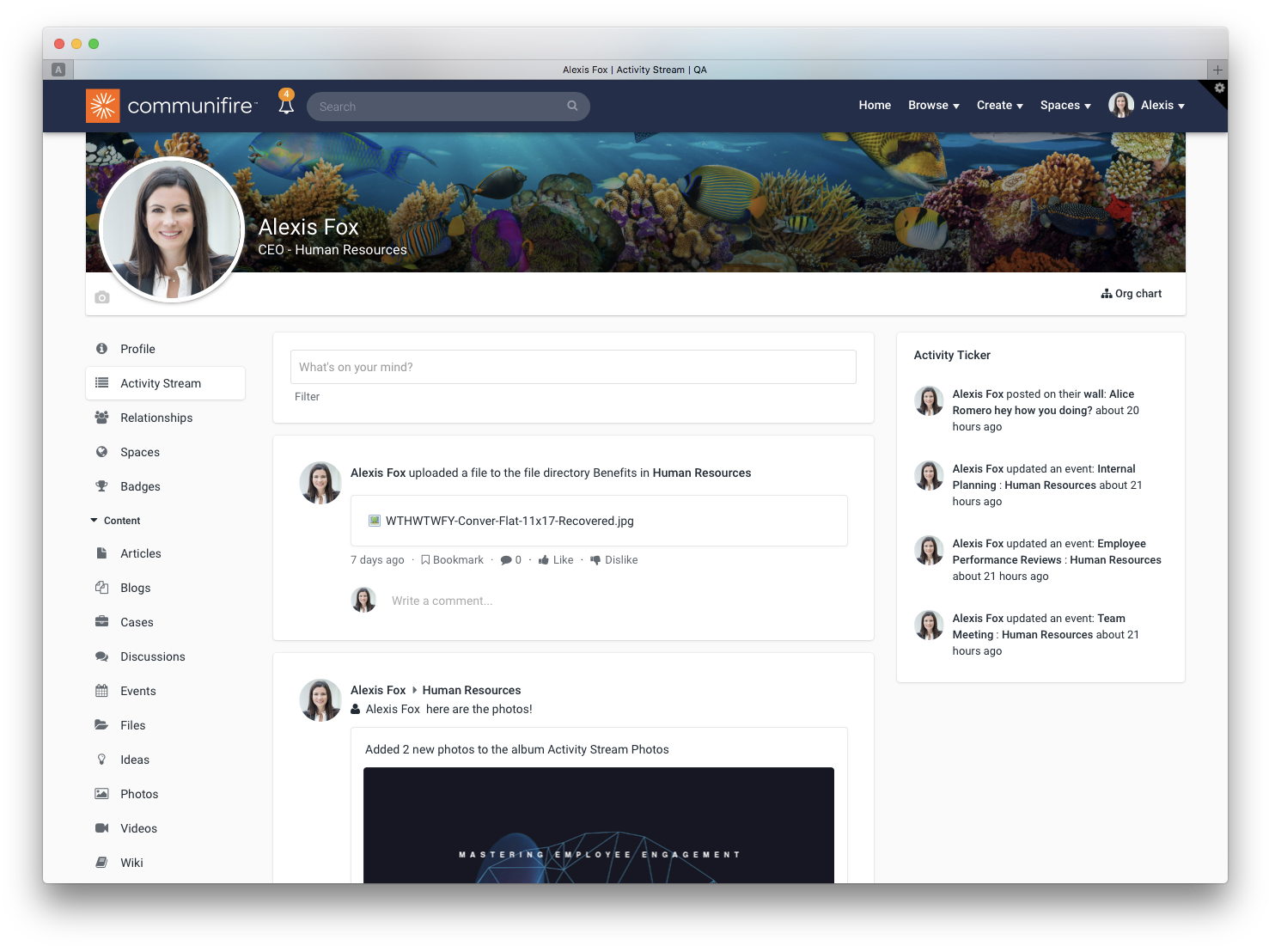
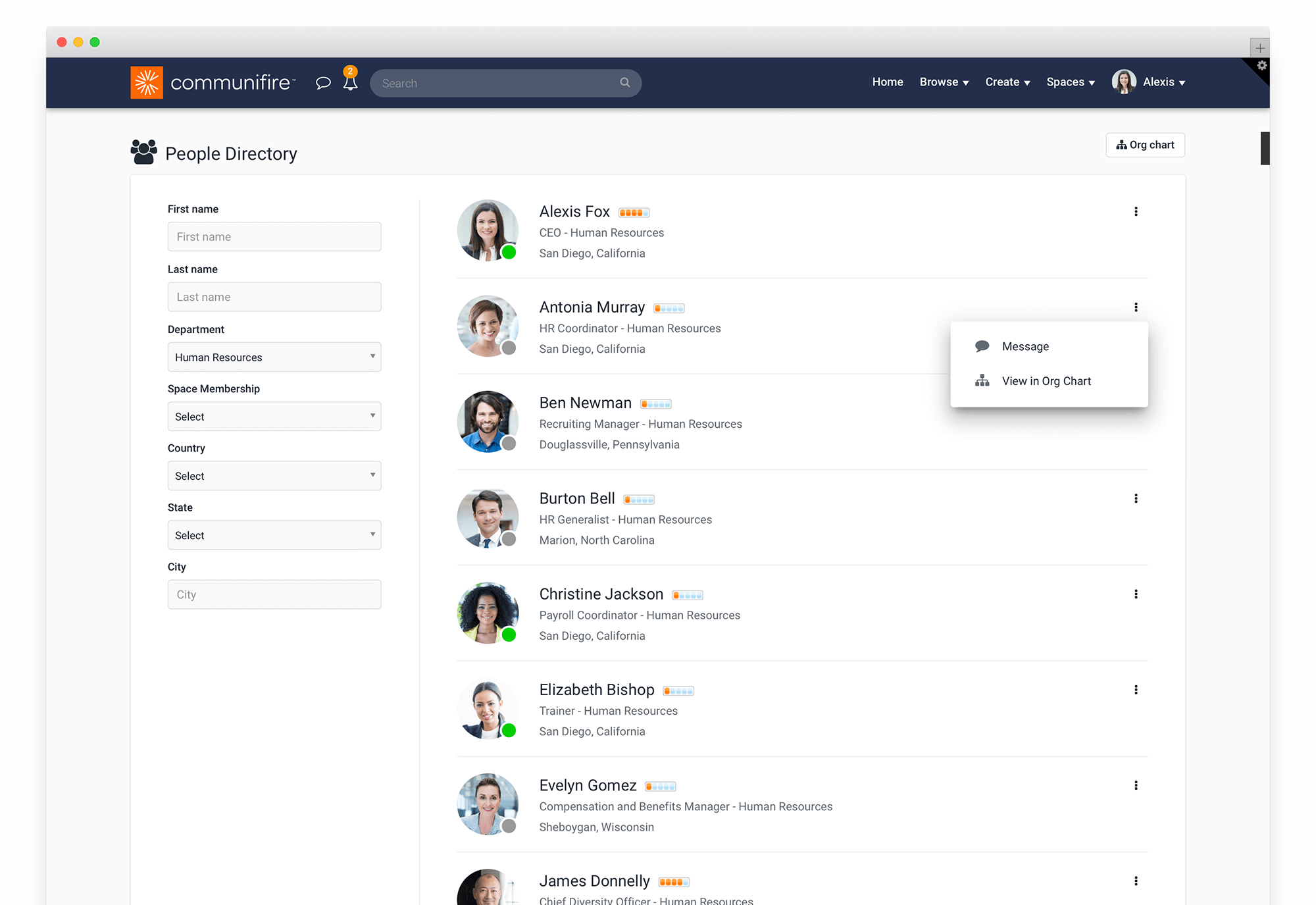
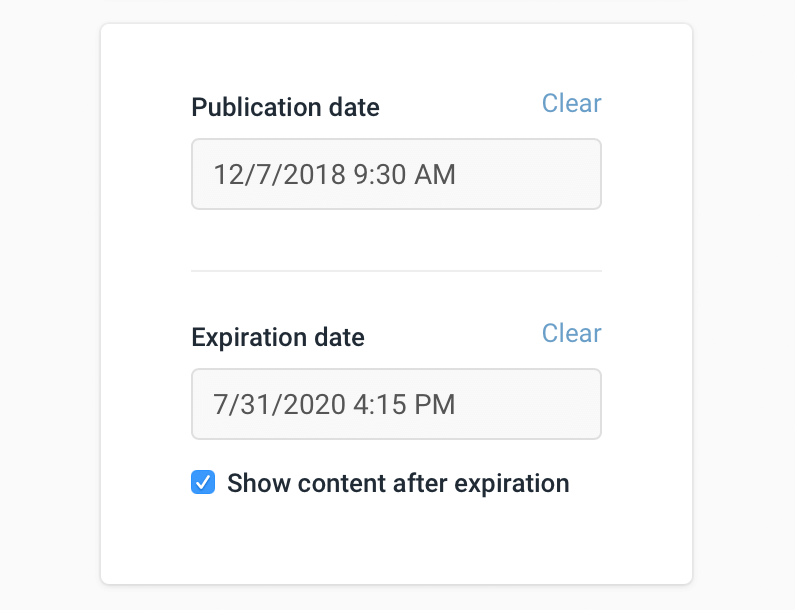
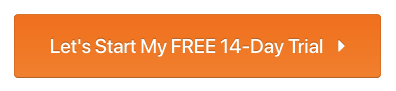
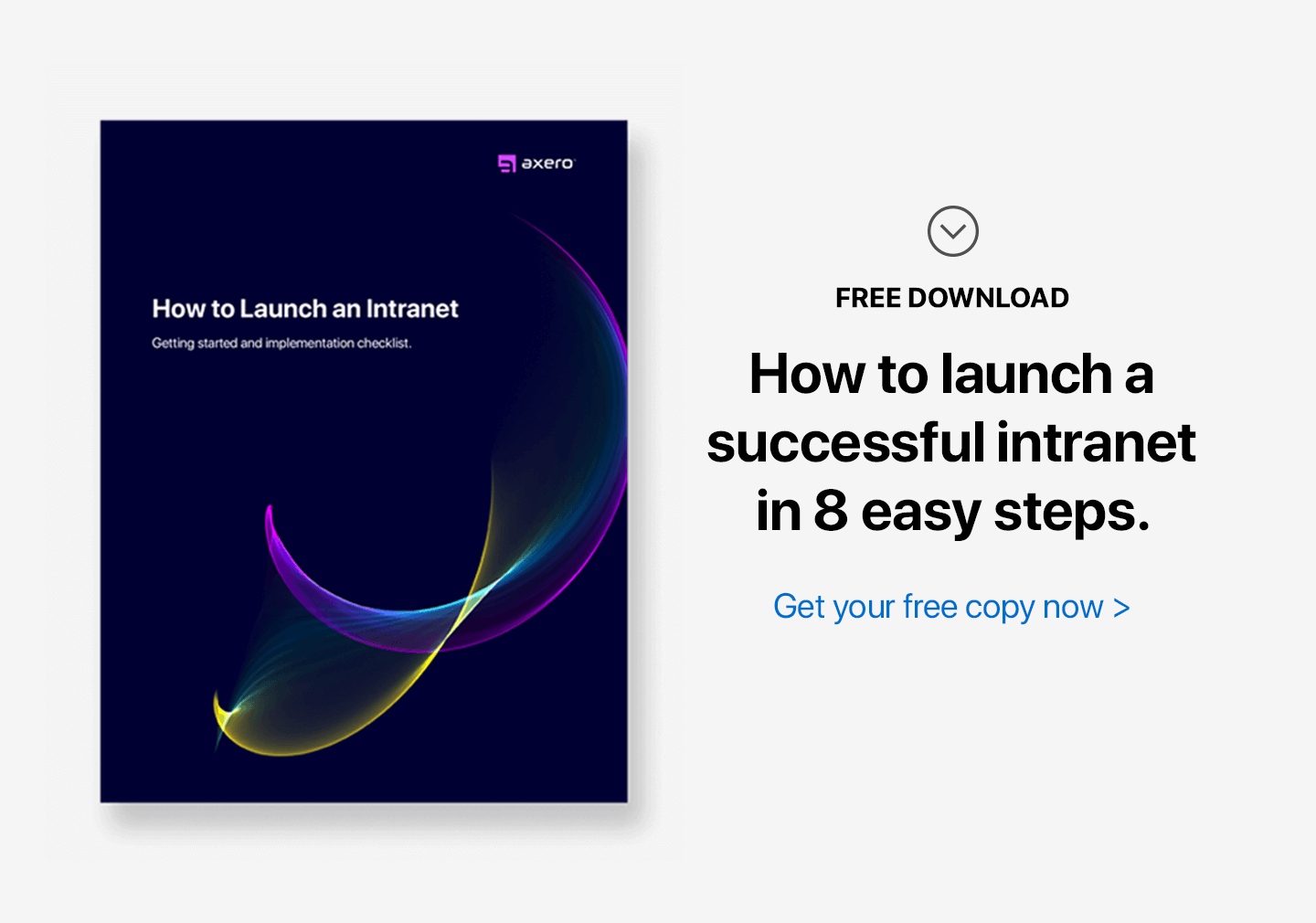
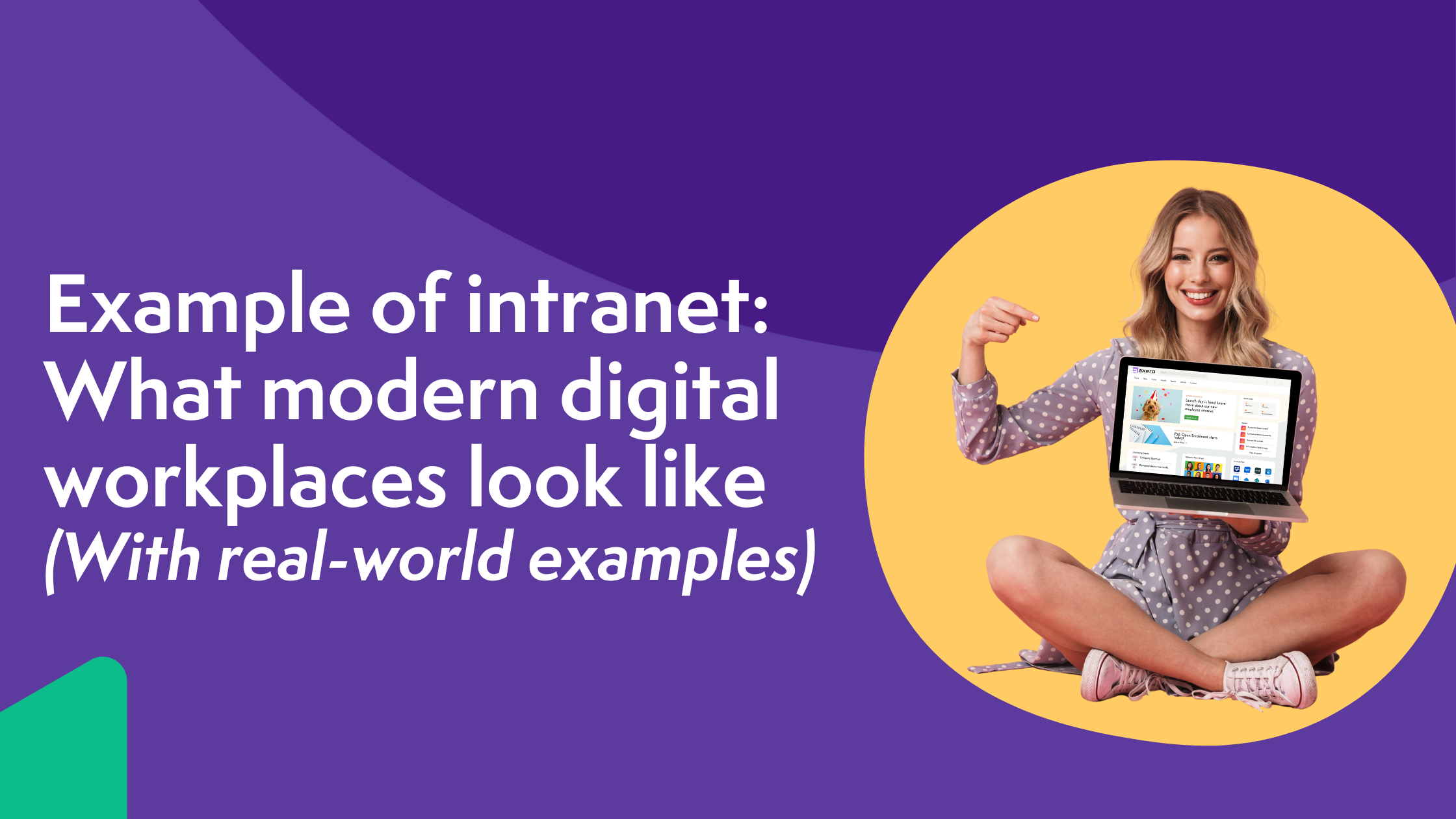
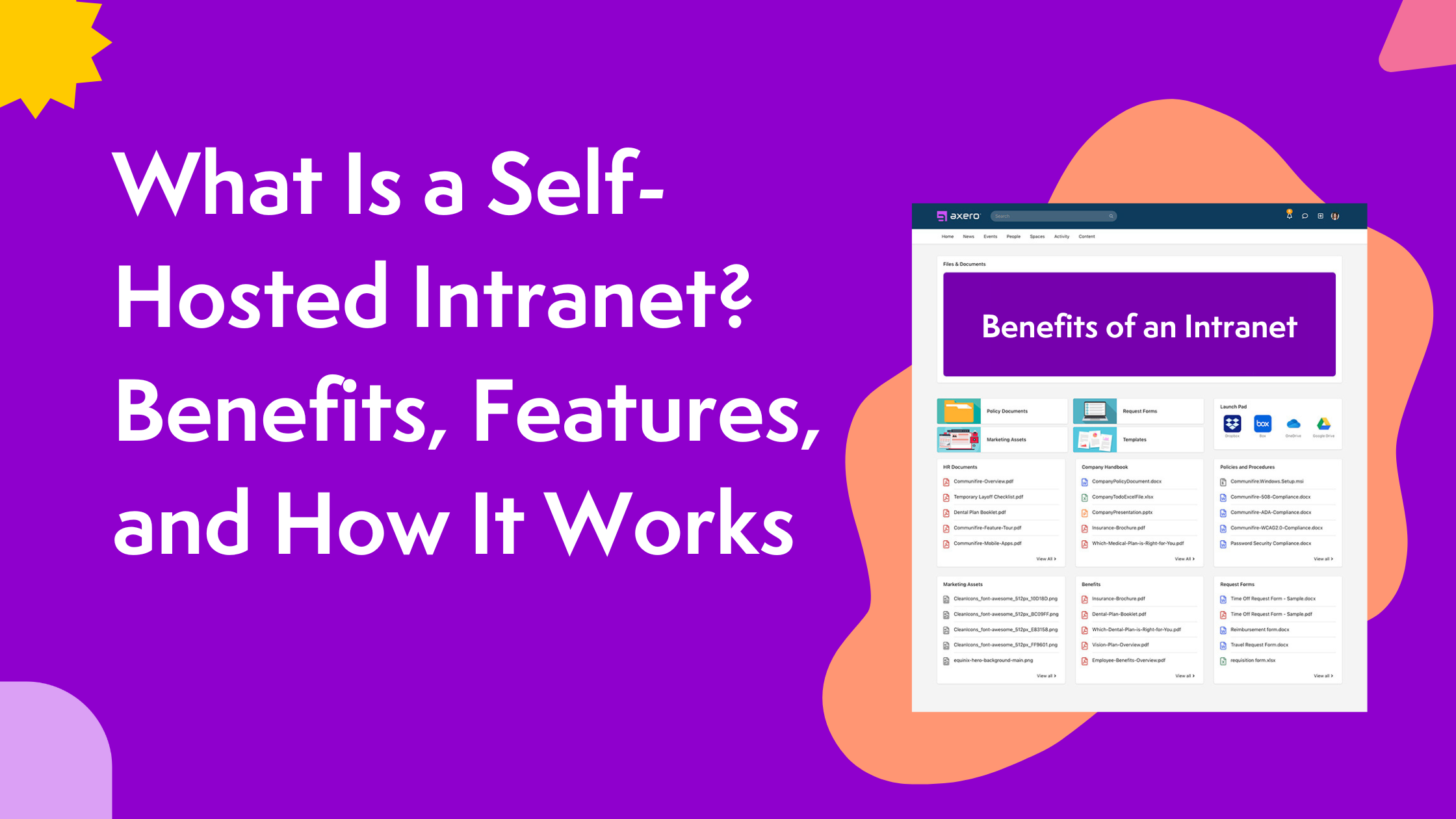
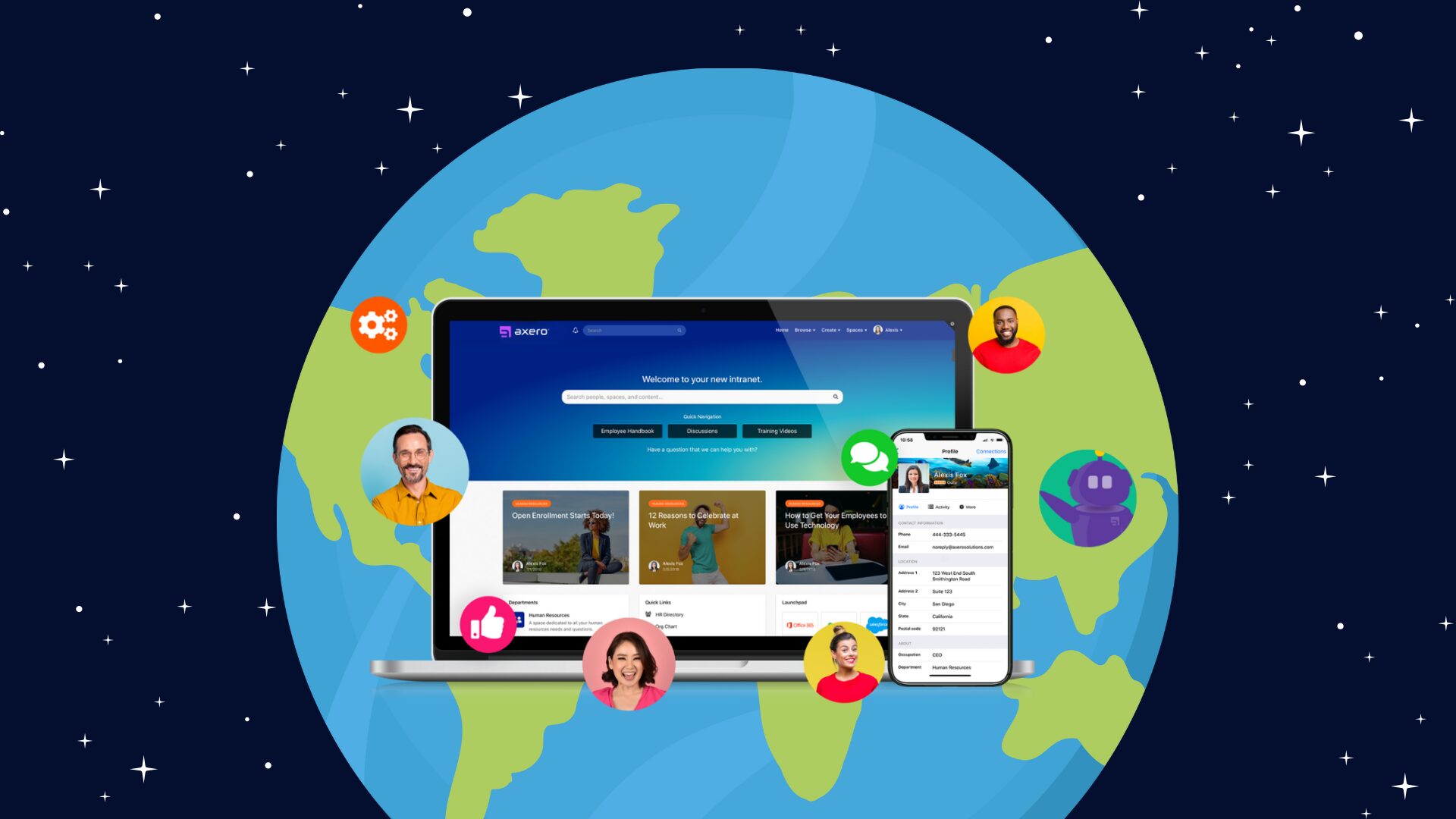



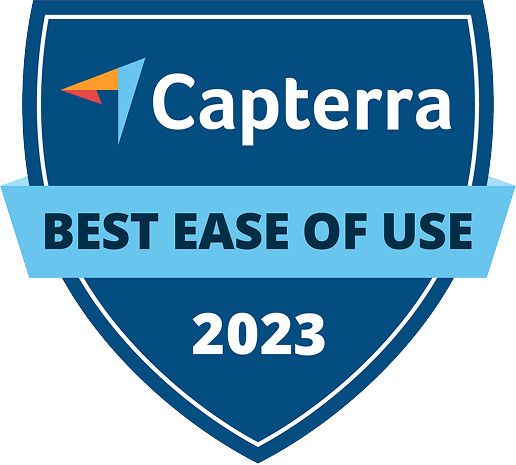


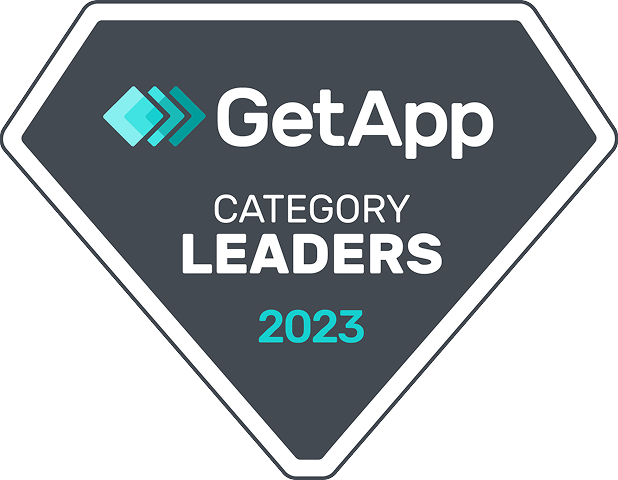
 info@axerosolutions.com
info@axerosolutions.com 1-855-AXERO-55
1-855-AXERO-55