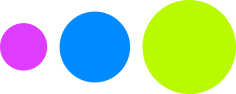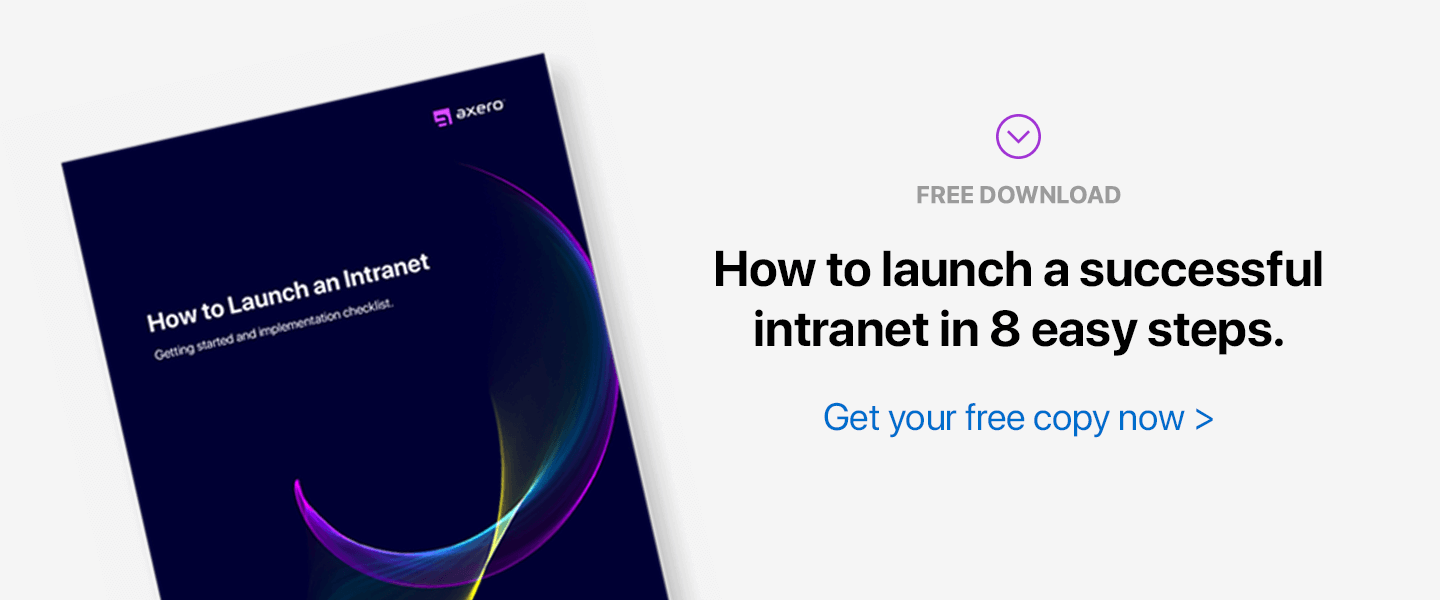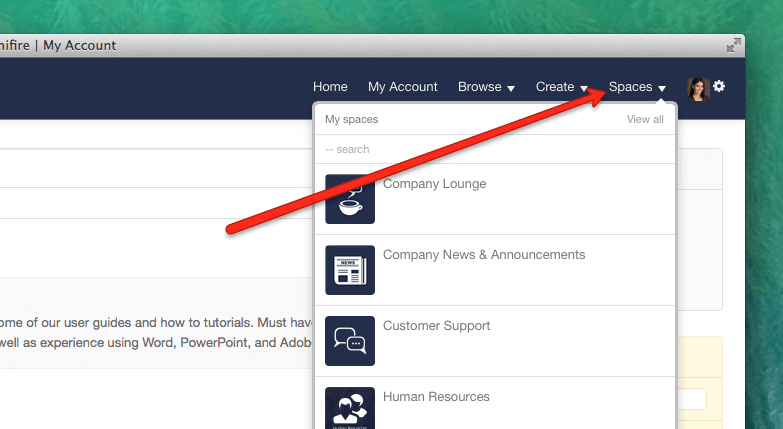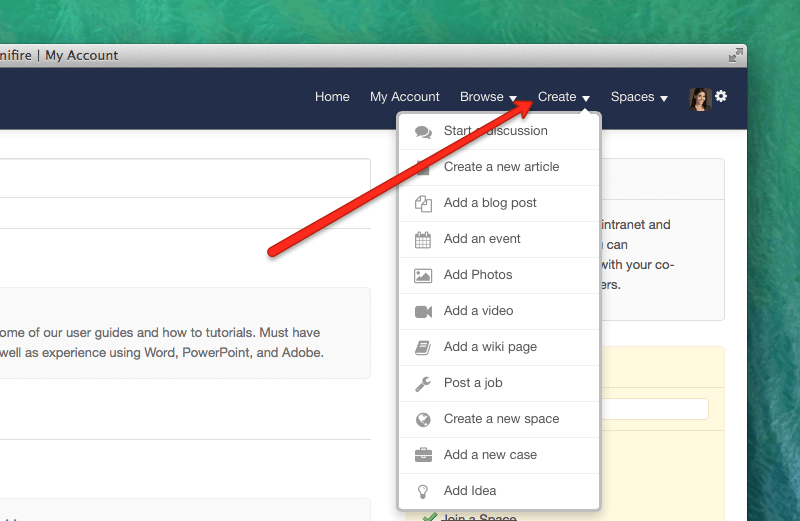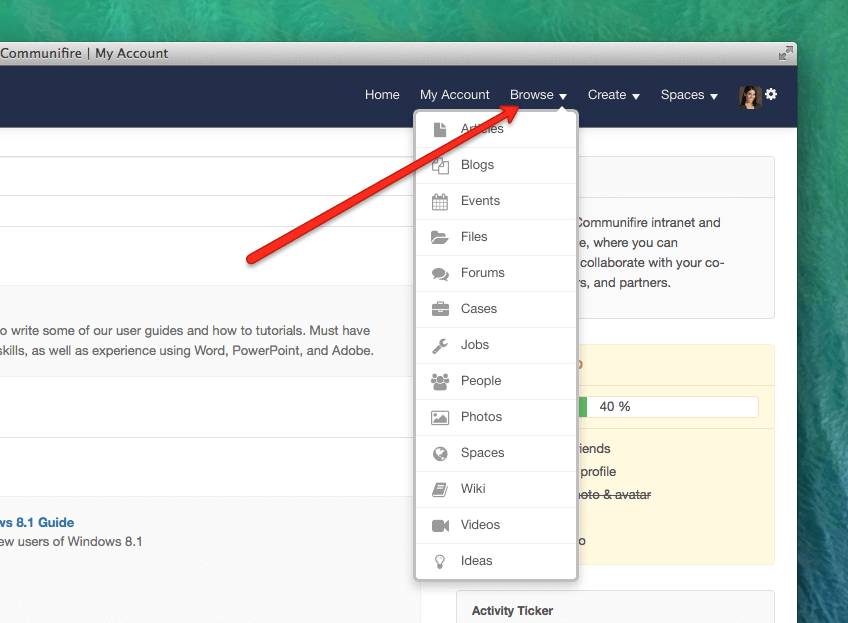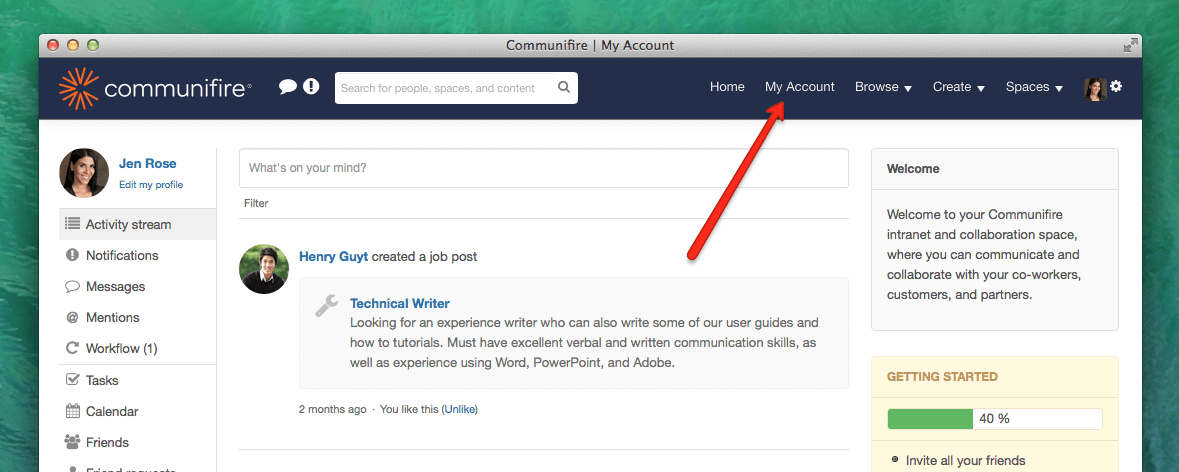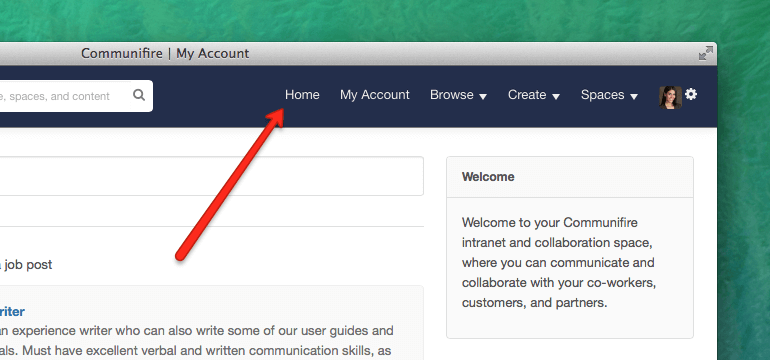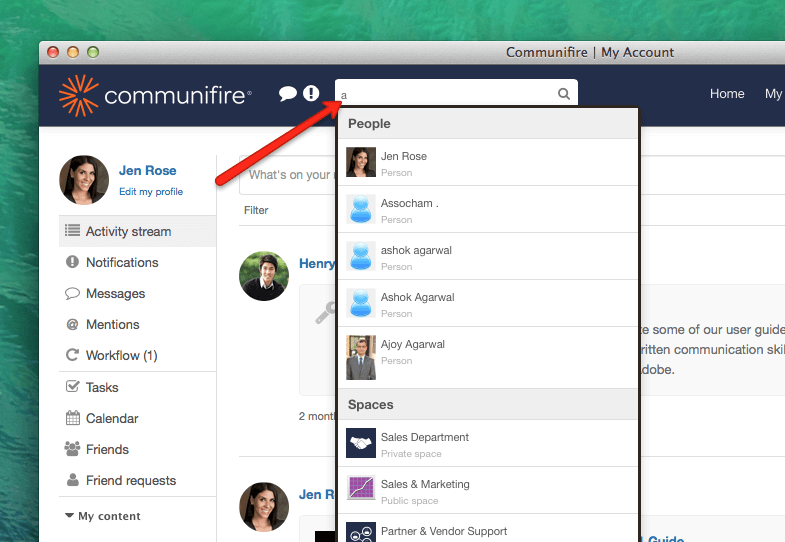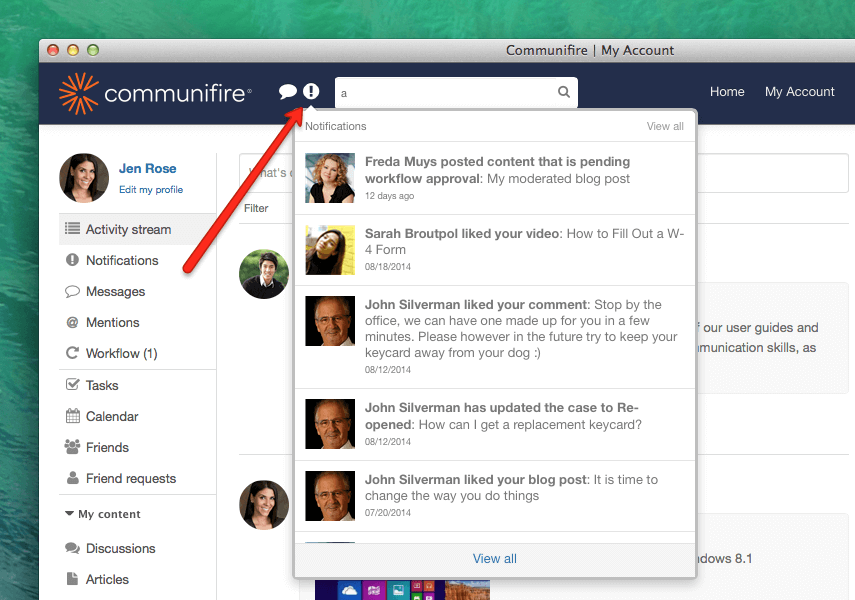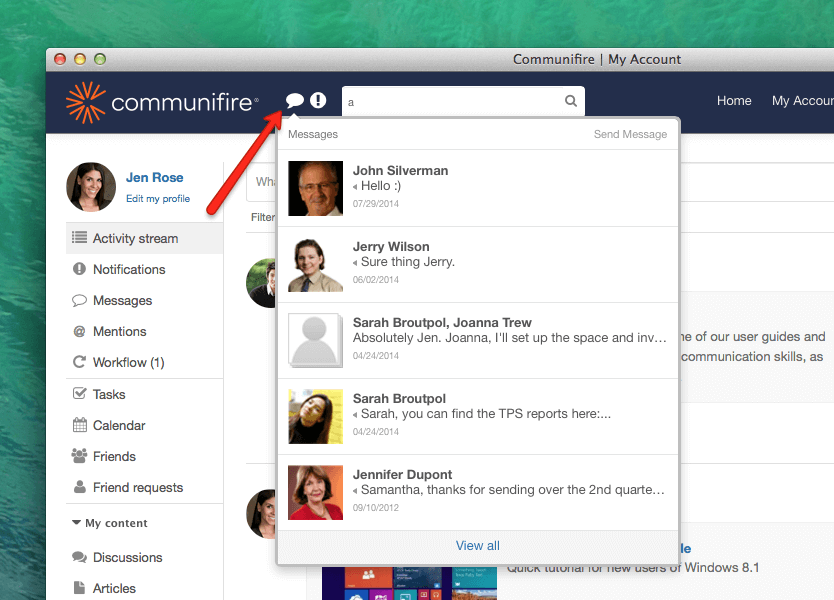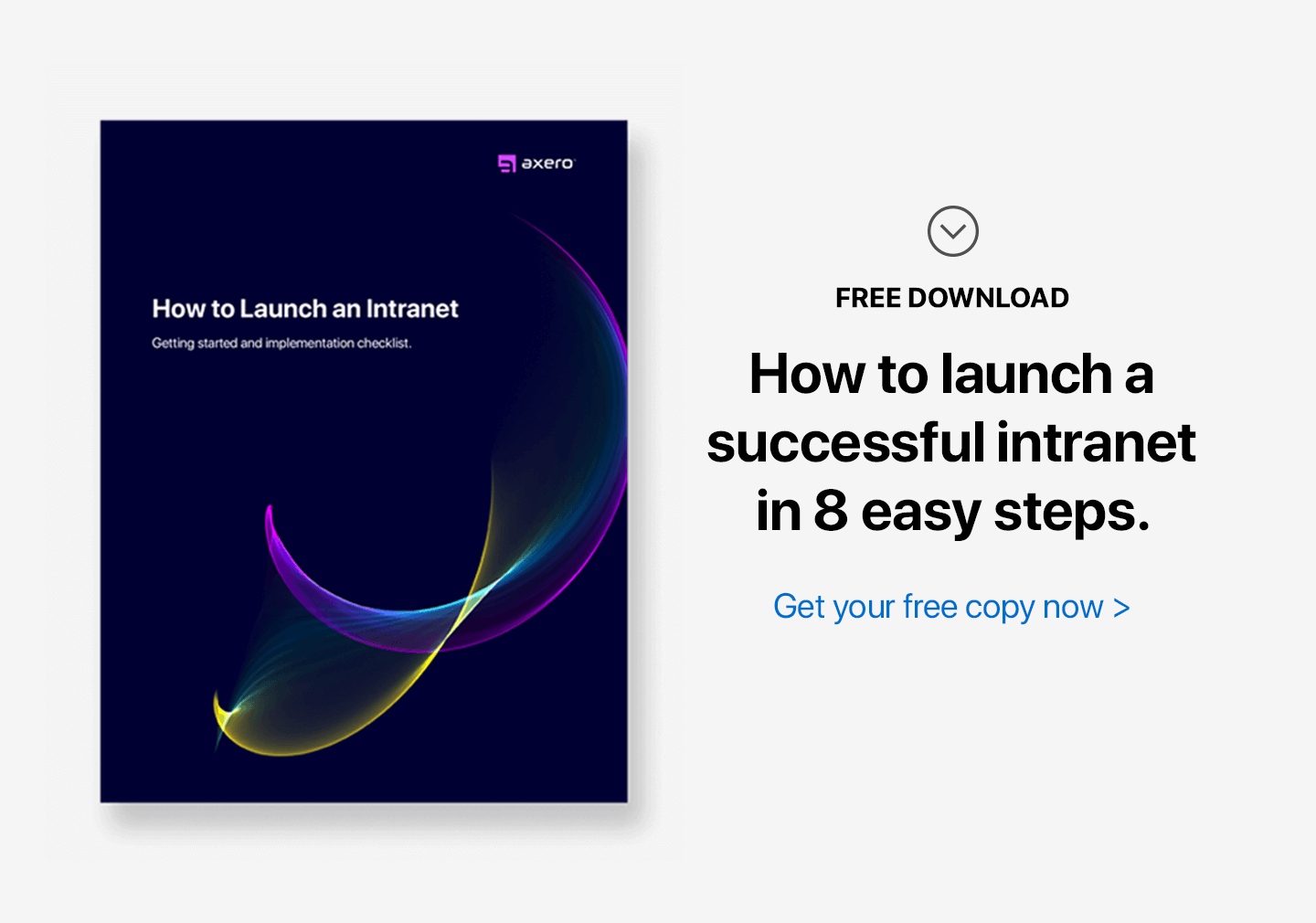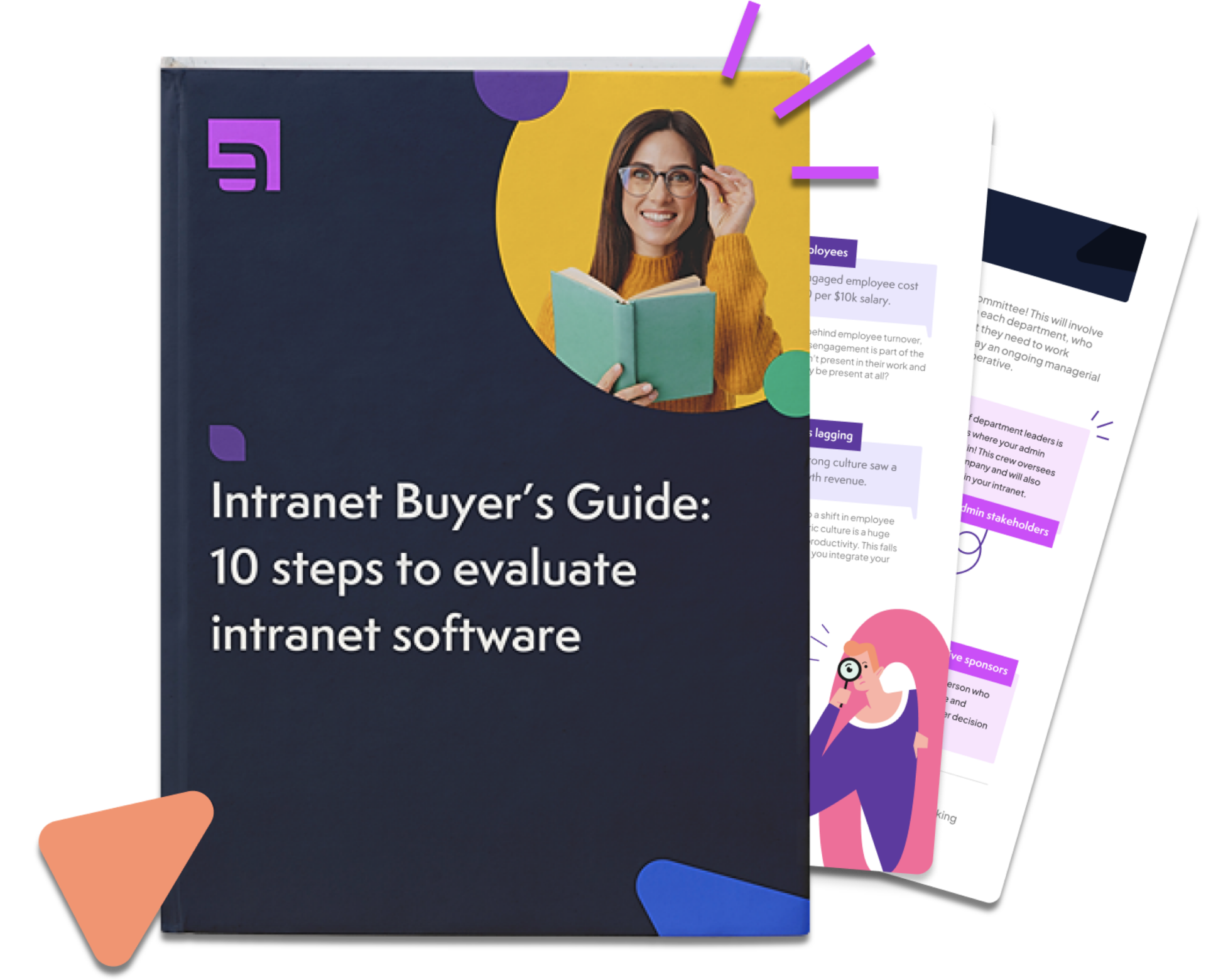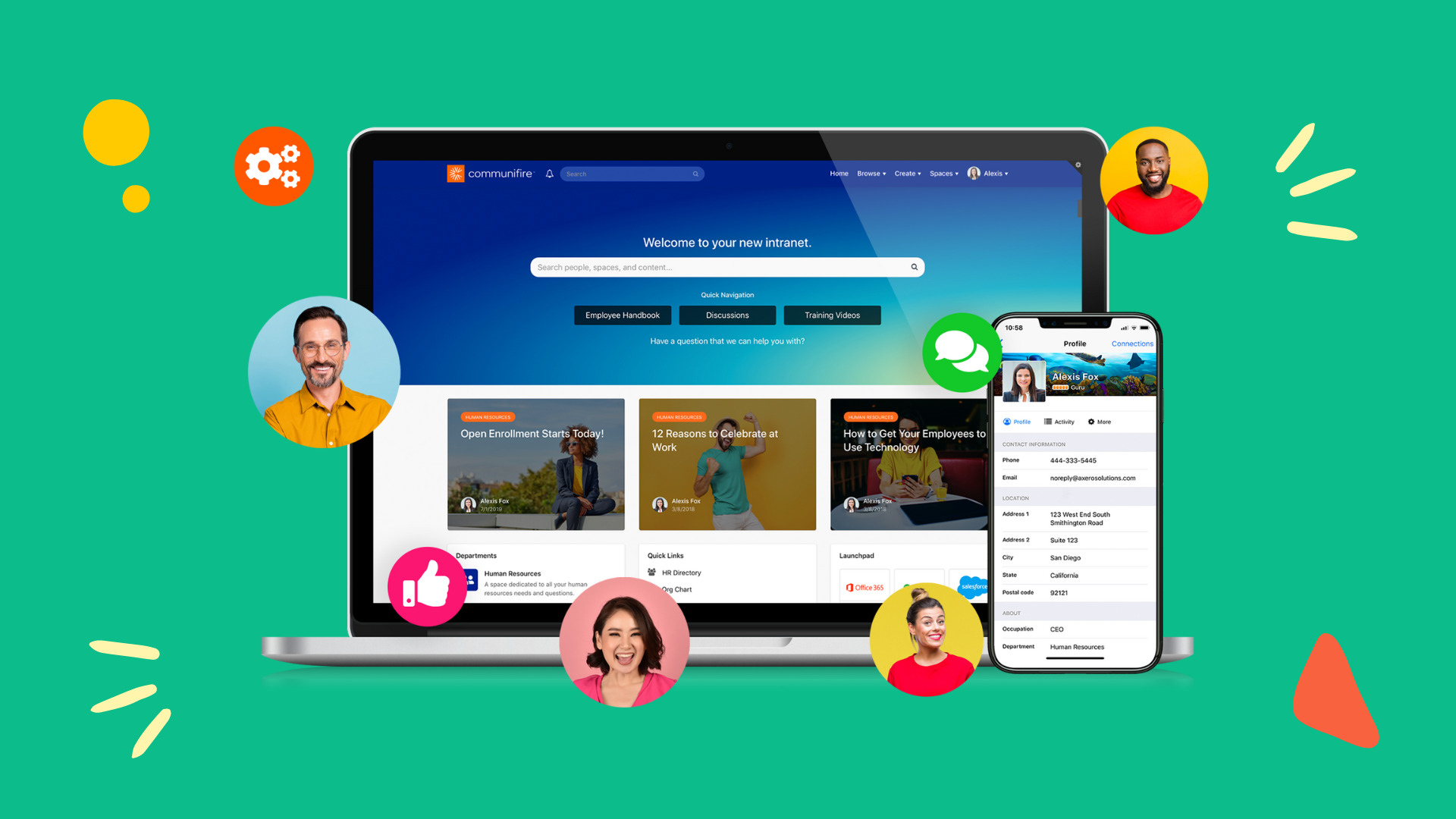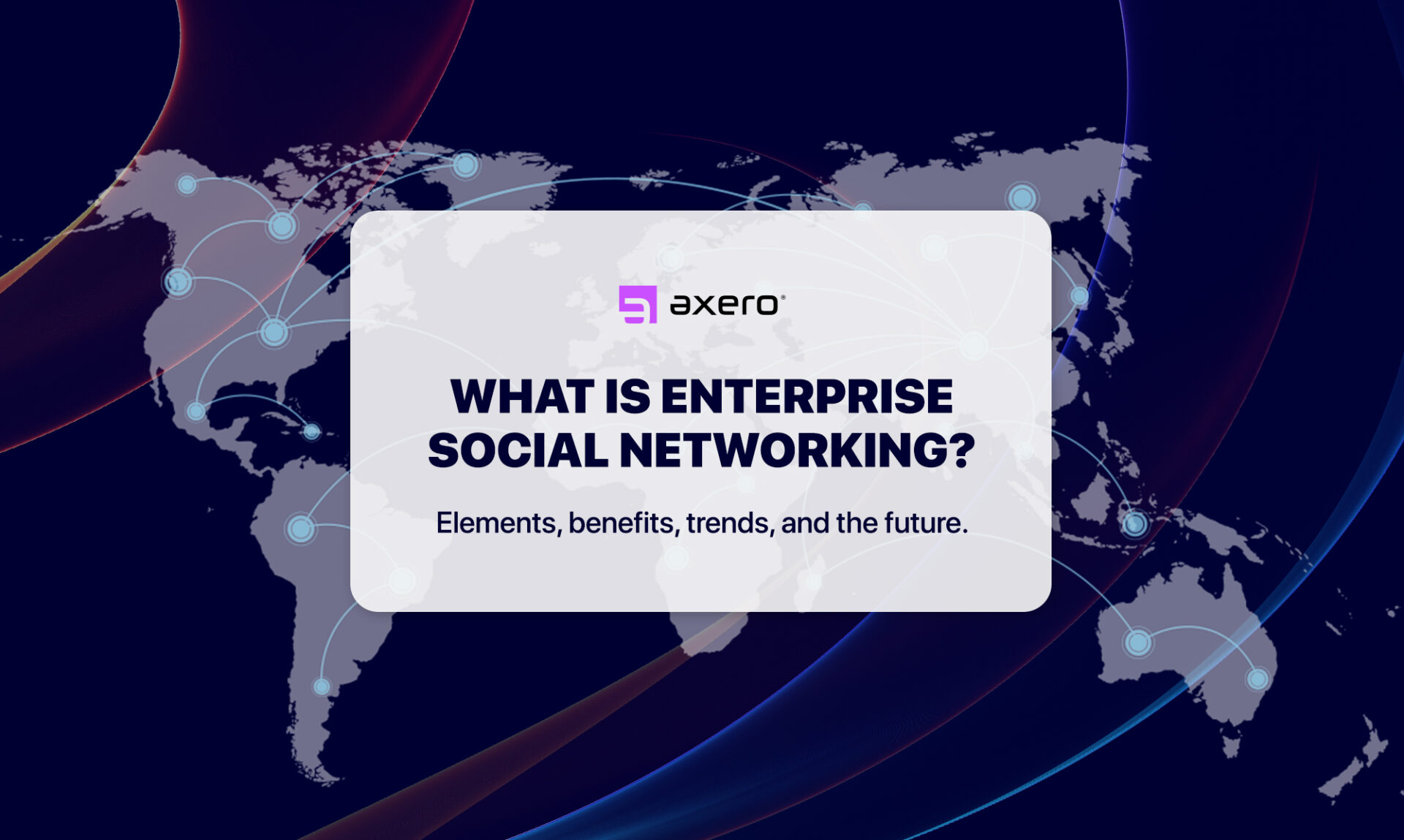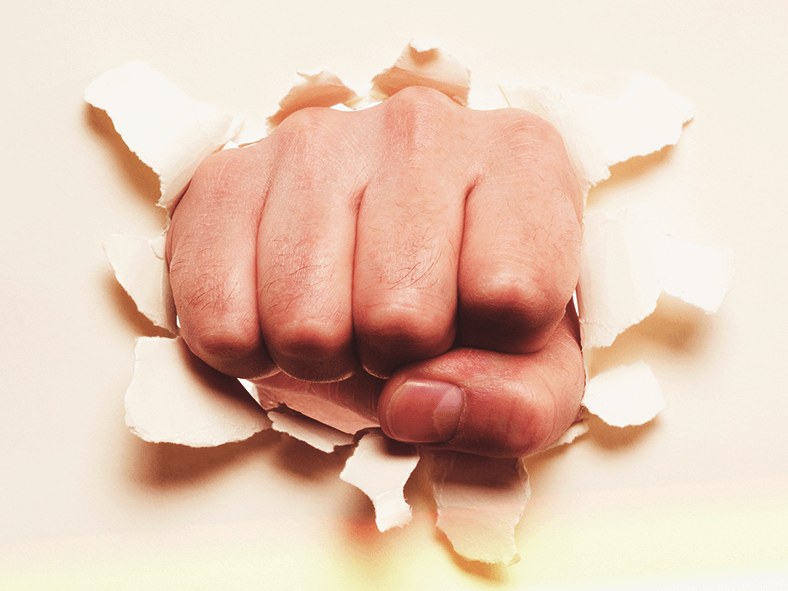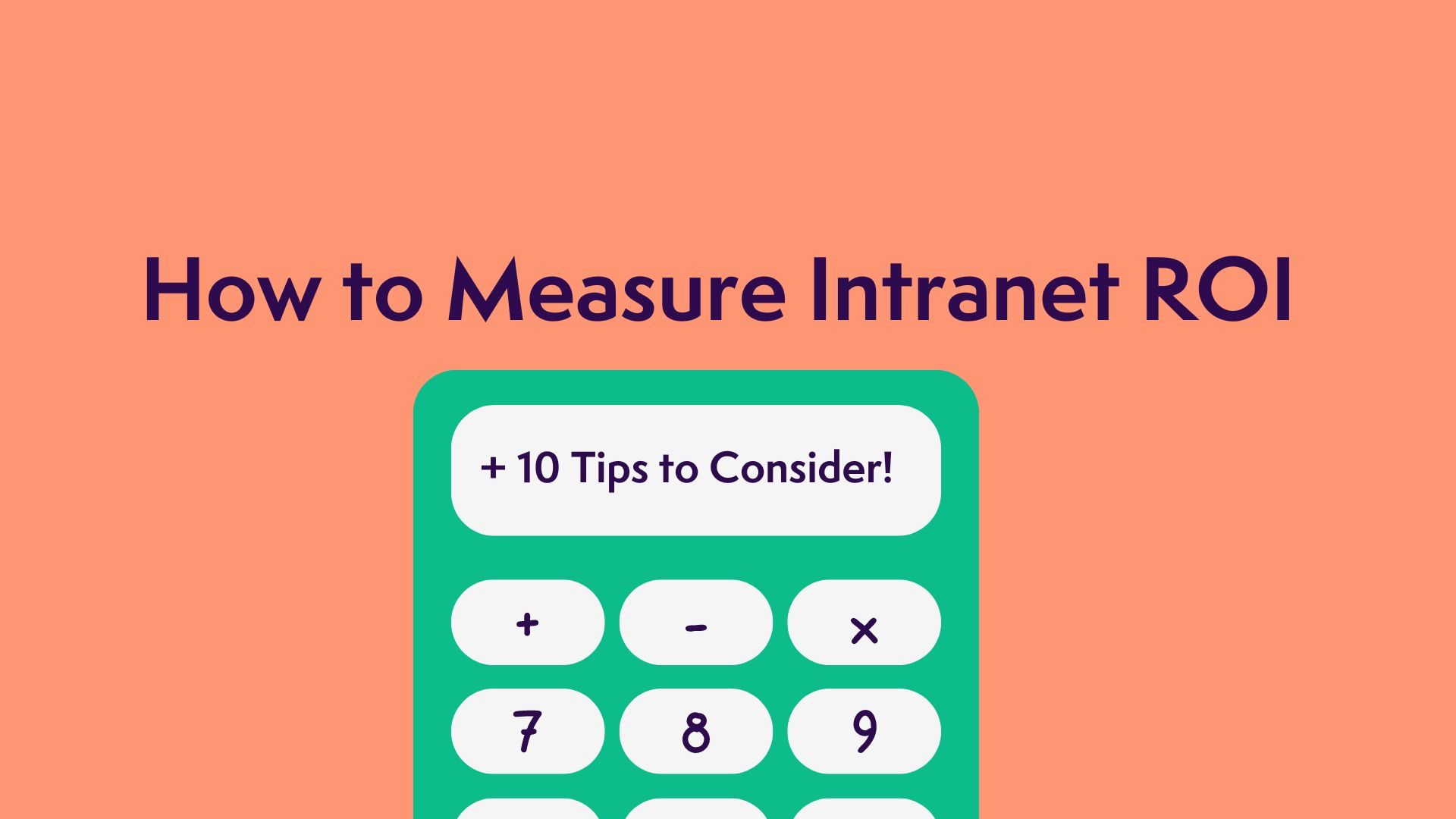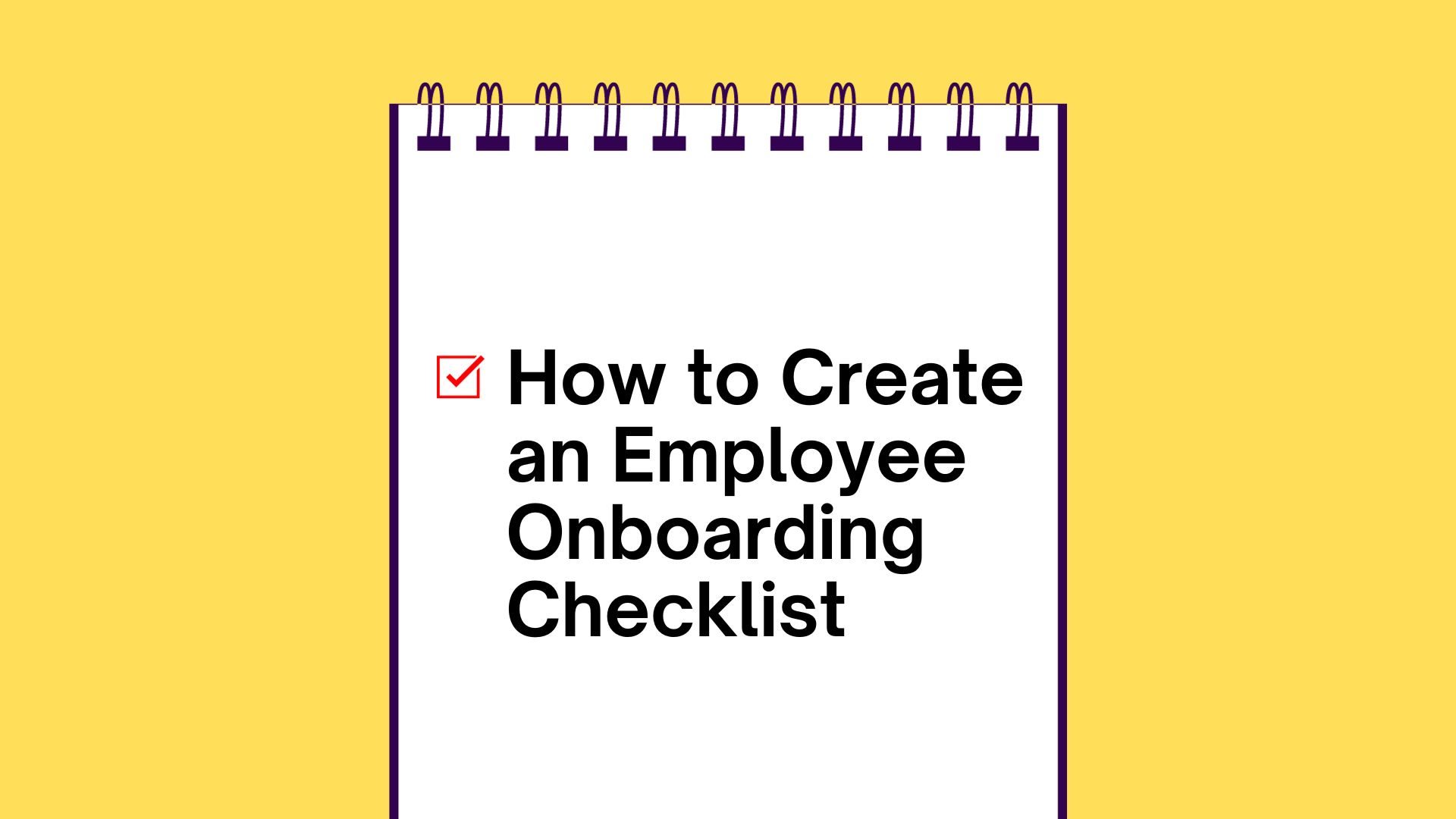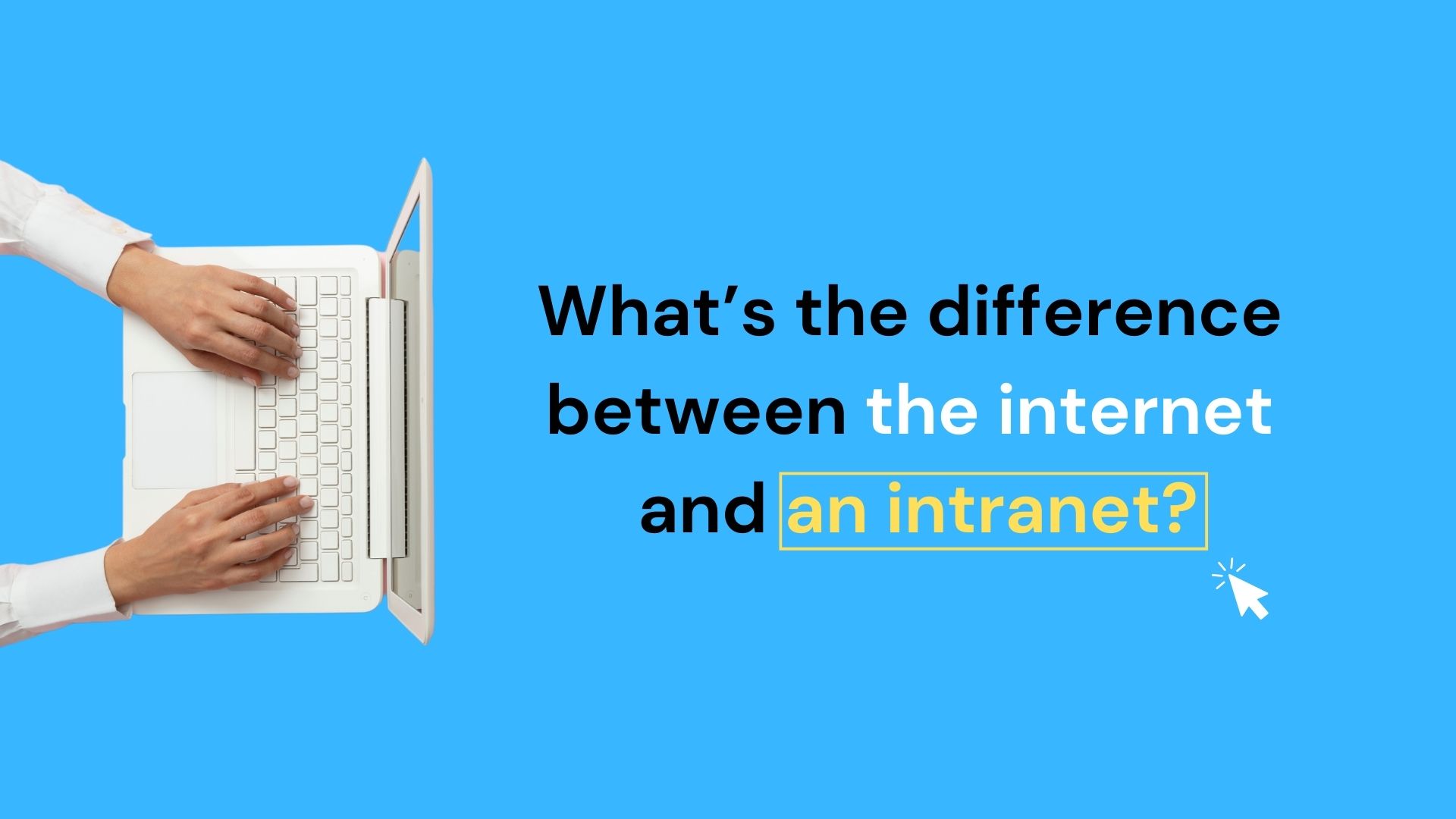Interest in social intranet software has exploded in recent years, with companies in practically every industry looking to learn more about how software like Communifire can help them reach their goals.
However, a big issue with the popularity of social intranet software is that there are many, many options. As you might expect, not all intranet software is created equally, and some options miss the mark entirely.
When searching for the perfect intranet software for your business, there are a lot of things to consider.
User experience is everything, which is why a major thing to consider is intranet navigation. If employees find themselves up against an intranet dashboard that is difficult to navigate, there’s no way they’ll get the most out the software.
Table of Contents
The Importance of Social Intranet Navigation
While there are many aspects that make or break user interface, intranet navigation is perhaps the most important. Well-designed intranet navigation can get you from Point A to Point B much easier than it might otherwise be, and it shouldn’t be too much to ask for. Poorly-designed intranet navigation, however, is everywhere in the world of social intranet software, making some platforms extremely difficult to use.
For those confused as to what actually makes up intranet navigation, understanding the most common usage is the best way to understand its importance.
Intranet navigation will typically live at the top of your intranet dashboard … it will remain on every page and remain static. This gives you a “home base” to go to if you’re unsure where to turn. The navigation is a saving grace for those stressed and on a time-crunch, making it one of the most important features of any social community.
When determining what makes for an effective intranet navigation menu, there are many factors to consider. Here are some of the main priorities of navigation to look for in social intranet software.
“Spaces” Tab
One of the major aspects that sets Communifire apart from the competition is its online workspaces.
Each space can be viewed as a segment of your community, and depending on the structure of your organization, you’ll find many ways to use them. You can create spaces for your departements, create spaces for projects, create customer spaces, etc.
In Communifire, accessing a dropdown menu of spaces is as easy as clicking the “Spaces” button in the top-right corner of your intranet dashboard, and moving from space to space takes only seconds once your staff knows how to use the software.
“Create” Tab
Perhaps the most versatile feature in Communifire’s intranet dashboard is the “Create” tab. Once clicked, a drop-down menu appears. This allows users to handle a number of different functions, all leading to contributions to the community. Members can start discussions, create articles, blog posts, wikis … they can add events, photos, cases, and ideas — all in the same place. It’s a major reason why Communifire is one of the most robust and easy to use social intranet software options on the market, and something that can make life easier for everyone involved.
“Browse” Tab
For a social intranet to be super useful, browsing needs to be super easy.
Communifire’s “Browse” tab takes care of this issue, giving you many options to see what’s going on within the community. For instance, guides and documentation can easily be accessed under this tab, which is perfect for onboarding new employees.
For those already accustomed to Communifire, the “Browse” tab can be used to view recently-published blogs, browse user profiles, ideas and spaces, and view videos that have been uploaded. Heck, you can even add your own custom links in there, leading users to pages of your choosing.
It’s the best way to get a sense of what is going on within your social intranet.
“My Account” Tab
Any instance of social intranet software that doesn’t have an easy way to access your overview page should be avoided at all costs.
Many people know this as the “newsfeed,” thanks to social media networks, and Communifire’s “My Account” page makes keeping track of what’s happening in real-time easy.
From here, you can view your activity stream (think newsfeed), notifications, messages, tasks and more, all of which are located as clickable links on the left side of your intranet dashboard. You can also view the content you’ve contributed to the space from the “My Account” tab, making it central to the user experience in Communifire.
“Home” Tab
Sometimes, all you need to do when you’re stuck is go home.
In Communifire, getting to your intranet homepage couldn’t be easier. Simply click the “Home” tab at the top of your intranet dashboard, and you’ll end up right back at the central location. Whether you need to ask a question, browse user guides, or simply view some instructional videos, “Home” is where the heart is. 🙂
Search Bar
While Communifire offers many ways users can get from one part of the community to another, there are certainly some scenarios where you’ll need to perform a search to find content that might be hiding in the depths of the community.
There’s no reason to worry about this being an issue, as Communifire’s intranet navigation features a robust search textbox that makes finding what you need an absolute breeze.
Simply type in the content you’re looking for, and either hit enter or choose from the pre-loaded suggestions that the software provides. No matter what you’re looking for, Communifire’s search bar ensures that you’re able to find it without issue.
“Notifications” Button
When you’re extremely active within the community, staying on top of the progress can be quite a challenge.
Communifire makes this easy by providing a “Notifications” button on the upper-left portion of the intranet dashboard.
When the “!” is marked in yellow and shows a number, you not only know that you have notifications, but you’re alerted of exactly how many.
Anyone familiar with social media will quickly feel comfortable with the notification system in Communifire, and the productivity that can result is priceless.
“Messages” Button
As within any social community, the ability to chat and send private messages is crucial for your internal communications.
Communifire’s “Messages” button, located next to your “Notifications” button at the top of the intranet dashboard, allows you to not only view your messaging history, but it also notifies you when new messages come through. Chatting and messaging couldn’t be easier with Communifire, ensuring that communication breakdown never becomes a problem for your organization.
In Conclusion
While the above intranet navigation features are necessary for getting the most out of social intranet software, they aren’t a part of every option on the market. When you choose Communifire as your social intranet software platform, you’ll know that you have everything you need to build a successful social intranet.